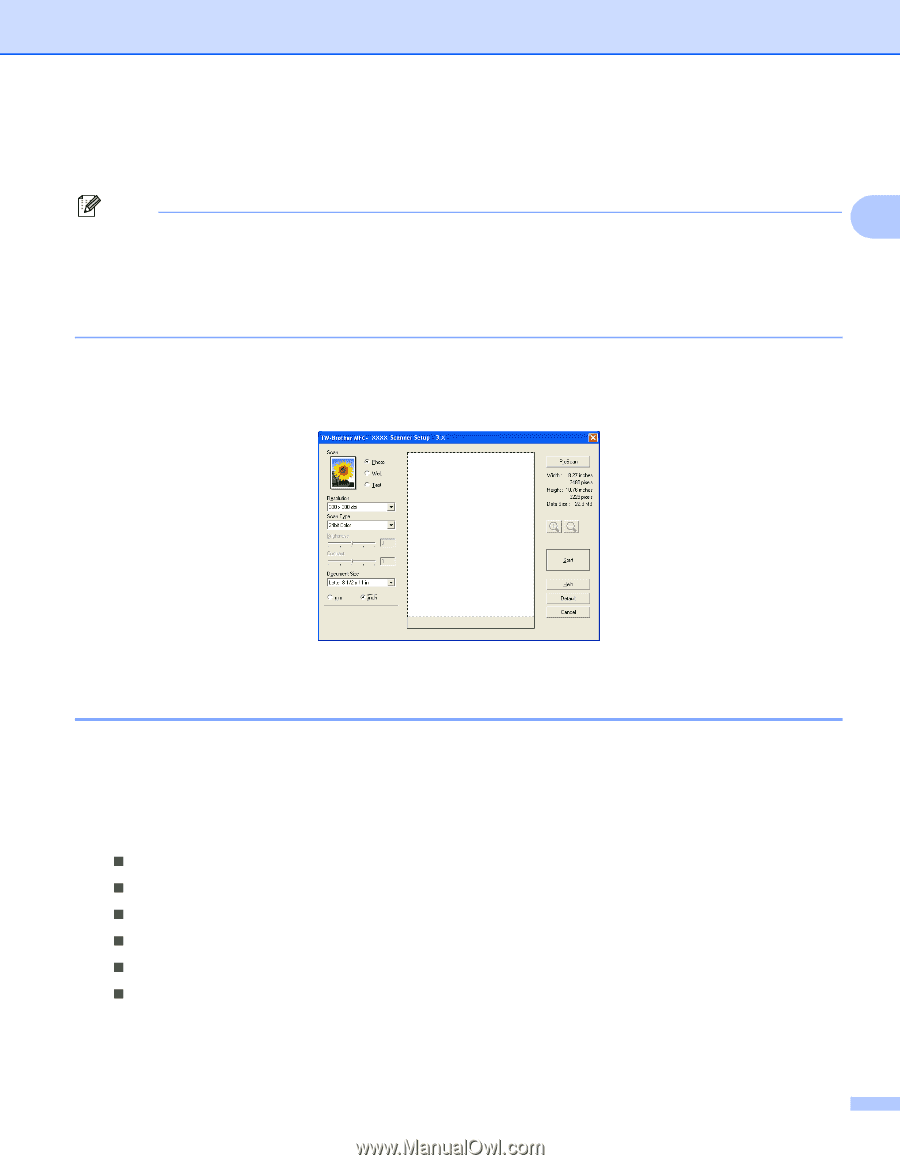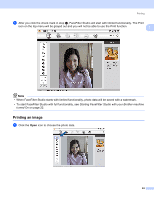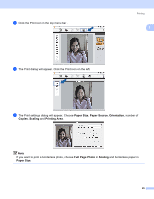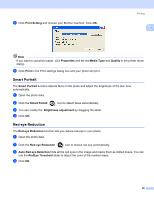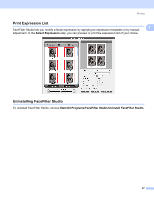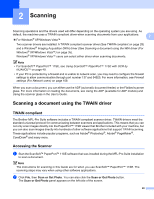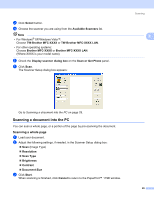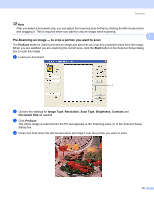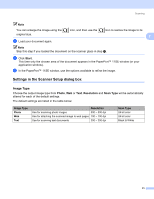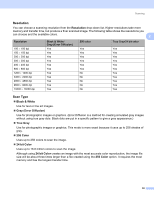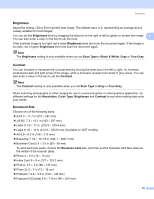Brother International MFC-465CN Software & Network Users Manual - English - Page 35
Scanning a document into the PC, Scanning a whole - brothers mfc
 |
UPC - 012502618218
View all Brother International MFC-465CN manuals
Add to My Manuals
Save this manual to your list of manuals |
Page 35 highlights
c Click Select button. d Choose the scanner you are using from the Available Scanners list. Note • For Windows® XP/Windows Vista™: Choose TW-Brother MFC-XXXX or TW-Brother MFC-XXXX LAN. • For other operating systems: Choose Brother MFC-XXXX or Brother MFC-XXXX LAN. (Where XXXX is your model name) e Check the Display scanner dialog box on the Scan or Get Photo panel. f Click Scan. The Scanner Setup dialog box appears: Scanning 2 Go to Scanning a document into the PC on page 29. Scanning a document into the PC 2 You can scan a whole page, or a portion of the page by pre-scanning the document. Scanning a whole page 2 a Load your document. b Adjust the following settings, if needed, in the Scanner Setup dialog box: „ Scan (Image Type) „ Resolution „ Scan Type „ Brightness „ Contrast „ Document Size c Click Start. When scanning is finished, click Cancel to return to the PaperPort™ 11SE window. 29