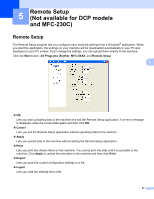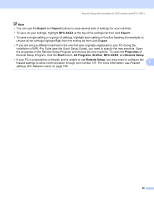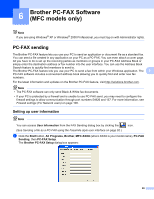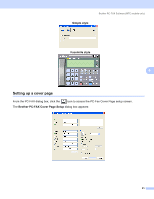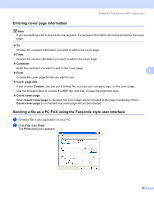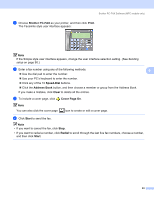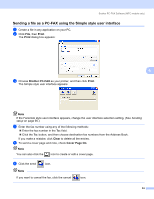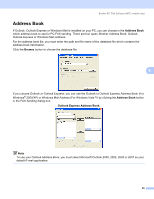Brother International MFC-465CN Software & Network Users Manual - English - Page 98
Entering cover information, Sending a file as a PC-FAX using the Facsimile style user interface - mfc how to send fax
 |
UPC - 012502618218
View all Brother International MFC-465CN manuals
Add to My Manuals
Save this manual to your list of manuals |
Page 98 highlights
Brother PC-FAX Software (MFC models only) Entering cover page information 6 Note If you are sending a fax to more than one recipient, the recipient information will not be printed on the cover page. „ To Choose the recipient information you want to add to the cover page. „ From Choose the sender information you want to add to the cover page. „ Comment Enter the comment you want to add to the cover page. „ Form 6 Choose the cover page format you want to use. „ Cover page title If you choose Custom, you can put a bitmap file, such as your company logo, on the cover page. Use the browse button to choose the BMP file, and then choose the alignment style. „ Count cover page When Count cover page is checked, the cover page will be included in the page numbering. When Count cover page is unchecked, the cover page will not be included. Sending a file as a PC-FAX using the Facsimile style user interface 6 a Create a file in any application on your PC. b Click File, then Print. The Print dialog box appears: 92