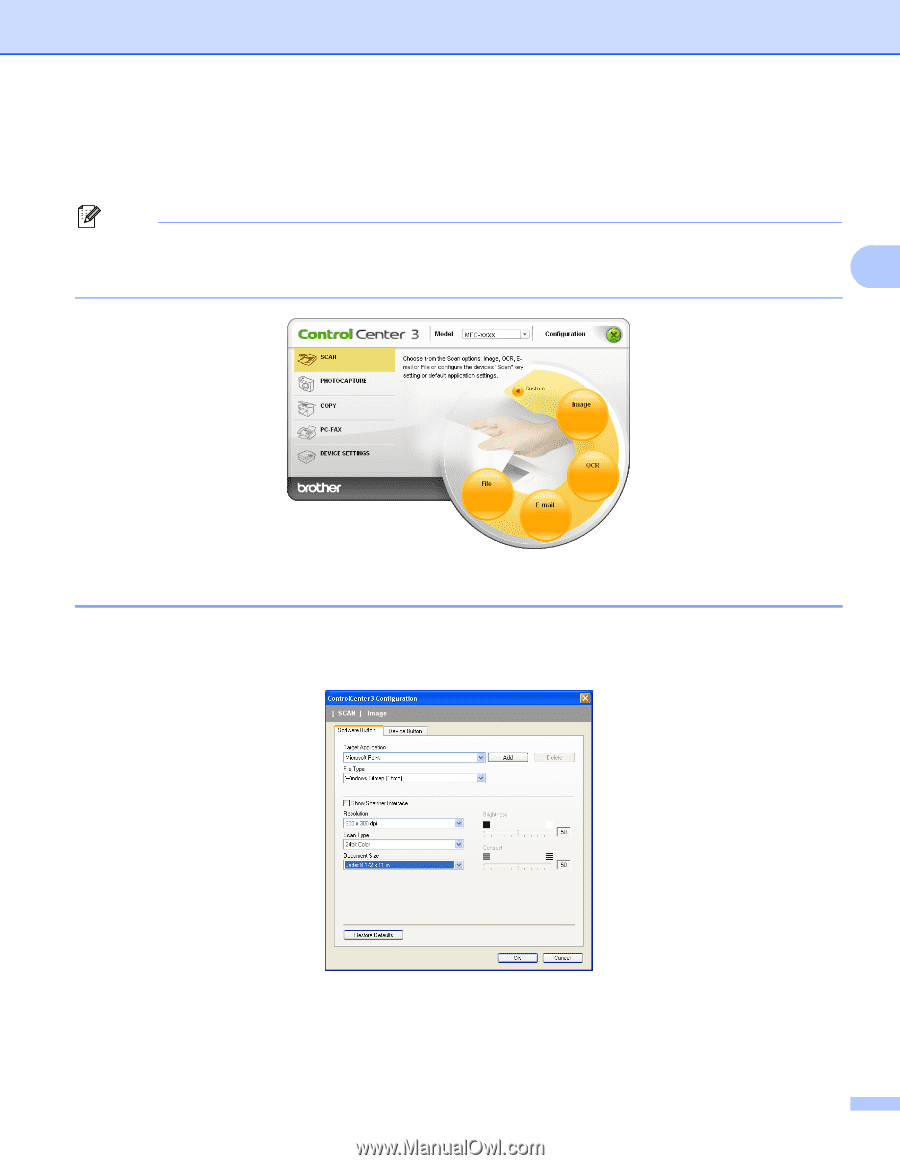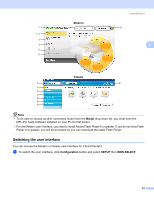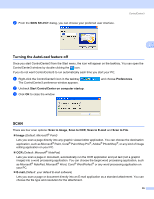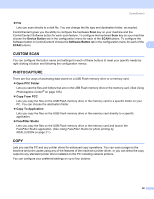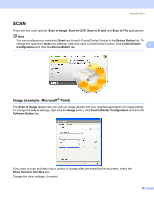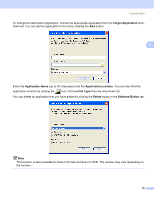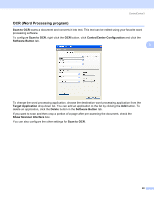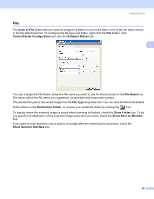Brother International MFC-465CN Software & Network Users Manual - English - Page 64
SCAN, Image (example: Microsoft® Paint)
 |
UPC - 012502618218
View all Brother International MFC-465CN manuals
Add to My Manuals
Save this manual to your list of manuals |
Page 64 highlights
ControlCenter3 SCAN 3 There are four scan options: Scan to Image, Scan to OCR, Scan to E-mail and Scan to File applications. Note You can configure your machine's Scan key for each ControlCenter3 button in the Device Button tab. To change the machine's Scan key settings, right-click each ControlCenter3 button, click ControlCenter 3 Configuration and click the Device Button tab. Image (example: Microsoft® Paint) 3 The Scan to Image feature lets you scan an image directly into your graphics application for image editing. To change the default settings, right-click the Image button, click ControlCenter Configuration and click the Software Button tab. If you want to scan and then crop a portion of a page after pre-scanning the document, check the Show Scanner Interface box. Change the other settings, if needed. 58