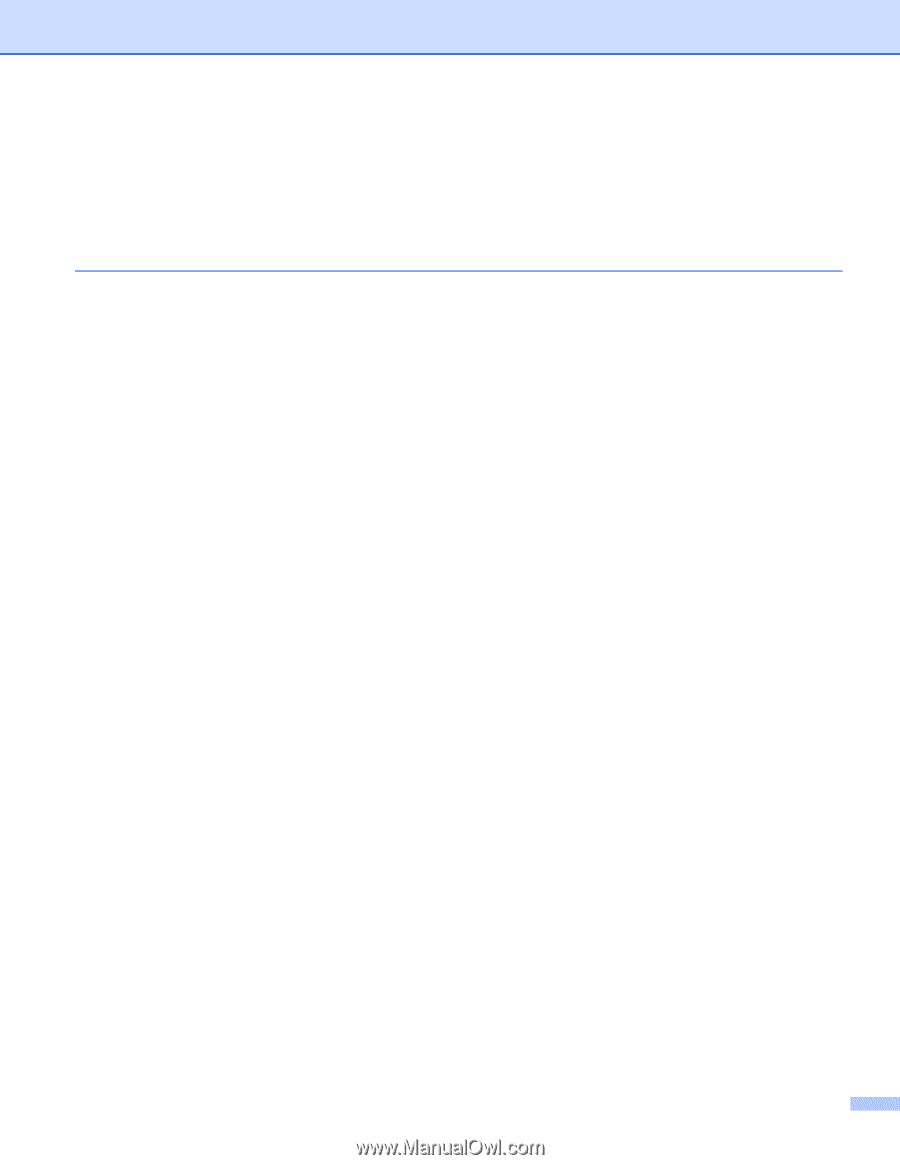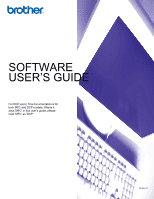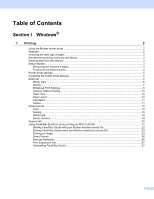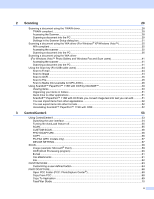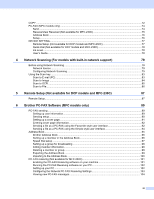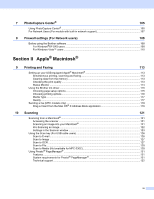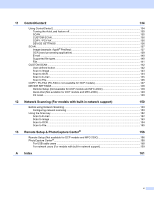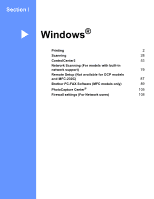i
Table of Contents
Section I
Windows
®
1
Printing
2
Using the Brother printer driver
..................................................................................................................
2
Features
....................................................................................................................................................
2
Choosing the right type of paper
................................................................................................................
3
Simultaneous printing, scanning and faxing
..............................................................................................
3
Clearing data from the memory
.................................................................................................................
3
Status Monitor
............................................................................................................................................
3
Monitoring the machine’s status
..........................................................................................................
4
Turning off the status monitor
..............................................................................................................
4
Printer driver settings
.................................................................................................................................
5
Accessing the printer driver settings
..........................................................................................................
5
Basic tab
....................................................................................................................................................
6
Media Type
..........................................................................................................................................
6
Quality
.................................................................................................................................................
7
Enhanced Print Settings
......................................................................................................................
8
Improve Pattern Printing
....................................................................................................................
10
Paper Size
.........................................................................................................................................
10
Page Layout
......................................................................................................................................
10
Orientation
.........................................................................................................................................
11
Copies
...............................................................................................................................................
11
Advanced tab
...........................................................................................................................................
12
Color
..................................................................................................................................................
12
Scaling
...............................................................................................................................................
15
Watermark
.........................................................................................................................................
16
Device Options
..................................................................................................................................
18
Support tab
..............................................................................................................................................
20
Using FaceFilter Studio for photo printing by REALLUSION
...................................................................
21
Starting FaceFilter Studio with your Brother machine turned On
......................................................
22
Starting FaceFilter Studio when your Brother machine is turned Off
................................................
23
Printing an image
...............................................................................................................................
24
Smart Portrait
....................................................................................................................................
26
Red-eye Reduction
............................................................................................................................
26
Print Expression List
..........................................................................................................................
27
Uninstalling FaceFilter Studio
............................................................................................................
27