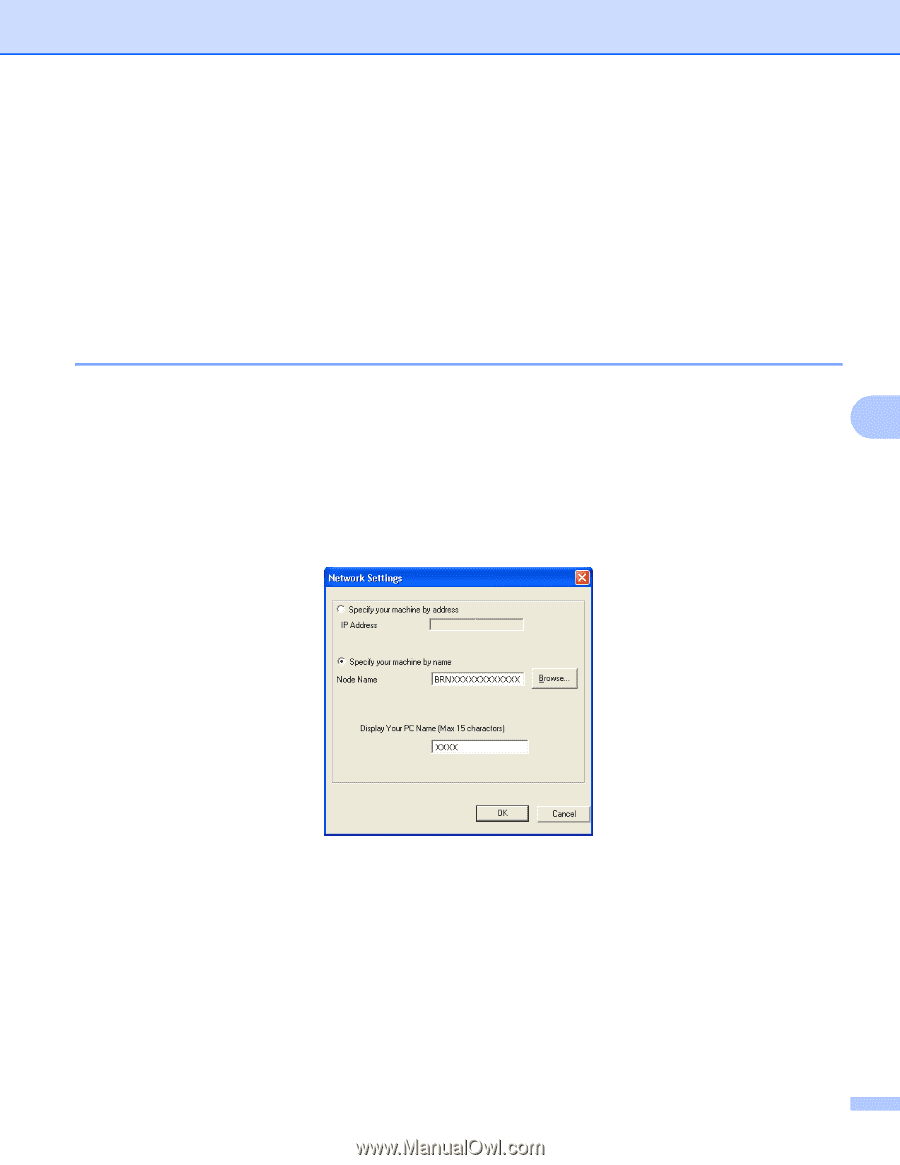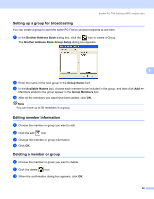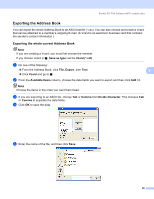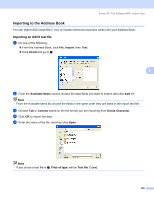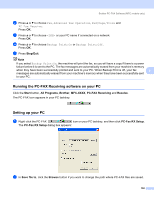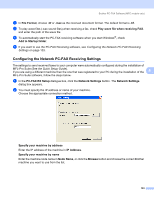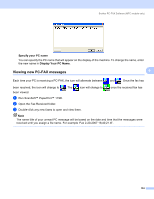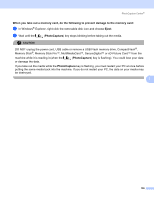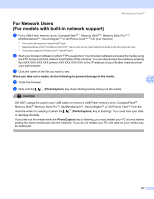Brother International MFC-465CN Software & Network Users Manual - English - Page 109
Configuring the Network PC-FAX Receiving Settings, PC-FAX RX Setup - check connection
 |
UPC - 012502618218
View all Brother International MFC-465CN manuals
Add to My Manuals
Save this manual to your list of manuals |
Page 109 highlights
Brother PC-FAX Software (MFC models only) c In File Format, choose .tif or .max as the received document format. The default format is .tif. d To play wave files (.wav sound files) when receiving a fax, check Play wave file when receiving FAX, and enter the path of the wave file. e To automatically start the PC-FAX receiving software when you start Windows®, check Add to Startup folder. f If you want to use the PC-FAX Receiving software, see Configuring the Network PC-FAX Receiving Settings on page 103. Configuring the Network PC-FAX Receiving Settings 6 The settings to send received faxes to your computer were automatically configured during the installation of MFL-Pro Suite (See the Quick Setup Guide). If you are using a different machine than the one that was registered to your PC during the installation of the 6 MFL-Pro Suite software, follow the steps below. a In the PC-FAX RX Setup dialogue box, click the Network Settings button. The Network Settings dialog box appears. b You must specify the IP address or name of your machine. Choose the appropriate connection method. Specify your machine by address Enter the IP address of the machine in IP Address. Specify your machine by name Enter the machine node name in Node Name, or click the Browse button and choose the correct Brother machine you want to use from the list. 103