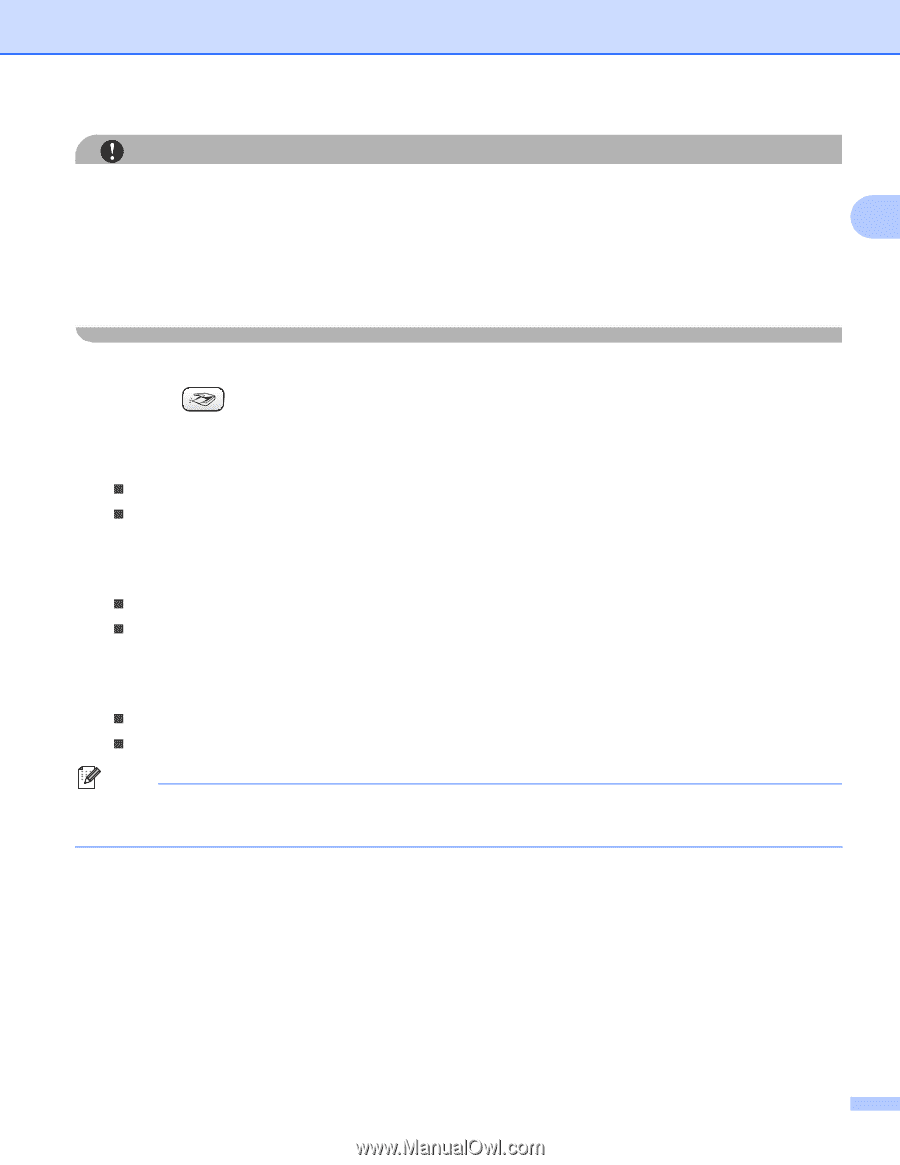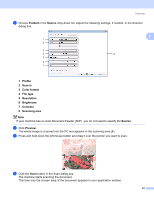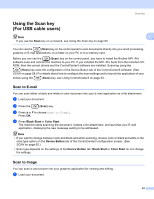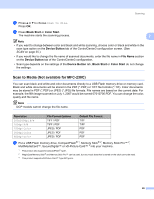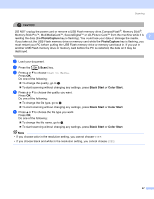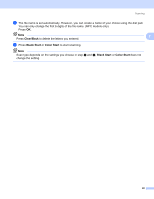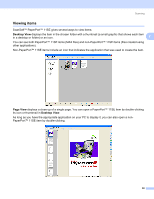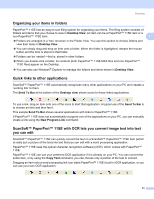Brother International MFC-465CN Software & Network Users Manual - English - Page 53
PhotoCapture, Black Start, Color Start, Scan to Media
 |
UPC - 012502618218
View all Brother International MFC-465CN manuals
Add to My Manuals
Save this manual to your list of manuals |
Page 53 highlights
Scanning CAUTION DO NOT unplug the power cord or remove a USB Flash memory drive,CompactFlash®, Memory Stick®, Memory Stick Pro™, MultiMediaCard™, SecureDigital™ or xD-Picture Card™ from the machine while it is 2 reading the data (the PhotoCapture key is flashing). You could lose your data or damage the media. If you take out the USB Flash memory drive or memory card while the PhotoCapture key is flashing, you must restart your PC before putting the USB Flash memory drive or memory card back in. If you put in another USB Flash memory drive or memory card before the PC is restarted, the data on it may be destroyed. b Load your document. c Press the (Scan) key. d Press a or b to choose Scan to Media. Press OK. Do one of the following: „ To change the quality, go to e. „ To start scanning without changing any settings, press Black Start or Color Start. e Press a or b to choose the quality you want. Press OK. Do one of the following: „ To change the file type, go to f. „ To start scanning without changing any settings, press Black Start or Color Start. f Press a or b to choose the file type you want. Press OK. Do one of the following: „ To change the file name, go to g. „ To start scanning without changing any settings, press Black Start or Color Start. Note • If you choose color in the resolution setting, you cannot choose TIFF. • If you choose black and white in the resolution setting, you cannot choose JPEG. 47