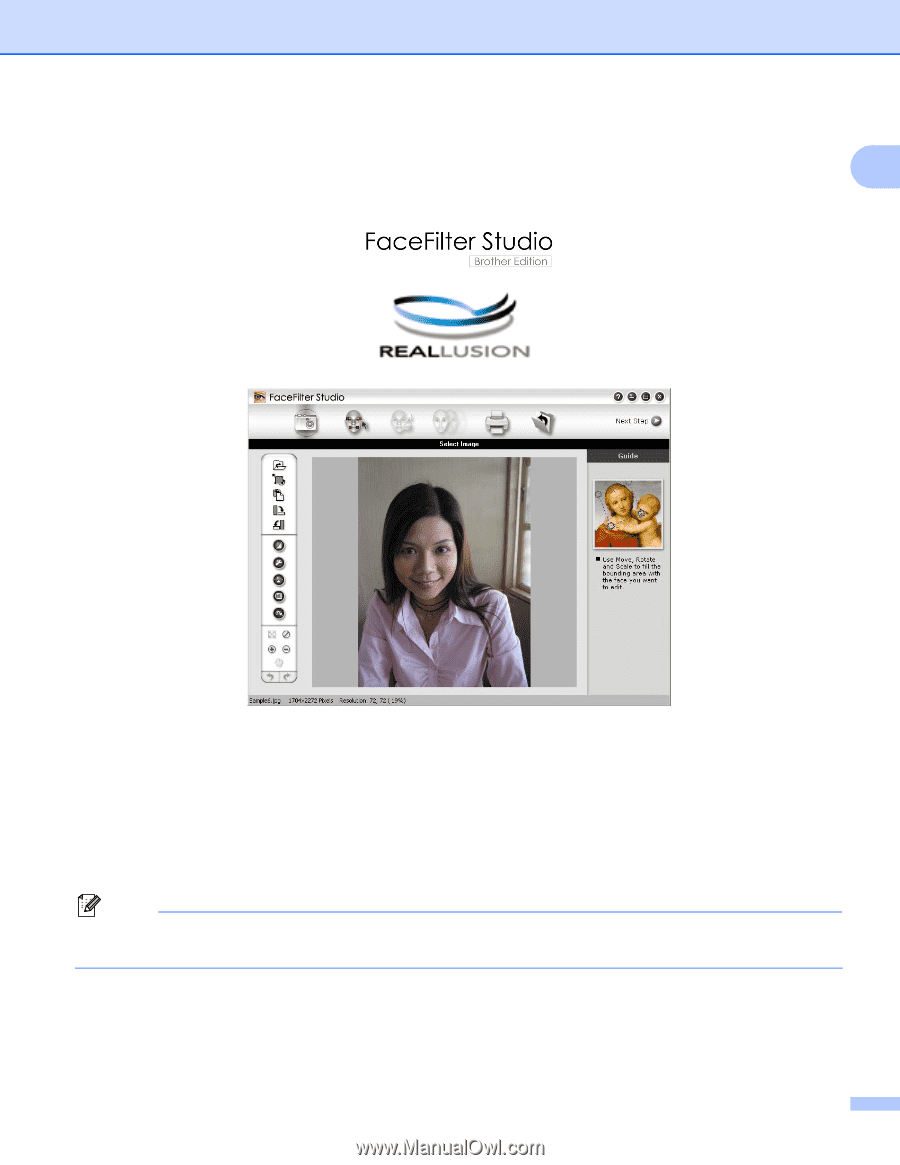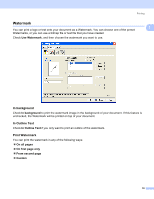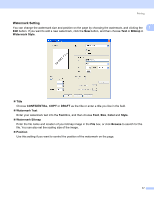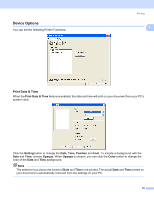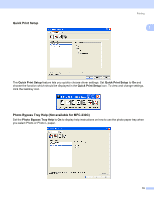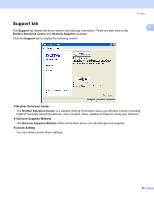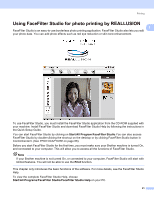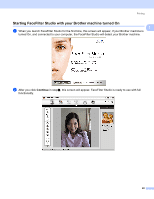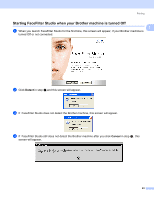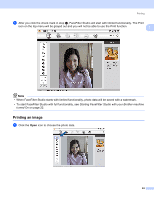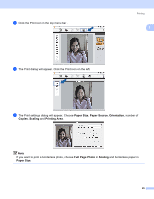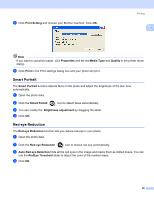Brother International MFC-465CN Software & Network Users Manual - English - Page 27
Using FaceFilter Studio for photo printing by REALLUSION, Start, All Program, FaceFilter Studio, Print - download
 |
UPC - 012502618218
View all Brother International MFC-465CN manuals
Add to My Manuals
Save this manual to your list of manuals |
Page 27 highlights
Printing Using FaceFilter Studio for photo printing by REALLUSION 1 1 FaceFilter Studio is an easy-to-use borderless photo printing application. FaceFilter Studio also lets you edit your photo data. You can add photo effects such as red eye reduction or skin tone enhancement. To use FaceFilter Studio, you must install the FaceFilter Studio application from the CD-ROM supplied with your machine. Install FaceFilter Studio and download FaceFilter Studio Help by following the instructions in the Quick Setup Guide. You can start FaceFilter Studio by clicking on Start/All Program/FaceFilter Studio.You can also access FaceFilter Studio by double-clicking the shortcut on the desktop or by clicking FaceFilter Studio button in ControlCenter3. (See PHOTOCAPTURE on page 68). Before you start FaceFilter Studio for the first time, you must make sure your Brother machine is turned On, and connected to your computer. This will allow you to access all the functions of FaceFilter Studio. Note If your Brother machine is not turned On, or connected to your computer, FaceFilter Studio will start with limited features. You will not be able to use the Print function. This chapter only introduces the basic functions of the software. For more details, see the FaceFilter Studio Help. To view the complete FaceFilter Studio Help, choose Start/All Programs/FaceFilter Studio/FaceFilter Studio Help on your PC. 21