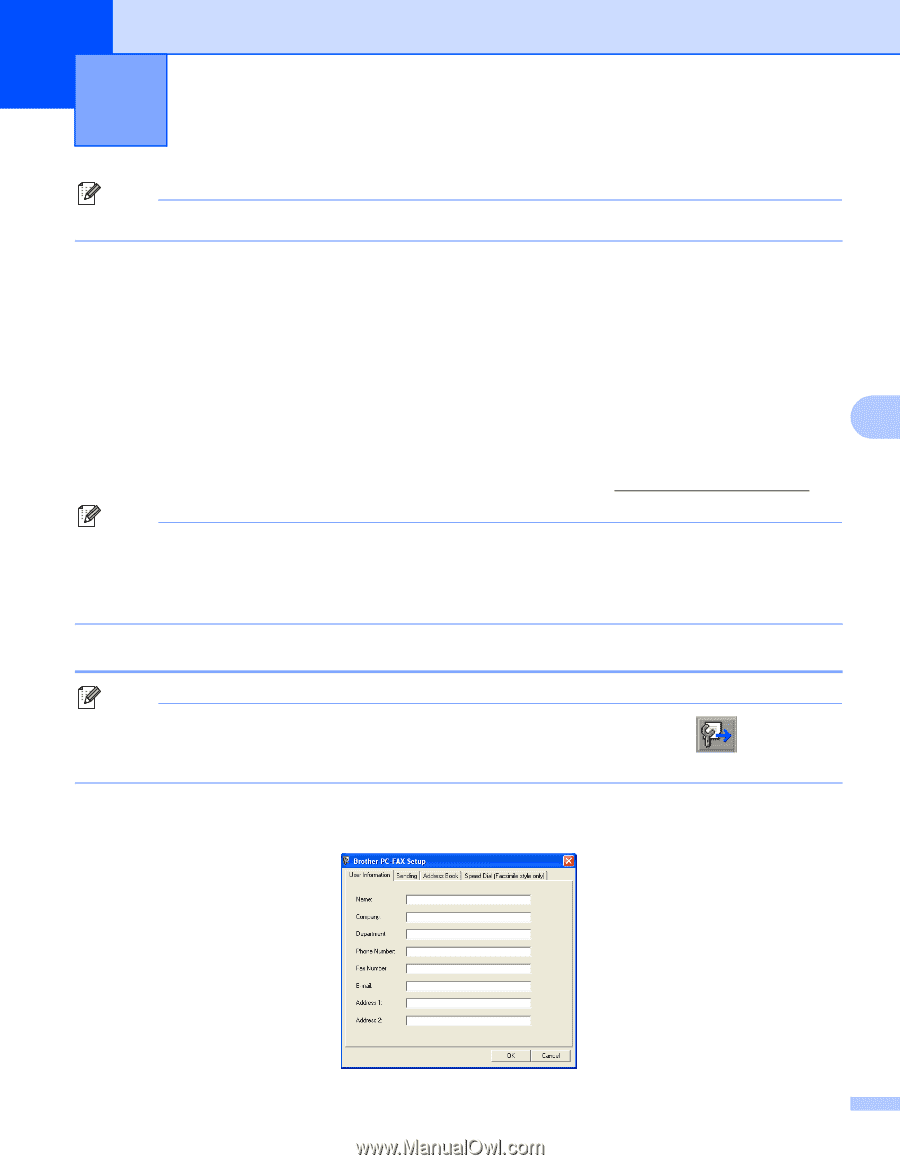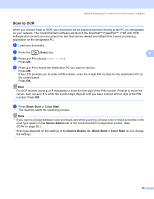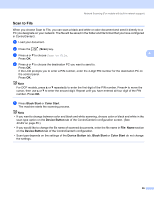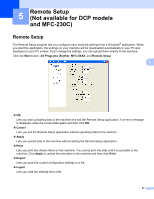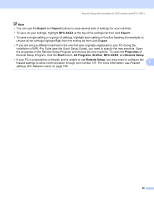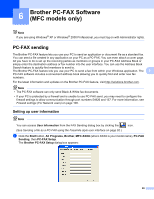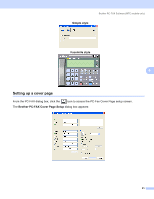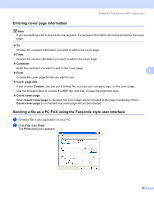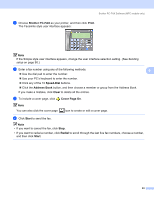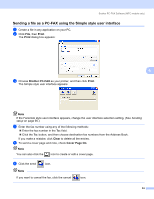Brother International MFC-465CN Software & Network Users Manual - English - Page 95
Brother PC-FAX Software (MFC models only), PC-FAX sending, Setting up user information - software update
 |
UPC - 012502618218
View all Brother International MFC-465CN manuals
Add to My Manuals
Save this manual to your list of manuals |
Page 95 highlights
6 Brother PC-FAX Software (MFC models only) 6 Note If you are using Windows® XP or Windows® 2000 Professional, you must log on with Administrator rights. PC-FAX sending 6 The Brother PC-FAX feature lets you use your PC to send an application or document file as a standard fax. You can send a file created in any application on your PC as a PC-FAX. You can even attach a cover page. All you have to do is set up the receiving parties as members or groups in your PC-FAX Address Book or simply enter the destination address or fax number into the user interface. You can use the Address Book Search feature to quickly find members to send to. The Brother PC-FAX feature lets you use your PC to send a fax from within your Windows application. The 6 PC-FAX software includes a convenient address book allowing you to quickly find and enter new fax numbers. For the latest information and updates on the Brother PC-FAX feature, visit http://solutions.brother.com. Note • The PC-FAX software can only send Black & White fax documents. • If your PC is protected by a firewall and is unable to use PC-FAX send, you may need to configure the firewall settings to allow communication through port numbers 54926 and 137. For more information, see Firewall settings (For Network users) on page 108. Setting up user information 6 Note You can access User Information from the FAX Sending dialog box by clicking the icon. (See Sending a file as a PC-FAX using the Facsimile style user interface on page 92.) a Click the Start button, All Programs, Brother, MFC-XXXX (where XXXX is your model name), PC-FAX Sending, then PC-FAX Setup. The Brother PC-FAX Setup dialog box appears: 89