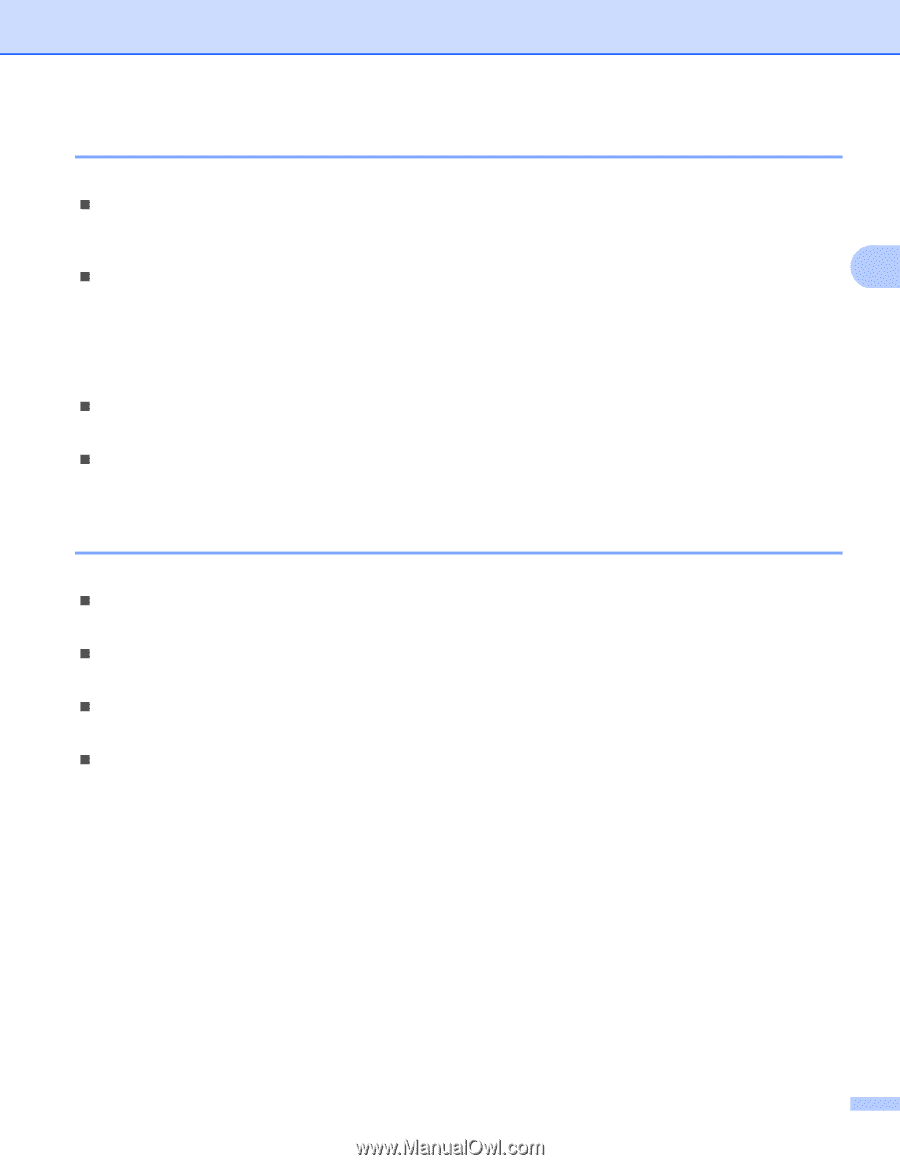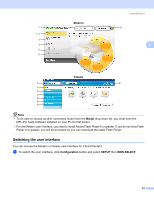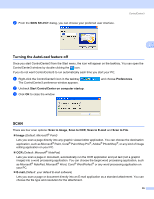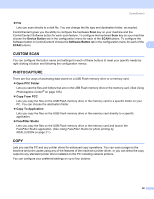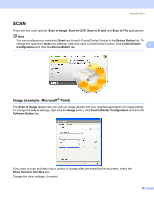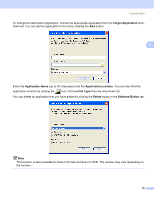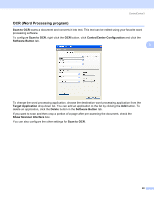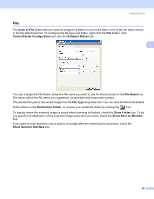Brother International MFC-465CN Software & Network Users Manual - English - Page 63
PC-FAX (MFC models only), DEVICE SETTING, Receive, View Received, Address Book, Setup, Remote Setup - mfc cant send fax
 |
UPC - 012502618218
View all Brother International MFC-465CN manuals
Add to My Manuals
Save this manual to your list of manuals |
Page 63 highlights
ControlCenter3 PC-FAX (MFC models only) 3 These buttons are for sending or receiving faxes using the Brother PC-FAX application. „ Send Lets you scan a page or document and automatically send the image as a fax from the PC using the Brother PC-FAX software. (See PC-FAX sending on page 89.) „ Receive (Not available for MFC-230C) 3 By clicking this button, the PC-FAX receive software is activated and your PC starts receiving fax data from your Brother machine. After activating PC-FAX option, the icon name changes to View Received which when clicked will open an application and display the received faxes. Before using the PC-FAX Receive option, you must select the PC-FAX Receive option from the control panel menu of the Brother machine. (See PC-FAX receiving (Not available for MFC-230C) on page 101.) „ Address Book Lets you open the Brother PC-FAX address book. (See Brother Address Book on page 96.) „ Setup Lets you configure the PC-FAX sending settings. (See Sending setup on page 90.) DEVICE SETTING 3 You can configure the machine settings or check ink levels. „ Remote Setup (Not available for DCP models and MFC-230C) Lets you open the Remote Setup Program. (See Remote Setup on page 87.) „ Quick-Dial (Not available for DCP models and MFC-230C) Lets you open the Set Quick-Dial window of Remote Setup. (See Remote Setup on page 87.) „ Ink Level Lets you check the ink status. (See Status Monitor on page 3.) „ User's Guide Lets you view the Software User's Guide and the Network User's Guide. 57