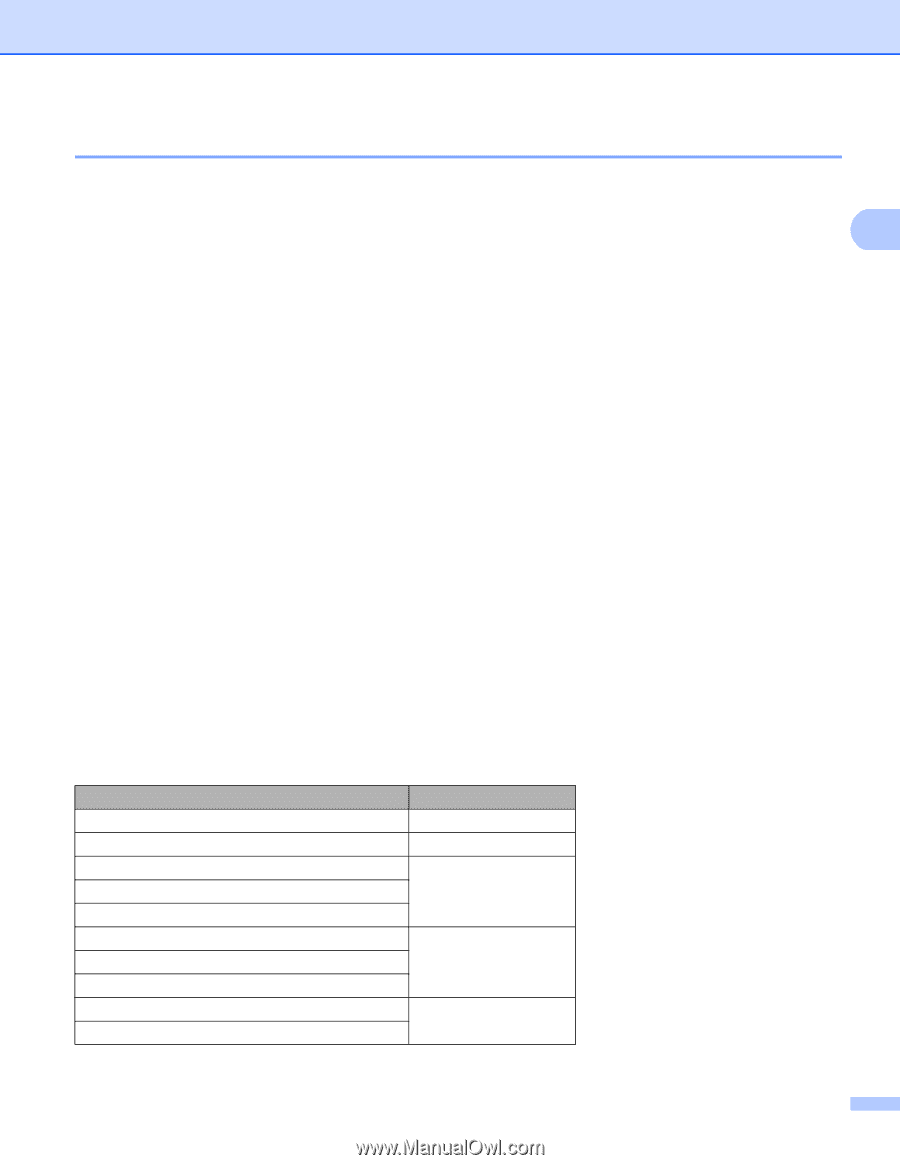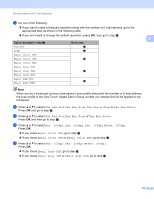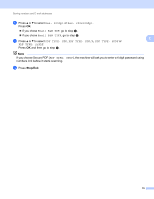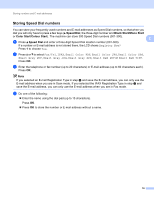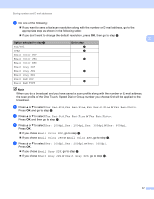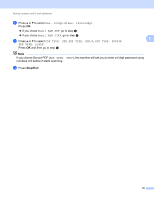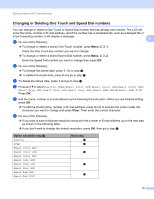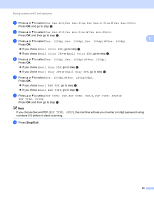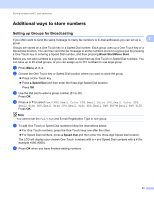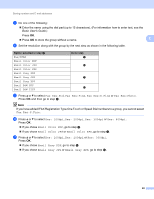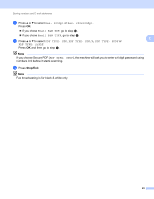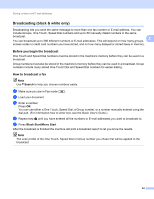Brother International MFC-9460CDN IFAX Network Users Manual - English - Page 22
Changing or Deleting One Touch and Speed Dial numbers, Clear
 |
UPC - 012502625117
View all Brother International MFC-9460CDN manuals
Add to My Manuals
Save this manual to your list of manuals |
Page 22 highlights
Storing numbers and E-mail addresses Changing or Deleting One Touch and Speed Dial numbers 2 You can change or delete a One Touch or Speed Dial number that has already been stored. The LCD will show the name, number or E-mail address, and if the number has a scheduled job, such as a delayed fax or a fax forwarding number, it will display a message. 2 a Do one of the following: To change or delete a stored One Touch number, press Menu, 2, 3, 1. Press the One Touch key number you want to change. To change or delete a stored Speed Dial number, press Menu, 2, 3, 2. Enter the Speed Dial number you want to change then press OK. b Do one of the following: To change the stored data, press 1. Go to step d. To delete the stored data, press 2 and go to step c. c To delete the stored data, press 1 and go to step m. d Press a or b to select Fax/Tel, IFAX, Email Color PDF, Email Color JPG, Email Color XPS, Email Gray PDF, Email Gray JPG, Email Gray XPS, Email B&W PDF or Email B&W TIFF. Press OK. e Edit the name, number or E-mail address by the following the instruction. When you are finished editing, press OK. To edit the stored name, number or E-mail address, press d or c to position the cursor under the character you want to change and press Clear. Then enter the correct character. f Do one of the following: If you want to save a fax/scan resolution along with the number or E-mail address, go to the next step as shown in the following table: If you don't want to change the default resolution, press OK, then go to step m. Option selected in step d Fax/Tel IFAX Email Color PDF Email Color JPG Email Color XPS Email Gray PDF Email Gray JPG Email Gray XPS Email B&W PDF Email B&W TIFF Go to step g h i j k 19