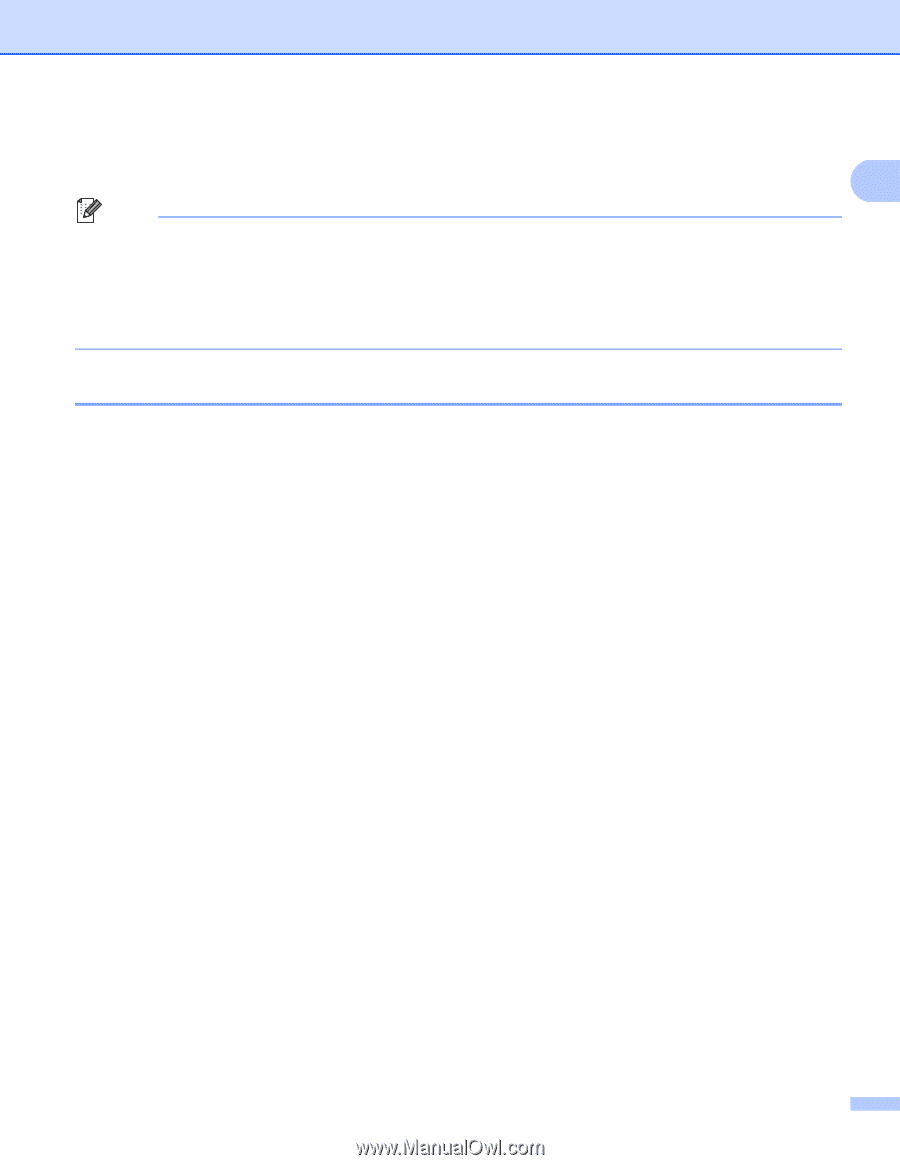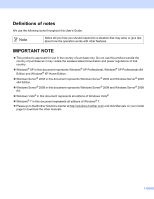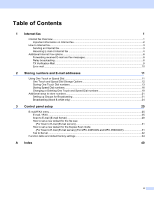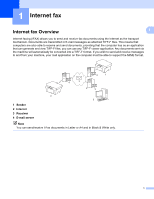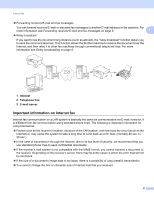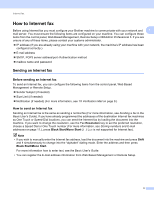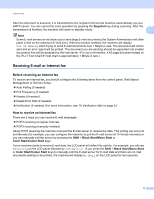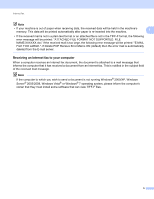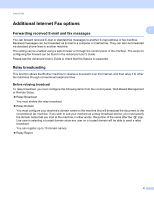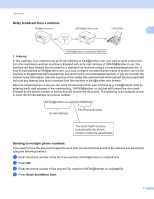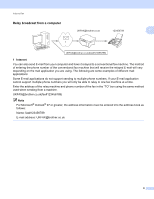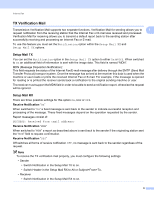Brother International MFC-9460CDN IFAX Network Users Manual - English - Page 7
Receiving E-mail or Internet fax, Before receiving an Internet fax
 |
UPC - 012502625117
View all Brother International MFC-9460CDN manuals
Add to My Manuals
Save this manual to your list of manuals |
Page 7 highlights
Internet fax After the document is scanned, it is transmitted to the recipient Internet fax machine automatically via your SMTP server. You can cancel the send operation by pressing the Stop/Exit key during scanning. After the transmission is finished, the machine will return to standby mode. 1 Note Some E-mail servers do not allow you to send large E-mail documents (the System Administrator will often place a limit on the maximum E-mail size). With this function enabled, the machine will display Out of Memory when trying to send E-mail documents over 1 Mbyte in size. The document will not be sent and an error report will be printed. The document you are sending should be separated into smaller documents that will be accepted by the mail server. (For your information, a 42 page document based on the ITU-T Test Chart #1 test chart is approximately 1 Mbyte in size.) Receiving E-mail or Internet fax 1 Before receiving an Internet fax 1 To receive an Internet fax, you should configure the following items from the control panel, Web Based Management or Remote Setup: Auto Polling (if needed) Poll Frequency (if needed) Header (if needed) Delete Error Mail (if needed) Notification (if needed) (For more information, see TX Verification Mail on page 9.) How to receive an Internet fax 1 There are 2 ways you can receive E-mail messages: POP3 receiving at regular intervals POP3 receiving (manually initiated) Using POP3 receiving the machine must poll the E-mail server to receive the data. This polling can occur at set intervals (for example, you can configure the machine to poll the E-mail server at 10 minute intervals) or you can manually poll the server by pressing the Shift + Black Start/Mono Start or Color Start/Colour Start keys. If your machine starts to receive E-mail data, the LCD panel will reflect this activity. For example, you will see Receiving on the LCD panel followed by xxE-mail(s). If you press the Shift + Black Start/Mono Start or Color Start/Colour Start keys to manually poll the E-mail server for E-mail data and there are no mail documents waiting to be printed, the machine will display No Mail on the LCD panel for two seconds. 4