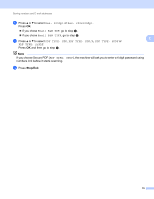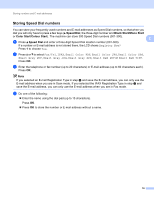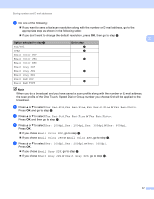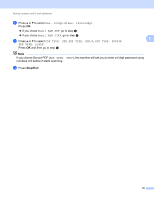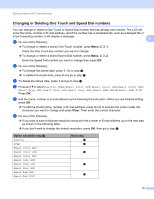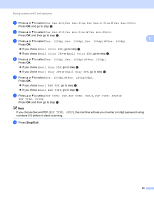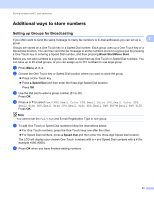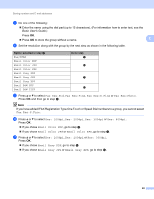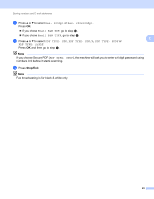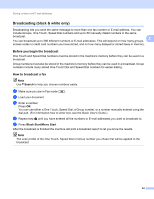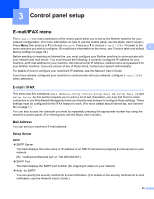Brother International MFC-9460CDN IFAX Network Users Manual - English - Page 23
If you choose Secure PDF, Email B&W PDF
 |
UPC - 012502625117
View all Brother International MFC-9460CDN manuals
Add to My Manuals
Save this manual to your list of manuals |
Page 23 highlights
Storing numbers and E-mail addresses g Press a or b to select Fax Res:Std, Fax Res:Fine, Fax Res:S.Fine or Fax Res:Photo. Press OK and go to step m. h Press a or b to select Fax Res:Std, Fax Res:Fine or Fax Res:Photo. Press OK and then go to step m. i Press a or b to select Res: 100dpi, Res: 200dpi, Res: 300dpi or Res: 600dpi. 2 Press OK. If you chose Email Color PDF, go to step l. If you chose Email Color JPG or Email Color XPS, go to step m. j Press a or b to select Res: 100dpi, Res: 200dpi or Res: 300dpi. Press OK. If you chose Email Gray PDF, go to step l. If you chose Email Gray JPG or Email Gray XPS, go to step m. k Press a or b to select Res: 200dpi or Res: 200x100dpi. Press OK. If you chose Email B&W PDF, go to step l. If you chose Email B&W TIFF, go to step m. l Press a or b to select PDF TYPE: PDF, PDF TYPE: PDF/A, PDF TYPE: SPDF or PDF TYPE: SiPDF. Press OK and then go to step m. Note If you choose Secure PDF (PDF TYPE: SPDF), the machine will ask you to enter a 4 digit password using numbers 0-9 before it starts scanning. m Press Stop/Exit. 20