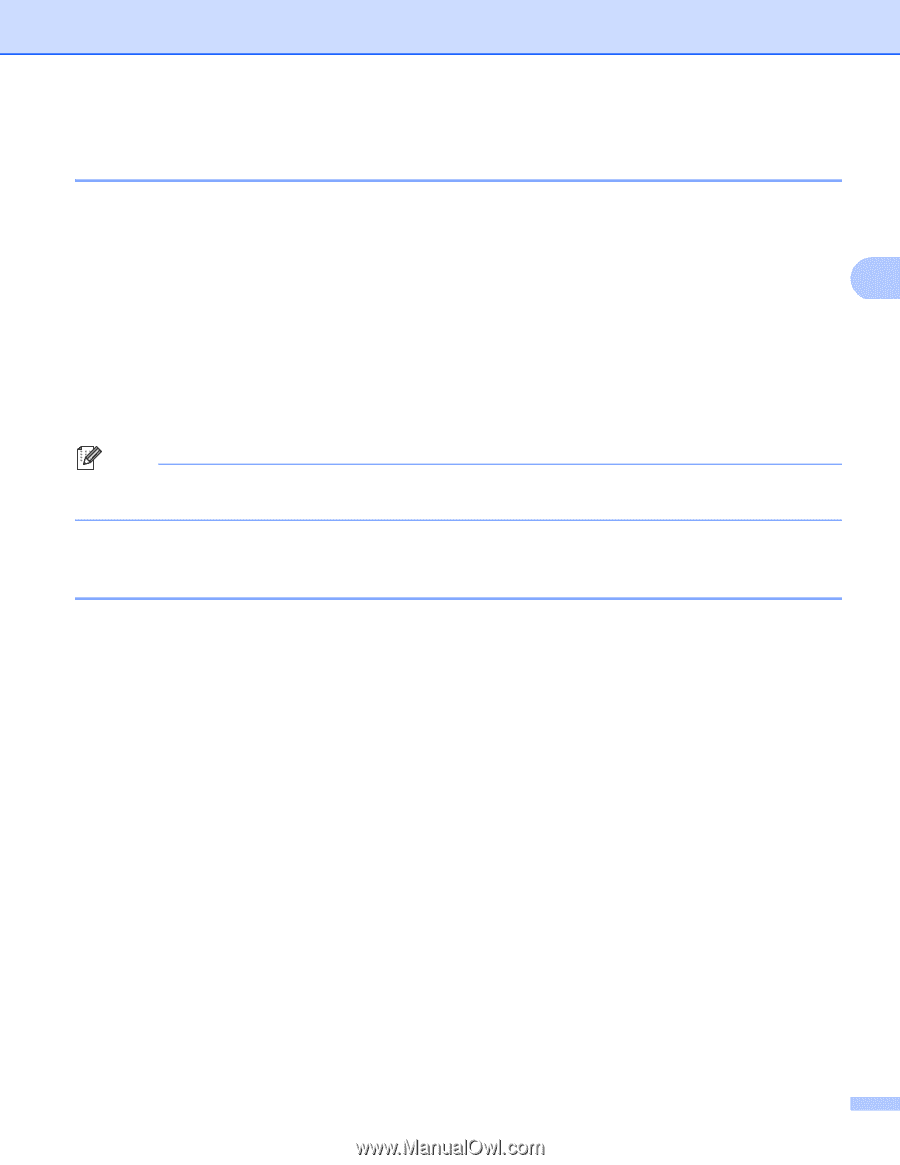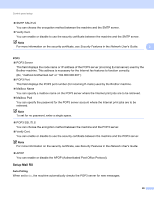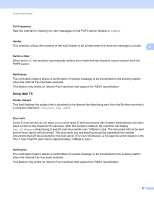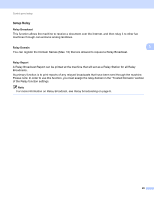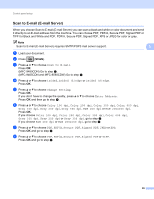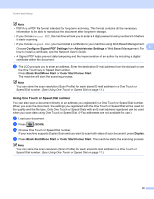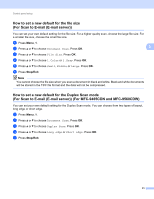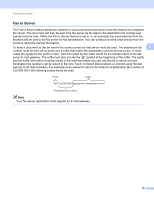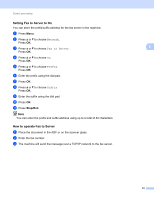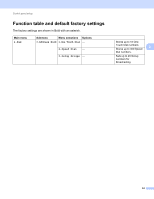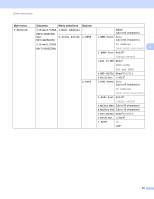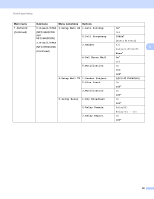Brother International MFC-9460CDN IFAX Network Users Manual - English - Page 34
How to set a new default for the file size (For Scan to E-mail (E-mail server))
 |
UPC - 012502625117
View all Brother International MFC-9460CDN manuals
Add to My Manuals
Save this manual to your list of manuals |
Page 34 highlights
Control panel setup How to set a new default for the file size (For Scan to E-mail (E-mail server)) 3 You can set your own default setting for the file size. For a higher quality scan, choose the large file size. For a smaller file size, choose the small file size. a Press Menu, 1. b Press a or b to choose Document Scan. Press OK. 3 c Press a or b to choose File Size. Press OK. d Press a or b to choose 1.Color or 2.Gray. Press OK. e Press a or b to choose Small, Middle or Large. Press OK. f Press Stop/Exit. Note You cannot choose the file size when you scan a document in black and white. Black and white documents will be stored in the TIFF file format and the data will not be compressed. How to set a new default for the Duplex Scan mode (For Scan to E-mail (E-mail server)) (For MFC-9465CDN and MFC-9560CDW) 3 You can set your own default setting for the Duplex Scan mode. You can choose from two types of layout, long edge or short edge. a Press Menu, 1. b Press a or b to choose Document Scan. Press OK. c Press a or b to choose Duplex Scan. Press OK. d Press a or b to choose Long edge or Short edge. Press OK. e Press Stop/Exit. 31