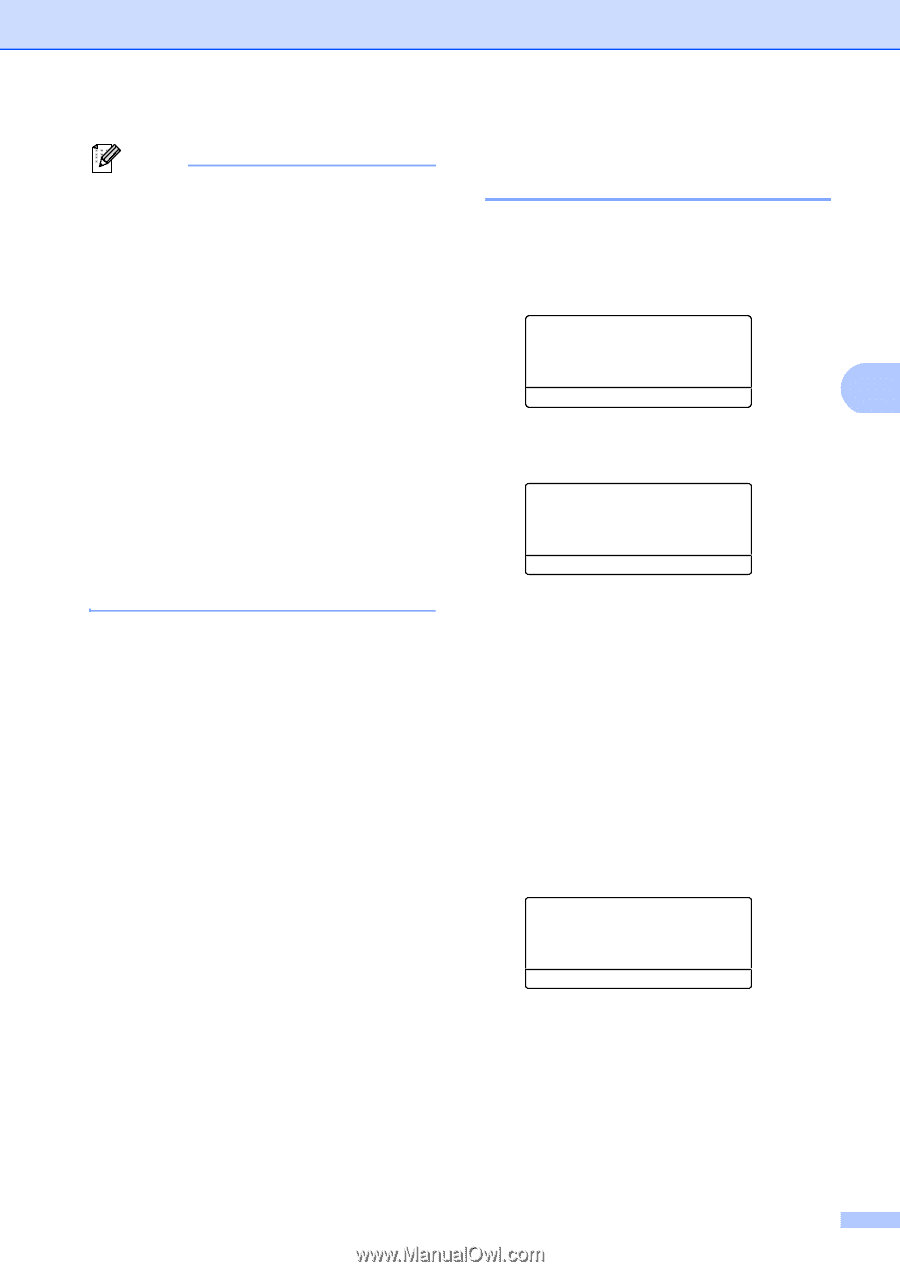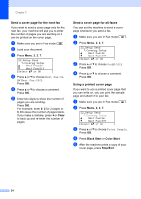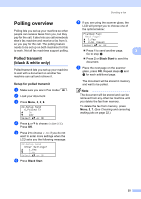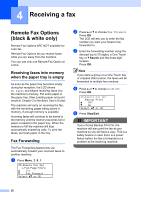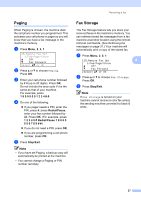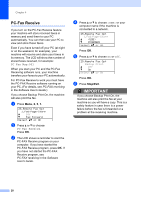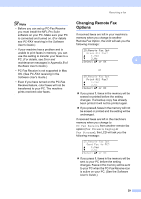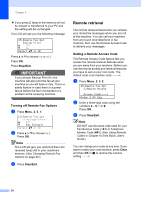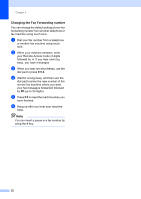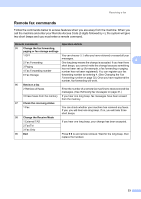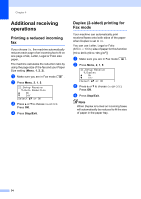Brother International MFC-9460CDN Users Manual - English - Page 249
Changing Remote Fax Options, PC-FAX receiving, Software, User's Guide, Error and, maintenance messages
 |
UPC - 012502625117
View all Brother International MFC-9460CDN manuals
Add to My Manuals
Save this manual to your list of manuals |
Page 249 highlights
Note • Before you can set up PC-Fax Receive you must install the MFL-Pro Suite software on your PC. Make sure your PC is connected and turned on. (For details see PC-FAX receiving in the Software User's Guide.) • If your machine has a problem and is unable to print faxes in memory, you can use this setting to transfer your faxes to a PC. (For details, see Error and maintenance messages in Appendix B of the Basic User's Guide.) • PC-Fax Receive is not supported in Mac OS. (See PC-FAX receiving in the Software User's Guide.) • Even if you have turned on the PC-Fax Receive feature, color faxes will not be transferred to your PC. The machine prints received color faxes. Receiving a fax Changing Remote Fax Options 4 If received faxes are left in your machine's memory when you change to another Remote Fax Option, the LCD will ask you the following message: 25.Remote Fax Opt Erase All Fax? a 1.Yes b 2.No Select ab or OK 4 or 25.Remote Fax Opt Print All Fax? a 1.Yes b 2.No Select ab or OK If you press 1, faxes in the memory will be erased or printed before the setting changes. If a backup copy has already been printed it will not be printed again. If you press 2, faxes in the memory will not be erased or printed and the setting will be unchanged. If received faxes are left in the machine's memory when you change to PC Fax Receive from another remote fax option (Fax Forward, Paging or Fax Storage), the LCD will ask you the following message: 25.Remote Fax Opt Send Fax to PC? a 1.Yes b 2.No Select ab or OK If you press 1, faxes in the memory will be sent to your PC before the setting changes. Faxes in the memory will be sent to your PC when the PC-Fax Receive icon is active on your PC. (See the Software User's Guide.) 29