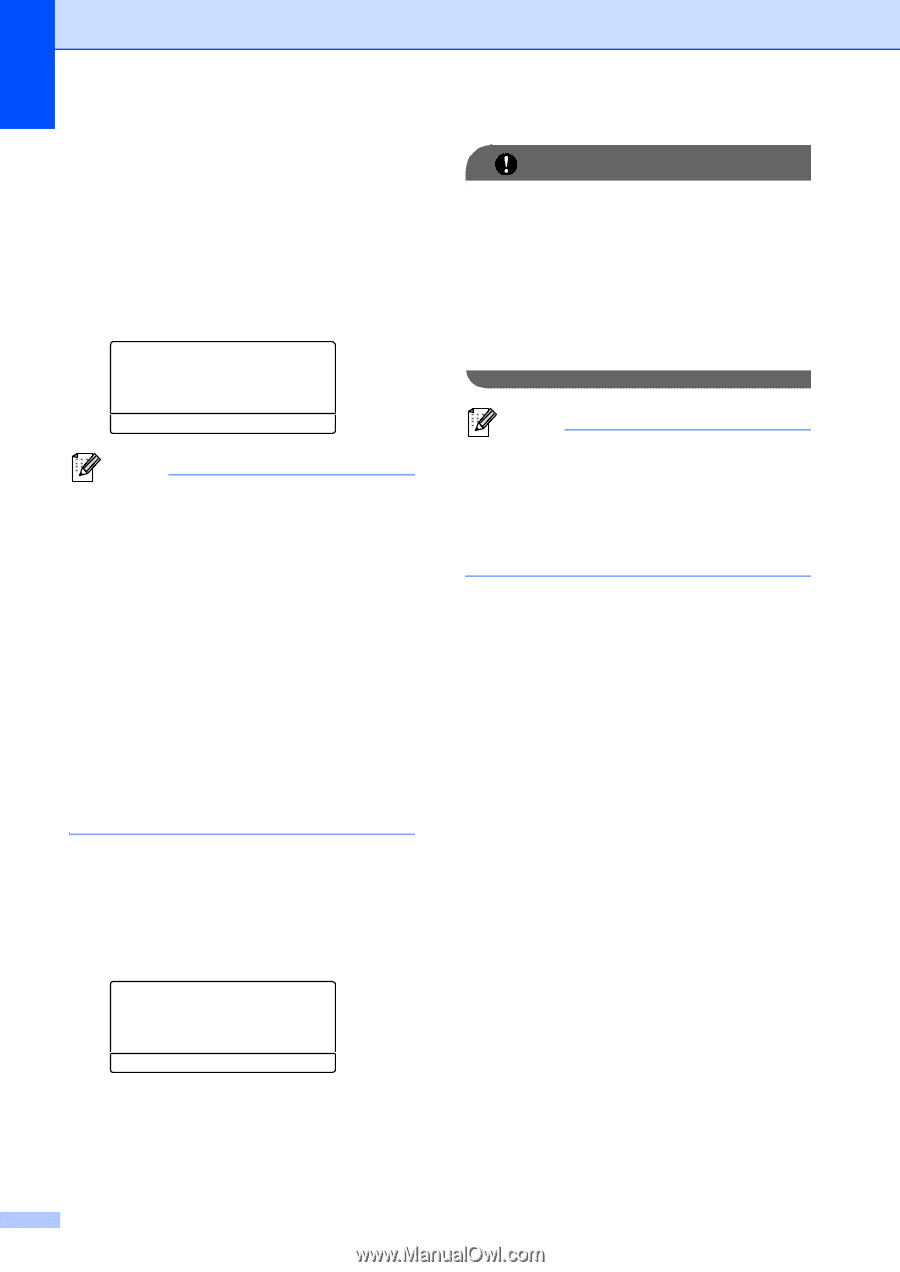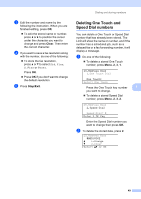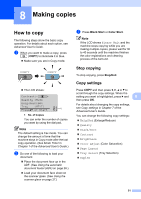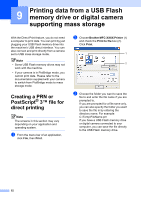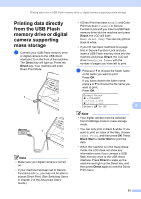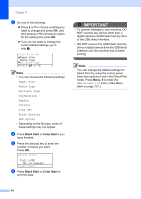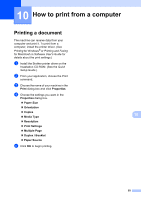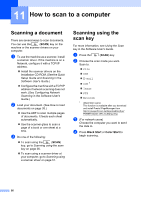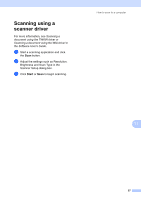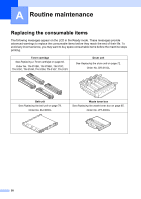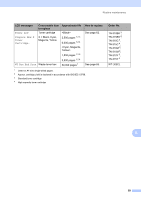Brother International MFC-9460CDN Users Manual - English - Page 91
Black Start, Color Start, Paper Size, Media Type, Multiple Orientation, Duplex, Collate
 |
UPC - 012502625117
View all Brother International MFC-9460CDN manuals
Add to My Manuals
Save this manual to your list of manuals |
Page 91 highlights
Chapter 9 c Do one of the following: Press a or b to choose a setting you need to change and press OK, and then press a or b to choose an option for the setting and press OK. If you do not need to change the current default settings, go to step d. Print File Set aPaper Size Media Type bMultiple Page Select ab or OK Note • You can choose the following settings: Paper Size Media Type Multiple Page Orientation Duplex Collate Tray Use Print Quality PDF Option • Depending on the file type, some of these settings may not appear. d Press Black Start or Color Start if you have finished. e Press the dial pad key to enter the number of copies you want. Press OK. Direct Print FILE_1.PDF No. of Copies: Press Start f Press Black Start or Color Start to print the data. IMPORTANT • To prevent damage to your machine, DO NOT connect any device other than a digital camera or USB Flash memory drive to the USB direct interface. • DO NOT remove the USB Flash memory drive or digital camera from the USB direct interface until the machine has finished printing. Note You can change the default settings for Direct Print by using the control panel when the machine is not in the Direct Print mode. Press Menu, 5 to enter the USB Direct I/F menu. (See Menu table on page 131.) 54