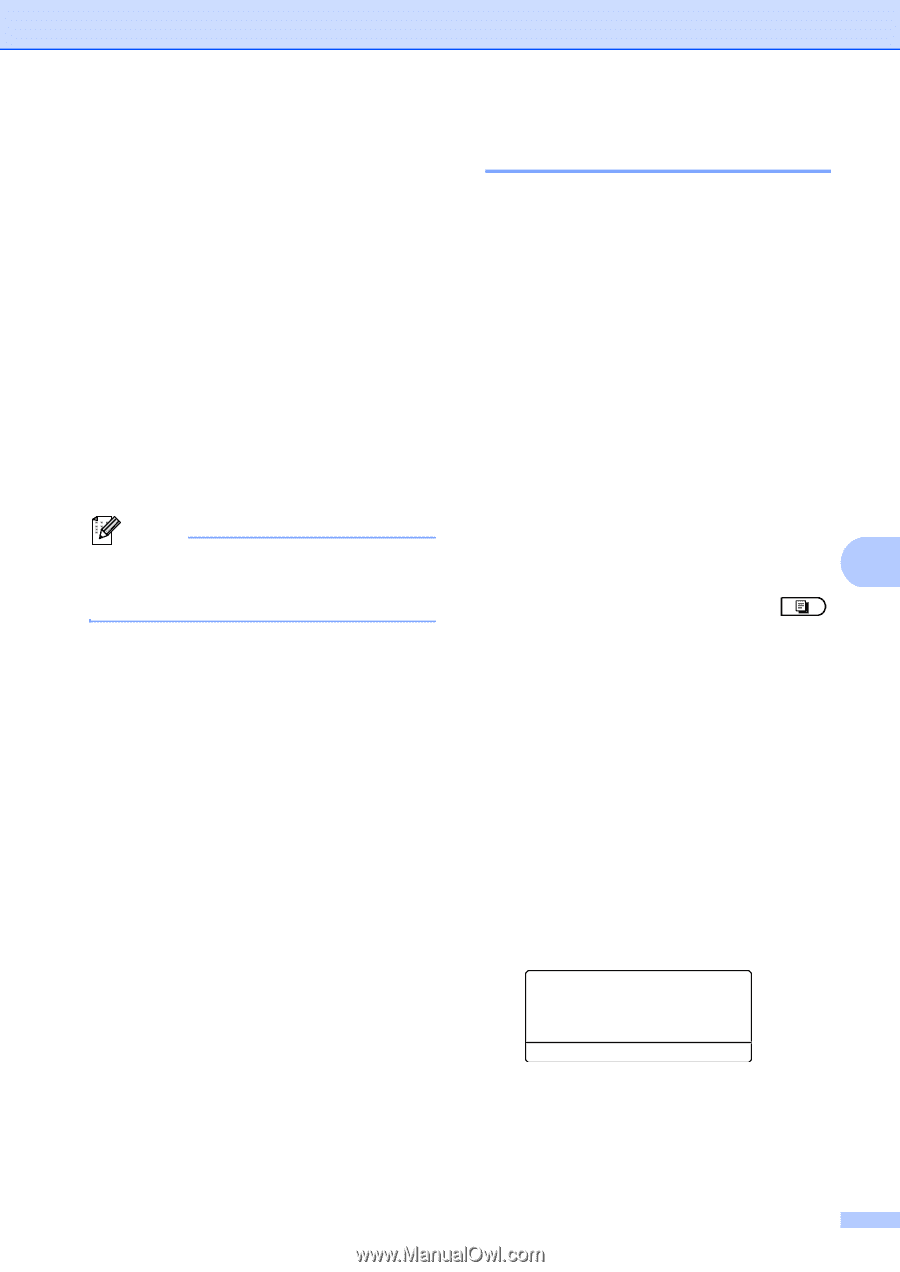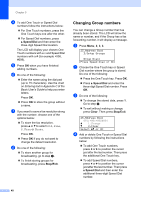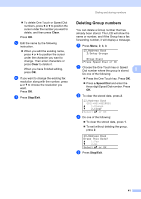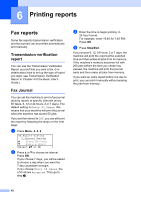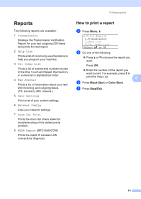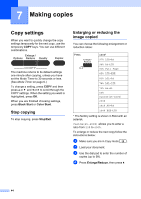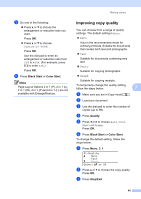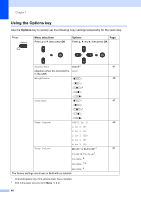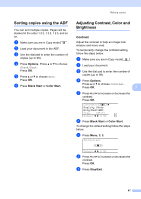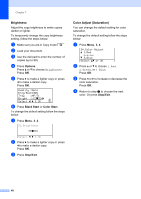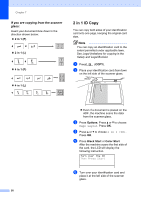Brother International MFC-9460CDN Users Manual - English - Page 265
Improving copy quality, Black Start, Color Start, Quality, Stop/Exit
 |
UPC - 012502625117
View all Brother International MFC-9460CDN manuals
Add to My Manuals
Save this manual to your list of manuals |
Page 265 highlights
e Do one of the following: Press a or b to choose the enlargement or reduction ratio you want. Press OK. Press a or b to choose Custom(25-400%). Press OK. Use the dial pad to enter an enlargement or reduction ratio from 25% to 400%. (For example, press 5 3 to enter 53%.) Press OK. f Press Black Start or Color Start. Note Page Layout Options 2 in 1 (P), 2 in 1 (L), 2 in 1 (ID), 4 in 1 (P) and 4 in 1 (L) are not available with Enlarge/Reduce. Making copies Improving copy quality 7 You can choose from a range of quality settings. The default setting is Auto. Auto Auto is the recommended mode for ordinary printouts. Suitable for documents that contain both text and photographs. Text Suitable for documents containing only text. Photo Suitable for copying photographs. Graph Suitable for copying receipts. To temporarily change the quality setting, follow the steps below: 7 a Make sure you are in Copy mode . b Load your document. c Use the dial pad to enter the number of copies (up to 99). d Press Quality. e Press d or c to choose Auto, Text, Photo or Graph. Press OK. f Press Black Start or Color Start. To change the default setting, follow the steps below: a Press Menu, 3, 1. 31.Quality a Auto Text b Photo Select ab or OK b Press a or b to choose the copy quality. Press OK. c Press Stop/Exit. 45