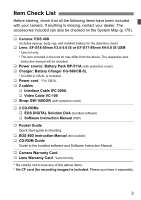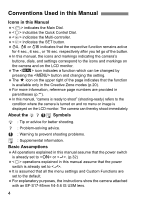Canon 3305211 User Manual
Canon 3305211 - 10.1MP EOS 40D Digital SLR Camera Manual
 |
UPC - 689076851770
View all Canon 3305211 manuals
Add to My Manuals
Save this manual to your list of manuals |
Canon 3305211 manual content summary:
- Canon 3305211 | User Manual - Page 1
INSTRUCTION MANUAL E E INSTRUCTION MANUAL - Canon 3305211 | User Manual - Page 2
you for purchasing a Canon product. The EOS 40D is a high-performance, digital SLR camera featuring a fine-detail CMOS sensor with 10.10 effective megapixels, DIGIC III, high-precision and high-speed 9-point AF (all cross-type points), and high-speed 6.5 fps continuous shooting. The camera is highly - Canon 3305211 | User Manual - Page 3
DIGITAL Solution Disk (bundled software) ‰ Software Instruction Manual (PDF) ‰ Pocket Guide Quick start guide to shooting. ‰ EOS 40D Instruction Manual (this booklet) ‰ CD-ROM Guide Guide to the bundled software and Software Instruction Manual. ‰ Camera Warranty Card ‰ Lens Warranty Card *Lens kit - Canon 3305211 | User Manual - Page 4
to or . (p.32) operations explained in this manual assume that the power switch is already set to . It is assumed that all the menu settings and Custom Functions are set to the default. For explanatory purposes, the instructions show the camera attached with an EF-S17-85mm f/4-5.6 IS - Canon 3305211 | User Manual - Page 5
List 3 Conventions Used in this Manual 4 Index to Features 8 1 Handling Precautions 12 Quick Start Guide 14 Nomenclature 16 2 1 Getting -off time/Auto power off 42 Formatting the CF Card 42 6 Resetting Camera Settings 44 2 Basic Shooting 45 Fully Automatic Shooting 46 7 Full Auto - Canon 3305211 | User Manual - Page 6
Contents 4 Setting the AF and Drive Modes 75 Selecting the AF Mode 76 Selecting the AF Point 78 When Autofocus Fails 80 Manual Focusing 80 Selecting the Drive Mode 81 Self-timer Operation 82 5 Advanced Operations 83 Program AE ...84 Shutter-Priority AE 86 Aperture-Priority AE 88 - Canon 3305211 | User Manual - Page 7
Others 160 Registering My Menu 164 7 Register Camera User Settings 165 12 Reference 167 Checking Camera Settings 168 8 Using a Household Power Outlet 170 Replacing the Date/Time Battery 171 Function Availability Table 172 9 Troubleshooting Guide 174 Error Codes...177 System Map 178 - Canon 3305211 | User Manual - Page 8
p.24 Î p.26 Î p.170 Î p.42 Menus & Basic Settings Menus Camera setting display LCD brightness adjustment Language Date/Time Beeper Shoot w/o card Î p.38 correction Î p.70 WB bracketing Î p.71 AF AF mode AF point selection Manual focusing Î p.76 Î p.78 Î p.80 Metering Metering mode Î p.92 - Canon 3305211 | User Manual - Page 9
p.148 Î p.150 Customization Custom Function (C.Fn) Î p.151 My Menu Î p.164 Camera user setting registration Î p.165 Sensor cleaning/ Dust reduction Sensor cleaning • Clean now • Disable auto cleaning • Manual cleaning Add Dust Delete Data Î p.128 Î p.128 Î p.131 Î p.129 Viewfinder Dioptric - Canon 3305211 | User Manual - Page 10
contacting your eyes, skin, and clothing. It can cause blindness or skin problems. If the battery leakage contacts your eyes, skin, or clothing, flush photograph an infant, keep at least 1 meter away. • Before storing the camera or accessory when not in use, remove the battery pack and disconnect the - Canon 3305211 | User Manual - Page 11
so may cause injury. Also make sure the tripod is sturdy enough to support the camera and lens. • Do not leave a lens or lens-attached camera under the sun without the lens cap attached. Otherwise, the lens may concentrate requires repair, contact your dealer or your nearest Canon Service Center. 11 - Canon 3305211 | User Manual - Page 12
, and focusing screen. Do not use cleaners that contain organic solvents to clean the camera body or lens. For stubborn dirt, take the camera to the nearest Canon Service Center. Do not touch the camera's electrical contacts with your fingers. This is to prevent the contacts from corroding. Corroded - Canon 3305211 | User Manual - Page 13
force or physical shock. Do not store the CF card in hot, dusty, or humid locations. Lens Electrical Contacts After detaching the lens from the camera, attach the lens caps or put down the lens with the rear end up to avoid scratching the lens surface and electrical contacts. Contacts Cautions - Canon 3305211 | User Manual - Page 14
Quick Start Guide 1 Insert the battery. (p.26) To recharge the battery, see page 24. 2 FoČčrôEĚFϨ-Sϯlζens For EF lens Attach the lens. (p.30) When attaching an EF-S lens, align it with the white index on the camera. For other lenses, align it with the red index. 3 Set the lens focus mode - Canon 3305211 | User Manual - Page 15
Quick Start Guide 6 Set the Mode Dial to (Full Auto). (p.46) All the necessary camera settings will be set automatically. 7 Focus the subject. (p.32) Look through the viewfinder and aim the viewfinder center over the subject. Press the shutter button halfway, and the camera will focus - Canon 3305211 | User Manual - Page 16
Lens release button (p.30) DC coupler cord hole (p.170) Mirror (p.98,131) Contacts (p.13) Lens lock pin Depth-of-field preview button (p.89) Lens mount Body cap (p.30) 16 Video OUT terminal (p.122) PC terminal (p.106) Remote control terminal (N3 type) (p.97 - Canon 3305211 | User Manual - Page 17
Nomenclature Focal plane mark Multi-controller (p.34) Dioptric adjustment knob (p.35) Eyecup (p.97) Viewfinder eyepiece Print/ Share button (p.139,149) Menu button (p.36) LCD monitor (p.36, 125) Jump button (p.119) Erase button (p.124) Playback button (p.116) Extension - Canon 3305211 | User Manual - Page 18
Nomenclature LCD Panel Shutter speed Busy (buSY) Built-in flash recycling (buSY) Image-recording quality 37 Large/Fine 38 Large/Normal 47 Medium/Fine 48 Medium/Normal 67 Small/Fine 68 Small/Normal 1 RAW D Small RAW White balance Q Auto W Daylight E Shade R Cloudy Y Tungsten light U White - Canon 3305211 | User Manual - Page 19
Viewfinder Information Focusing screen Nomenclature Spot metering circle AF points (Superimposed display) ISO speed AE lock/ AEB in-progress Flash-ready Improper FE lock warning High-speed sync (FP flash) FE lock/ FEB in-progress Flash exposure compensation Shutter speed - Canon 3305211 | User Manual - Page 20
User Settings Most camera settings can be registered under w, x, or y. (p.165) Creative Zone These modes give you more control over the result. d : Program AE (p.84) s : Shutter-priority AE (p.86) f : Aperture-priority AE (p.88) a : Manual exposure (p.90) 8 : Automatic depth-of-field AE (p.91 - Canon 3305211 | User Manual - Page 21
EF-S18-55mm f/3.5-5.6 IS lens Focusing ring (p.80,110) Hood EW-60C (sold separately) mount Nomenclature Focus mode switch (p.30) Zoom ring Zoom position index 58 mm filter thread (front of lens) Image Stabilizer switch (p.31)ç Lens mount index (p.30) Contacts (p.13) EF-S17-85mm f/4-5.6 IS USM - Canon 3305211 | User Manual - Page 22
intended to be correctly orientated in a vertical or floor mount position. IMPORTANT SAFETY INSTRUCTIONS-SAVE THESE INSTRUCTIONS. DANGER-TO REDUCE THE RISK OF FIRE OR ELECTRIC SHOCK, CAREFULLY FOLLOW THESE INSTRUCTIONS. For connection to a supply not in the U.S.A., use an attachment plug adapter of - Canon 3305211 | User Manual - Page 23
. Attaching the Strap Pass the end of the strap through the camera's strap mount eyelet from the bottom. Then pass it through the strap's buckle as shown in the illustration. Pull the strap to take up any - Canon 3305211 | User Manual - Page 24
Recharging the Battery 1 Remove the cover. When you remove the battery from the camera, be sure to reattach the cover to protect against short circuiting. Battery pack slot index 2 Attach the battery. Align the battery's front edge with the - Canon 3305211 | User Manual - Page 25
excess discharge and shorter battery life. Take out the battery from the camera and attach the protective cover before storing. Storing the battery after it BP-512 are dedicated to Canon products. Using it with a non-Canon battery charger or product may result in malfunction or accidents for which - Canon 3305211 | User Manual - Page 26
Installing and Removing the Battery Installing the Battery Load a fully charged BP-511A battery pack into the camera. 1 Open the battery compartment cover. Slide the lever as shown by the arrow and open the cover. 2 Insert the battery. Point the battery contacts downward. - Canon 3305211 | User Manual - Page 27
for 23°C / 73°F. At 0°C / 32°F, the figures will be about the same as in the table. The lens operation is powered by the camera's battery. Using certain lenses can reduce the number of possible shots. For battery life with Live View shooting, see page 112. Removing the Battery 1 Open the battery - Canon 3305211 | User Manual - Page 28
card (sold separately). Although the thickness is different between the Type I and Type II CF cards, either one can be inserted into the camera. The camera is also compatible with Microdrive (hard disk-type) and CF cards with 2 GB or higher capacity. Installing a Card 1 Open the cover. Slide the - Canon 3305211 | User Manual - Page 29
or blinking, never do any of the following. Doing so may damage the image data. It may also damage the CF card or camera. • Shaking or banging the camera around. • Opening the CF card slot cover. • Removing the battery. If the CF card already contains recorded images, the file number might not - Canon 3305211 | User Manual - Page 30
Detaching a Lens Mounting a Lens 1 Remove the caps. Remove the rear lens cap and the body cap by turning them as shown by the arrow. EF-S lens mount index 2 Attach the lens. Align the EF-S lens with the camera's white EF-S lens mount index and turn the lens as shown by the arrow - Canon 3305211 | User Manual - Page 31
and Detaching a Lens About the Image Stabilizer Lenses If an Image Stabilizer (IS) lens is Image Stabilizer will decrease the number of possible shots (shorter battery life). Manual Focusing Subjects at Infinity To manual focus a subject at infinity, look through the viewfinder. If you just - Canon 3305211 | User Manual - Page 32
executed automatically. During the sensor cleaning, the LCD monitor will display a logo. To save battery power, the camera turns off automatically after about 1 minute of non-operation. To turn on the camera again, just press the shutter button. You can change the auto power-off time with the menu - Canon 3305211 | User Manual - Page 33
press the shutter button halfway and then press it completely immediately, the camera will take a moment before it takes the picture. Even during . When the function turns off or if you press the shutter button halfway, the camera will be ready to shoot. In this way, you can set the metering mode, - Canon 3305211 | User Manual - Page 34
When the function turns off or if you press the shutter button halfway, the camera will be ready to shoot. Use this dial to select or set the Use this dial to set the exposure compensation amount, the aperture setting for manual exposures, and other settings. You can also operate (1) when the power - Canon 3305211 | User Manual - Page 35
left hand. 3. Press the shutter button lightly with your right hand's index finger. 4. Press your arms and elbows lightly against the front of your body. 5. Press the camera against your face and look through the viewfinder. 6. To maintain a stable stance, place one foot in front of the other. 35 - Canon 3305211 | User Manual - Page 36
-recording quality, Picture Style, the date/time, Custom Functions, etc. While looking at the LCD monitor, you use the button on the camera back and the dials. button LCD monitor Playback Shooting Tab Main Dial Quick Control Dial button Set-up Custom Functions My Menu - Canon 3305211 | User Manual - Page 37
select the desired setting. 5 Set the desired setting. Press to set it. 6 Exit the menu. Press the button to exit the menu and return to camera shooting. 37 - Canon 3305211 | User Manual - Page 38
balance Custom WB WB SHIFT/BKT Color space Picture Style Dust Delete Data 1/3-stop increments, ±2 stops 94 Q / W / E / R / Y / U / I / O / P (2500 - 10000) 67 Manual setting of white balance 68 WB correction: White balance correction 70 WB-BKT: White balance bracketing 71 sRGB / Adobe RGB - Canon 3305211 | User Manual - Page 39
1min. / 2 min. / 4 min. / 8 min. / 15 min. / 30 min. / Off 42 File numbering Continuous / Auto reset / Manual reset 72 Auto rotate On zD / On D / Off 126 INFO button Normal disp. / Camera set. / Shoot. func. 168 Format Initialize and erase data in the card 42 WFT settings Displayed - Canon 3305211 | User Manual - Page 40
default settings For updating the firmware 8 Custom Functions (Orange) C.Fn I: Exposure C.Fn II: Image C.Fn III: Auto focus/Drive Customize the camera as desired C.Fn IV: Operation/Others Clear all Custom Func. (C.Fn) Clears all Custom Function settings 9 My Menu (Green) My Menu settings - Canon 3305211 | User Manual - Page 41
Set the desired language. Turn the dial to select the language, then press . X The language will change. 3 Setting the Date and Time Check if the camera's date and time are set correctly. If necessary, set the correct date and time. 1 Select [Date/Time]. Under the [6] tab, select [Date/ Time - Canon 3305211 | User Manual - Page 42
does not turn off.) 3 Formatting the CF Card If the CF card is new or was previously formatted by another camera or personal computer, format the card with the camera. When the CF card is formatted, all images and data in the card will be erased. Even protected images will be erased - Canon 3305211 | User Manual - Page 43
Before You Start 2 Select [OK]. Turn the dial to select [OK], then press . X The CF card will be formatted (initialized). X When the formatting is completed, the menu will reappear. When the CF card is formatted or erased, only the file management information is changed. The actual data is - Canon 3305211 | User Manual - Page 44
speed Color space White balance WB correction WB bracketing Picture Style 73 Auto sRGB Q (Auto WB) Canceled Canceled Standard The [Custom Functions] and [Camera user setting] will not be cleared. The white balance data (p.68) obtained from the custom white balance and the Dust Delete Data (p.129 - Canon 3305211 | User Manual - Page 45
for best results. With the Basic Zone modes, all you do is point and shoot and the camera sets everything automatically. (p.172) Also, to prevent botched pictures due to mistaken operations, camera settings cannot be changed in the Basic Zone modes. Full Auto Basic Zone Automatic image correction in - Canon 3305211 | User Manual - Page 46
1 Fully Automatic Shooting 1 Set the Mode Dial to . AF point 2 Aim any AF point over the subject. All the AF points will operate, and focus will generally be achieved at the AF point covering the closest object. Aiming the center AF point over the subject will make focusing easier. 3 Focus the - Canon 3305211 | User Manual - Page 47
focus confirmation light also does not light.) It indicates that the camera is focusing continuously on a moving subject. (The focus confirmation light When the focus mode switch on the lens is set to (Manual Focus), the camera does not focus. Set the focus mode switch to . When I - Canon 3305211 | User Manual - Page 48
. Focus lock is also possible in other Basic Zone modes (except ). Shooting a Moving Subject In the (Full Auto) mode, if the subject moves (distance to camera changes) during or after you focus, AI Servo AF will take effect to focus the subject continuously. As long as you keep aiming the AF - Canon 3305211 | User Manual - Page 49
2 Shooting Portraits The (Portrait) mode blurs the background to make the human subject stand out. It also makes flesh tones and the hair look softer than with the (Full Auto) mode. Shooting Tips The further the distance between the subject and background, the better. The further the - Canon 3305211 | User Manual - Page 50
night scenes. Since the built-in flash will be disabled, this mode is also good for night scenes. For night scenes, use a tripod to prevent camera shake. If you want to photograph a person against a night scene, set the Mode Dial to and use a tripod. (p.53) 50 - Canon 3305211 | User Manual - Page 51
as close as possible. Check the lens for its minimum focusing distance. Some lenses have indications such as . The lens minimum focusing distance is measured from the (focal plane) mark on the camera to the subject. If you are too close to the subject, the focus confirmation - Canon 3305211 | User Manual - Page 52
shutter button completely. While holding down the shutter button, continuous shooting (max. approx. 6.5 shots per sec.) and autofocusing will take effect. Under low light when camera shake is prone to occur, the viewfinder's shutter speed display on the bottom left will blink. Hold the - Canon 3305211 | User Manual - Page 53
to obtain a good exposure of the person. The effective distance of the built-in flash is 5 meters/16.4 feet from the camera. Shoot also with (Full Auto). Since camera shake is prone to occur with night shots, shooting also with (Full Auto) is recommended. If the self-timer is also - Canon 3305211 | User Manual - Page 54
effect. Shooting Tips If the numeric display in the viewfinder blinks, take care to prevent camera shake. Under low light when camera shake is prone to occur, the viewfinder's shutter speed display will blink. Hold the camera steady or use a tripod. If you have a zoom lens, use the wide-angle end to - Canon 3305211 | User Manual - Page 55
3 Image Settings This chapter explains the digital image settings for the image-recording quality, ISO speed, Picture Style feature is available only in Creative Zone modes (d, s, f, a, 8). When the camera is ready to shoot, you can press the button to see the image settings. (p.168) 55 - Canon 3305211 | User Manual - Page 56
is the shots remaining (displayed up to 999). Set the image-recording quality in both the Basic Zone and Creative Zone modes respectively. Guide to Image-recording Quality Settings Quality Pixels Print Size 73 (Large/Fine) 83 (Large/Normal) Approx. 10.1 megapixels A3 or larger 74 (Medium - Canon 3305211 | User Manual - Page 57
's testing standards. The single image size, number of possible shots, and maximum burst during continuous shooting are based on Canon's testing standards (ISO 100, Picture Style: Standard). On the LCD panel, you can check the remaining number of images the CF card can record. The - Canon 3305211 | User Manual - Page 58
RAW image is the data output by the image sensor and converted to digital data which is recorded on the CF card as is. The RAW will be displayed. The maximum burst is displayed even when a CF card is not in the camera. Make sure that a CF card is loaded before taking a picture. The maximum burst for - Canon 3305211 | User Manual - Page 59
suit the ambient light level. For example, when you increase the ISO speed (higher number) for low light, a faster shutter speed can be used and camera shake will be less prone to occur. The effective range of the flash will also increase. ISO Speed in the Basic Zone Modes The ISO - Canon 3305211 | User Manual - Page 60
automatically within ISO 400 - 800. Fixed at ISO 100. The ISO speed will be set automatically within ISO 400 - 800 so that a shutter speed preventing camera shake will be set. If overexposure would result at ISO 400, a lower ISO speed, as low as ISO 100, will be set. Normally, ISO 400 - Canon 3305211 | User Manual - Page 61
, the Picture Style is set automatically, so the operation explained on this page to page 66 cannot be done. 1 Press the button. When the camera is ready to shoot, press the button. X The Picture Style screen will appear. 2 Select a Picture Style. Turn the dial to select a Picture Style - Canon 3305211 | User Manual - Page 62
A Selecting a Picture StyleN Faithful The image is dull and subdued. When the subject is captured under a color temperature of 5200K, the color is adjusted colorimetrically to match the subject's color. This Picture Style assumes that you will do post-processing with a personal computer. Monochrome - Canon 3305211 | User Manual - Page 63
A Customizing the Picture StyleN You can customize the Picture Style by adjusting the individual parameters like [Sharpness] and [Contrast]. To customize [Monochrome], see the next page. 1 Press the button. 2 Select a Picture Style. Turn the dial to select a Picture Style, then press the - Canon 3305211 | User Manual - Page 64
A Customizing the Picture StyleN By selecting [Default set.] in step 3, you can revert the respective Picture Style to its default parameters. To shoot with the Picture Style you modified, follow step 2 on the preceding page to select the Picture Style and then shoot. Monochrome Adjustment For - Canon 3305211 | User Manual - Page 65
A Registering the Picture StyleN You can select a base Picture Style such as [Portrait] or [Landscape], adjust its parameters as desired and register it under [User Def. 1], [User Def. 2], or [User Def. 3]. You can create Picture Styles whose parameters such as sharpness and contrast are different. - Canon 3305211 | User Manual - Page 66
A Registering the Picture StyleN 6 Set the parameter. Turn the dial to set the parameter as desired, then press . Press the button to register the new Picture Style. The Picture Style selection screen will then reappear. X The base Picture Style will be displayed on the right of [User Def - Canon 3305211 | User Manual - Page 67
looking colors cannot be obtained with , you can set the white balance manually to suit the respective light source. In the Basic Zone modes, object looks white regardless of the type of lighting. With a digital camera, the color temperature is adjusted with software to make the white areas - Canon 3305211 | User Manual - Page 68
balance for a specific light source for better accuracy. 1 Photograph a white object. The plain, white object should fill the spot metering circle. Focus manually and set the standard exposure for the white object. You can set any white balance. Spot metering circle 2 Select [Custom WB]. Under the - Canon 3305211 | User Manual - Page 69
with a commerciallyavailable color temperature meter, take test shots and adjust the setting to compensate for the difference between the color temperature meter's reading and the camera's color temperature reading. 69 - Canon 3305211 | User Manual - Page 70
3 White Balance CorrectionN You can correct the white balance that has been set. This adjustment will have the same effect as using a commercially-available color temperature conversion filter or color compensating filter. Each color can be corrected to one of nine levels. Users familiar with using - Canon 3305211 | User Manual - Page 71
3 White Balance CorrectionN White Balance Auto Bracketing With just one shot, three images having a different color tone can be recorded simultaneously. Based on the color temperature of the current white balance setting, the image will be bracketed with a blue/amber bias or magenta/green bias. - Canon 3305211 | User Manual - Page 72
3 File Numbering Methods The file number is like the frame number on a roll of film. The captured images are assigned a sequential file number from 0001 to 9999 and saved in one folder. You can also change how the file number is assigned. The file number will appear on the personal computer in this - Canon 3305211 | User Manual - Page 73
0001. This is convenient when you want to use different folders for the images taken yesterday and the ones taken today, for example. After the manual reset, the file numbering returns to continuous or auto reset. If folder No. 999 is created, [Folder number full] will appear on the LCD monitor - Canon 3305211 | User Manual - Page 74
). Since the image will look very subdued with sRGB personal computer environment and printers not compatible with Design rule for Camera File System 2.0 (Exif 2.21), post-processing of the image with software will appended. The ICC profile is explained in the Software Instruction Manual (CD-ROM). 74 - Canon 3305211 | User Manual - Page 75
modes (d, s, f, a, 8). In the Basic Zone modes, the AF mode, AF point selection, and drive mode are set automatically. stands for auto focus. stands for manual focus. 75 - Canon 3305211 | User Manual - Page 76
AF 9: AI Focus AF Z: AI Servo AF One-Shot AF for Still Subjects Suited for still subjects. When you press the shutter button halfway, the camera will focus only once. When focus is achieved, the AF point which achieved focus will flash in red, and the focus confirmation light in the - Canon 3305211 | User Manual - Page 77
picture is taken. In the Creative Zone modes, AF is also possible by pressing the button. When the AF point selection is automatic (p.78), the camera first uses the center AF point to focus. During autofocusing, if the subject moves away from the center AF point, focus tracking continues as long - Canon 3305211 | User Manual - Page 78
The AF point selection will change in the direction you tilt the . If you keep tilting it in the same direction, it will toggle between manual and automatic AF point selection. 78 - Canon 3305211 | User Manual - Page 79
center , right , top If focus cannot be achieved with the external, EOS-dedicated Speedlite's AF-assist beam, select the center AF point. AF-Assist AF sensitive to both vertical and horizontal lines is possible. With lenses whose maximum aperture is larger than f/2.8* With the center AF point - Canon 3305211 | User Manual - Page 80
low light Extremely backlit and reflective subjects Example: Car with a reflective body, etc. Overlapping near and far objects Example: Animal in a . (p.48) (2) Set the lens focus mode switch to and focus manually. Manual Focusing 1 Set the lens focus mode switch to . 2 Focus the subject - Canon 3305211 | User Manual - Page 81
o: High-speed continuous shooting (Max. 6.5 shots per sec.) i : Low-speed continuous shooting (Max. 3 shots per sec.) In the o and i modes, the camera will shoot continuously while you hold down the shutter button completely. j : Self-timer (10-sec. delay) l : Self-timer (2-sec. delay) See the next - Canon 3305211 | User Manual - Page 82
before the picture is taken, the self-timer lamp will stay on and the beeper will sound faster. Do not stand in front of the camera when you press the shutter button to start the self-timer. Doing so will throw off the focus. Use a tripod when using the self-timer - Canon 3305211 | User Manual - Page 83
With Creative Zone modes, you can set the desired shutter speed or aperture to obtain the result you want. You take control of the camera. The asterisk M on the right of the page title indicates that the respective feature is available only in Creative Zone modes (d, s, f, a, 8). After you press - Canon 3305211 | User Manual - Page 84
d: Program AE The camera automatically sets the shutter speed and aperture to suit the subject's brightness. This is called Program AE. * stands for Program. * AE stands for Auto Exposure. 1 - Canon 3305211 | User Manual - Page 85
other functions. About Program Shift In the Program AE mode, you can freely change the shutter speed and aperture combination (Program) set by the camera while maintaining the same exposure. This is called Program Shift. To do this, press the shutter button down halfway, then turn the dial until - Canon 3305211 | User Manual - Page 86
s: Shutter-Priority AE In this mode, you set the shutter speed and the camera automatically sets the aperture to obtain the correct exposure matching the brightness of the subject. This is called shutter-priority AE. A faster shutter speed can - Canon 3305211 | User Manual - Page 87
s: Shutter-Priority AE If the maximum aperture blinks, it indicates underexposure. Turn the dial to set a slower shutter speed until the aperture stops blinking or set a higher ISO speed. If the minimum aperture blinks, it indicates overexposure. Turn the dial to set a faster shutter speed - Canon 3305211 | User Manual - Page 88
f: Aperture-Priority AE In this mode, you set the desired aperture and the camera sets the shutter speed automatically to obtain the correct exposure suiting the subject brightness. This is called aperture-priority AE. A higher f/ number (smaller aperture hole) - Canon 3305211 | User Manual - Page 89
the f/number, the smaller the aperture opening will be. The apertures displayed will differ depending on the lens. If no lens is attached to the camera, "00" will be displayed for the aperture value. Depth-of-Field PreviewN Press the depth-of-field preview button to stop down to the current - Canon 3305211 | User Manual - Page 90
, refer to the exposure level indicator in the viewfinder or use a commercially-available handheld exposure meter. This method is called manual exposure. * stands for Manual. 1 Set the Mode Dial to . 2 Set the shutter speed and aperture. To set the shutter speed, turn the dial. To - Canon 3305211 | User Manual - Page 91
is correct but the desired depth of field cannot be obtained. Either use a wide-angle lens or move further away from the subjects. If the camera sets a slow shutter speed, hold the camera steady or use a tripod. If you use flash, the result will be the same as using with flash. 91 - Canon 3305211 | User Manual - Page 92
e: Center-weighted average metering q Evaluative metering This is an all-around metering mode suited for portraits and even backlit subjects. The camera sets the exposure automatically to suit the scene. w Partial metering Effective when the background is much brighter than the subject due to - Canon 3305211 | User Manual - Page 93
Setting Exposure CompensationN Exposure compensation is used to alter the standard exposure set by the camera. You can make the image look brighter (increased exposure) or darker (decreased exposure). You can set the exposure compensation up to ±2 stops in 1/3-stop increments. - Canon 3305211 | User Manual - Page 94
button three times. When or is set and you hold down the shutter button completely, the three bracketed shots will be taken continuously. Then the camera will stop shooting. When or is set, the three bracketed shots will be taken after a 10-sec. or 2-sec. delay. AEB can be combined - Canon 3305211 | User Manual - Page 95
AE Lock Effects Metering Mode q Evaluative metering* w Partial metering r Spot metering e Center-weighted average metering AF Point Selection Method Automatic Selection Manual Selection AE lock is applied at the AF AE lock is applied at the point that achieved focus. selected AF point. AE lock - Canon 3305211 | User Manual - Page 96
Bulb Exposures When bulb is set, the shutter stays open while you hold down the shutter button completely, and closes when you let go of the shutter button. This is called bulb exposure. Use bulb exposures for night scenes, fireworks, the heavens, and other subjects requiring long exposures. 1 Set - Canon 3305211 | User Manual - Page 97
RS-80N3 or Timer Remote Controller TC-80N3 (both sold separately) or any EOS accessory equipped with an N3-type terminal to the camera and shoot with it. To operate the accessory, refer to its instruction manual. 1 Open the terminal cover. 2 Connect the plug to the remote control terminal. Connect - Canon 3305211 | User Manual - Page 98
such as at the beach or ski slope on a sunny day, take the picture promptly after mirror lockup. During mirror lockup, do not point the camera lens at the sun. The sun's heat can scorch and damage the shutter curtains. If you use bulb exposures, the self-timer, and mirror lockup - Canon 3305211 | User Manual - Page 99
Using the Built-in Flash E-TTL II autoflash obtains high-precision and consistent flash shots. Using the Built-in Flash in the Basic Zone If necessary, the built-in flash will pop-up automatically in low-light or backlit conditions. (except in modes) Using the Built-in Flash in the - Canon 3305211 | User Manual - Page 100
Using the Built-in Flash Effective Range of Built-in Flash [Approx. meters/feet] ISO Speed 100 EF-S18-55mm f/3.5-5.6 IS EF-S17-85mm f/4-5.6 IS USM Wide Angle: 18mm Telephoto: 55mm Wide Angle: 17mm Telephoto: 85mm 1 - 3.7 / 3.3 - 12.1 1 - 2.3 / 3.3 - 7.5 1 - 3.3 / 3.3 - 10.8 1 - 2.3 / 3.3 - - Canon 3305211 | User Manual - Page 101
If you set EX-series Speedlite's flash exposure compensation with the flash, any flash exposure compensation set with the camera will be overridden. The exposure compensation amount will remain in effect even after you set the power switch to . The procedure is the same when - Canon 3305211 | User Manual - Page 102
Using the Built-in Flash A FE LockN FE (flash exposure) lock obtains and locks the correct flash exposure reading for any part of a subject. 1 Press the button to pop-up the built-in flash. Press the shutter button halfway and look in the viewfinder to check that the icon is lit. 2 Focus the - Canon 3305211 | User Manual - Page 103
the menu. The menu for the external Speedlite will be applicable only to EX-series Speedlites whose functions can be set with the camera. Select [Flash control]. Under the [6] tab, select [Flash control], then press . X The flash control screen will appear. [Flash firing] Normally, set this to - Canon 3305211 | User Manual - Page 104
] or [External flash C.Fn setting]. For details on which external Speedlite settings the camera can set, see the EX-series (such as the 580EX II) Speedlite's instruction manual. Attach the Speedlite to the camera and turn on the Speedlite. 1 Select either [External flash func. setting] or [External - Canon 3305211 | User Manual - Page 105
externally in place of the built-in flash. For detailed instructions, see the EX-series Speedlite's instruction manual. This camera is a Type-A camera that can use all the features of EX-series Speedlites. Shoe-mount Speedlites Macro Lites Canon Speedlites other than the EX-series With an EZ/E/EG - Canon 3305211 | User Manual - Page 106
a sync cord. The PC terminal is threaded to prevent inadvertent disconnection. The camera's PC terminal has no polarity. You can connect any sync cord regardless of its polarity. Cautions for Live View shooting When using a non-Canon flash unit for Live View shooting, set the [6 Live View function - Canon 3305211 | User Manual - Page 107
Remote Live View Shooting With the provided software installed in the personal computer, you can connect the camera to the personal computer and shoot remotely while viewing the computer screen instead of the camera's viewfinder. For details, see the Software Instruction Manual in the CD-ROM. 107 - Canon 3305211 | User Manual - Page 108
press . During Live View shooting, do not point the camera toward the sun. The sun's heat can damage the camera's internal components. If you handhold the camera like a compact digital camera and shoot while viewing the LCD monitor, camera shake can cause blurred images. For Live View shooting - Canon 3305211 | User Manual - Page 109
can view images on the TV. (p.122) During Live View image display, if you point the camera in a different direction, it might throw off the correct brightness momentarily and the image might not look setting is to be retained. The focus preset feature on super telephoto lenses cannot be used. 109 - Canon 3305211 | User Manual - Page 110
the LCD monitor, turn the lens's focusing ring to focus manually. High temperatures, high ISO speeds, or long exposures may cause during continuous shooting, the exposure might not match the latter shots. If the camera is not operated for a prolonged period, the power will turn off automatically as - Canon 3305211 | User Manual - Page 111
button completely. X The picture will be taken and the captured image is displayed on the LCD monitor. X After the image review ends, the camera will return to Live View shooting automatically. To terminate shooting, press while Live View image is displayed. You can check the exposure and depth - Canon 3305211 | User Manual - Page 112
Shooting Temperature Possible Shots At 23°C / 73°F Approx. 170 At 0°C / 32°F Approx. 130 * The figures above are based on a fully-charged BP-511A and CIPA (Camera & Imaging Products Association) testing standards. 112 - Canon 3305211 | User Manual - Page 113
Silent Shooting Instructions for setting the further camera operation will be suspended. Then when you return to the shutter button's halfway position, the camera operation the same as the [Disable] setting. When using a non-Canon flash unit, set it to [Disable] (p.106). The flash will not fire if - Canon 3305211 | User Manual - Page 114
focus and press the shutter button to take the picture. For very precise focusing, mount the camera on a tripod and magnify the picture. Then focus manually. (p.110) You can also use AI Servo AF or automatic/manual AF point selection. However, if the AF point doesn't cover the subject, you might not - Canon 3305211 | User Manual - Page 115
how to playback images, including how to erase images and how to display images on a TV screen. For images taken with another camera: The camera might not be able to properly display images captured with a different camera or edited with a personal computer or whose file name was changed. 115 - Canon 3305211 | User Manual - Page 116
image display + Image-recording quality Histogram display Shooting information display 3 Exit the image playback. Press the button to exit the image playback and return the camera to shooting ready. 116 - Canon 3305211 | User Manual - Page 117
x Image Playback Shooting Information Display Exposure compensation amount Flash exposure compensation amount Aperture Shutter speed Metering mode Shooting mode Color temperature if is set Image-recording quality File number/ Total images recorded White balance White balance correction - Canon 3305211 | User Manual - Page 118
x Image Playback About the Histogram The brightness histogram display shows the exposure level distribution, overall brightness, and gradation. And the RGB histogram display is for checking the color saturation and gradation. The display can be switched with the [4 Histogram] menu. [Brightness] - Canon 3305211 | User Manual - Page 119
x Image Playback Index Display 1 Turn on the index display. During image playback, press the button. X The 4-image index display will appear. The currently-selected image will be highlighted in a blue frame. Press the button again to switch to the 9-image index display. 2 Select the image. - Canon 3305211 | User Manual - Page 120
x Image Playback u/y Magnified View Magnified area Magnify the image. During image playback, press the button to magnify the image. If you keep pressing the button, you can magnify the image up to 10x. Press the button to reduce the magnification. Use to scroll around the magnified - Canon 3305211 | User Manual - Page 121
x Image Playback 3 Auto Playback You can playback the CF card's images in an automatic slide show. Each image will be displayed for about 4 sec. 1 Select [Auto play]. Under the [4] tab, select [Auto play], then press . X The auto play screen will appear. 2 Start the auto play. X After [Loading - Canon 3305211 | User Manual - Page 122
power switch to . 4 Press the button. X The image will appear on the TV screen. (Nothing will be displayed on the camera's LCD monitor.) After you finish, set the camera's power switch to , turn off the TV, then disconnect the video cable. If the video system format does not match the TV - Canon 3305211 | User Manual - Page 123
step 2. To exit the image protection, press the button. The menu will reappear. Once an image is protected, it cannot be erased by the camera's erase function. To erase a protected image, you must first cancel the protection. If you erase all the images (p.124), only the protected images will - Canon 3305211 | User Manual - Page 124
L Erasing Images You can either select and erase images one by one or erase them in one batch. Protected images (p.123) will not be erased. Once an image is erased, it cannot be recovered. Make sure you no longer need the image before erasing it. To prevent important images from being erased - Canon 3305211 | User Manual - Page 125
Changing Image Playback Settings 3 Setting the LCD Monitor Brightness You can adjust the brightness of the LCD monitor to make it easier to read. 1 Select [LCD brightness]. Under the [6] tab, select [LCD brightness], then press . 2 Adjust the brightness. While referring to the gray chart, turn - Canon 3305211 | User Manual - Page 126
Immediately after image capture, the vertical image will not be automatically rotated for the image review. If the vertical image is taken while the camera is pointed up or down, the image might not rotate automatically for playback. If the vertical image is not automatically rotated on the personal - Canon 3305211 | User Manual - Page 127
can be removed automatically by Digital Photo Professional (provided software). Minimizing Dust When changing lenses, do it in a place with minimal dust. When storing the camera without a lens attached, be sure to attach the body cap to the camera. Remove dust on the body cap before attaching it - Canon 3305211 | User Manual - Page 128
sound, a picture is not taken. The user-executed cleaning takes about 2.5 sec. to complete. For best results, do the sensor cleaning while the camera bottom is placed on a table or other surface at a perpendicular angle. Even if you repeat the sensor cleaning multiple times, the result will not - Canon 3305211 | User Manual - Page 129
still remains, you can append the Dust Delete Data to the image to later erase the dust spots. The Dust Delete Data is used by Digital Photo Professional (provided software) to erase the dust spots automatically. Preparation Get a solid-white object (paper, etc.). Set the lens focal length to 50mm - Canon 3305211 | User Manual - Page 130
the data can still be obtained even if there is no CF card in the camera. X When the picture is taken, the data will be obtained. When the For erasing dust spots automatically with the bundled software, see the Software Instruction Manual in the CD-ROM. The Dust Delete Data appended to the image - Canon 3305211 | User Manual - Page 131
needs to be cleaned directly, having it done by a Canon Service Center is recommended. Before cleaning the sensor, detach the lens from the camera. 1 Select [Sensor cleaning]. Under the [6] tab, select [Sensor cleaning], then press . 2 Select [Clean manually]. Turn the dial to select [Clean - Canon 3305211 | User Manual - Page 132
3 Manual Sensor CleaningN While cleaning the sensor, never do any of the blower without any brush attached. A brush can scratch the sensor. Do not insert the blower tip inside the camera beyond the lens mount. If the power is turned off, the shutter will close and the shutter curtains or reflex - Canon 3305211 | User Manual - Page 133
a printer and print out the images in the CF card. The camera is compatible with "wPictBridge" which is the standard for direct printing. You can also preselect images in the CF card for printing. (p.143) About DPOF DPOF (Digital Print Order Format) is a standard for recording printing instructions - Canon 3305211 | User Manual - Page 134
look at the LCD monitor. Connecting the Camera to a Printer 1 Set the camera's power switch to . 2 Set up the printer. For details, see the printer's instruction manual. 3 Connect the camera to the printer. Use the interface cable that came with the camera. When connecting the cable plug to the - Canon 3305211 | User Manual - Page 135
camera to the printer, do not use any cable other than the interface cable provided. If there is a long beeping sound in step 5, it indicates a problem with the printer the camera and printer first. Pull out the cable while holding the plug, not the cord. For direct printing, using AC Adapter Kit ACK - Canon 3305211 | User Manual - Page 136
wPrinting The screen display and setting options will differ depending on the printer. Some settings might not be available. For details, see the printer's instruction manual. Printer-connected icon 1 Select the image to be printed. Check that the icon is displayed on the upper left of the LCD - Canon 3305211 | User Manual - Page 137
the paper loaded in the printer, then press . When using a Canon printer and Canon paper, read the printer's instruction manual to check what paper types of the thumbnail images. With a Canon printer, the print will be borderless. * From the Exif data, the camera name, lens name, shooting mode, - Canon 3305211 | User Manual - Page 138
finer printing adjustments than with "Natural." EDefault The printing will differ depending on the printer. For details, see the printer's instruction manual. * The screen display may differ depending on the printer. * When the printing effects are changed, the changes will be reflected on the - Canon 3305211 | User Manual - Page 139
not be applied to 1-copy printing. The [Default] setting for printing effects and other options are the printer's own default settings as set by the printer's manufacturer. See the printer's instruction manual to find out what the [Default] settings are. Depending on the image's file size and image - Canon 3305211 | User Manual - Page 140
is displayed will depend on the selection made in step 4. Brightness The image brightness can be adjusted. Adjust levels When you select [Manual], you can change the histogram's distribution and adjust the image's brightness and contrast. With the adjust levels screen displayed, press the button - Canon 3305211 | User Manual - Page 141
wPrinting Trimming the Image You can crop the image and print only the trimmed portion as if the image was recomposed. Do the trimming right before printing. If you set the trimming and then set the print settings, you may have to set the trimming again. 1 On the print setting screen, select [ - Canon 3305211 | User Manual - Page 142
during printing, an error message will appear on the camera's LCD monitor. Press to stop printing. After resolving the problem, resume printing. For details on how to resolve a printing problem, refer to the printer's instruction manual. Paper error: Check whether the paper is properly loaded - Canon 3305211 | User Manual - Page 143
W Digital Print Order Format (DPOF) Set the print type, date imprinting, and file No. imprinting. The print settings will be applied to all print-ordered images. ( - Canon 3305211 | User Manual - Page 144
W Digital Print Order Format (DPOF) Print type Date File No. K Standard Prints one printer, refer to the printer's instruction manual. Or check with your photofinisher about compatibility when ordering prints. Do not insert into the camera a CF card whose print order was set by a different camera - Canon 3305211 | User Manual - Page 145
W Digital Print Order Format (DPOF) Print Ordering Sel.Image Quantity Total images selected Check will not be included in the print order even when you set "All image." When using a PictBridge printer, print no more than 400 images for one print order. If you specify more than this, all the images - Canon 3305211 | User Manual - Page 146
] will be displayed only if the camera is connected to the printer and printing is possible. 4 Set printer. Depending on the printer, the date might look light if it is imprinted on a bright background or on the border. Under [Adjust levels], [Manual problem occurs during printing, see page 142. 146 - Canon 3305211 | User Manual - Page 147
computer software (EOS DIGITAL Solution Disk CD-ROM) provided with the camera has been installed in your personal computer, you can easily transfer the images without operating the personal computer. For instructions to install the provided software, see the separate sheet, "CD-ROM Guide." If you - Canon 3305211 | User Manual - Page 148
monitor. Shooting will be disabled while the direct transfer screen is displayed. If the [EOS Utility] screen does not appear, see "Software Instruction Manual" in the CD-ROM. Before disconnecting the cable, turn off the camera first and pull out the cable by grasping the plug (instead of the cord - Canon 3305211 | User Manual - Page 149
in the CF card will be transferred. New images Images which have not yet been transferred to the personal computer will be selected by the camera automatically and transferred. Transfer order images You select the images and they are transferred to the personal computer in a batch. (p.150) Select - Canon 3305211 | User Manual - Page 150
select Clear all, the transfer order for all the images in the card will be canceled. Do not put into the camera any images whose transfer order was set by a different camera and then try to specify another transfer order. The images in the transfer order might all be overwritten. Also, depending - Canon 3305211 | User Manual - Page 151
11 Customizing the Camera With Custom Functions, you can change the camera functions according to your preference. Also, the current camera settings can be saved under the Mode Dial's , , and positions. The functions explained in this chapter apply to Creative Zone modes. 151 - Canon 3305211 | User Manual - Page 152
3 Setting Custom FunctionsN 1 Select [8]. Turn the dial to select the [8] tab. 2 Select the group. Turn the dial to select C.Fn I IV, then press . 3 Custom Function No. Select the Custom Function No. Turn the dial to select the Custom Function No., then press . 4 Change the - Canon 3305211 | User Manual - Page 153
3 Setting Custom FunctionsN Custom Functions C.Fn I: Exposure 1 Exposure level increments 2 ISO speed setting increments 3 ISO expansion 4 Bracketing auto cancel 5 Bracketing sequence 6 Safety shift 7 Flash sync. speed in Av mode C.Fn II: Image 1 Long exposure noise reduction 2 High ISO speed noise - Canon 3305211 | User Manual - Page 154
3 Custom Function SettingsN Custom Functions are organized into four groups based on the function type: C.Fn I: Exposure, C.Fn II: Image, C.Fn III: Auto focus/Drive, C.Fn IV: Operation/Others. C.Fn I: Exposure C.Fn I -1 Exposure level increments 0: 1/3-stop 1: 1/2-stop Sets 1/2-stop increments for - Canon 3305211 | User Manual - Page 155
SettingsN C.Fn I -4 Bracketing auto cancel 0: On The AEB and WB-BKT settings will be canceled if you set the power switch to or clear the camera settings. AEB will also be canceled when the flash is ready to fire. 1: Off The AEB and WB-BKT settings will be retained even when - Canon 3305211 | User Manual - Page 156
3 Custom Function SettingsN C.Fn II: Image C.Fn II -1 Long exposure noise reduction 0: Off 1: Auto For 1 sec. or longer exposures, noise reduction is performed automatically if noise typical of long exposures is detected. This [Auto] setting is effective in most cases. 2: On Noise reduction is - Canon 3305211 | User Manual - Page 157
-1 Lens drive when AF impossible If autofocus is executed, but focus cannot be achieved, the camera can either keep trying to focus or stop. 0: Focus search on 1: Focus search off Prevents the camera from becoming grossly out of focus as it attempts to focus again. Especially convenient with super - Canon 3305211 | User Manual - Page 158
pressed. While the button is pressed, AF operation with the camera is disabled. 2: AE lock When the button is pressed 3: AF point: M 9 Auto/Auto 9 center In the manual AF point selection mode, the button instantly switches to automatic AF IS lenses. With setting 5, the Image Stabilizer will not operate - Canon 3305211 | User Manual - Page 159
. The AF point will still light when you select it. C.Fn III -5 AF-assist beam firing The AF-assist beam can be emitted by the camera's built-in flash or by the external, EOS-dedicated Speedlite. 0: Enable 1: Disable AF-assist beam not emitted. 2: Only external flash emits If an external - Canon 3305211 | User Manual - Page 160
and focus for as long as you hold down the button. C.Fn III -7 Mirror lockup Prevents camera vibrations caused by the reflex mirror action which can disturb shooting with super telephoto lenses or close-up shooting. See page 98 for the mirror lockup procedure. 0: Disable 1: Enable C.Fn IV - Canon 3305211 | User Manual - Page 161
SET button when shooting You can assign a frequently-used function to . When the camera is ready to shoot, you can press . 0: Normal (disabled) 1: Change quality for setting the shutter speed and aperture can be reversed. In the manual exposure mode, the direction of the and dials will - Canon 3305211 | User Manual - Page 162
darker than with Ef-A. Since the standard Ef-A focusing screen comes with the EOS 40D, C.Fn IV -5-0 is already set. To change the focusing screen, refer to the instructions that came with the focusing screen. The C.Fn IV -5 setting is not included in the registered camera user settings (p.165). 162 - Canon 3305211 | User Manual - Page 163
with the verification data is displayed (p.117), the icon will appear. To verify whether the image is original, the Original Data Security Kit OSK-E3 (sold separately) is required. C.Fn IV -7 Live View exposure simulation 0: Disable (LCD auto adjust) 1: Enable (simulates exposure) During Live - Canon 3305211 | User Manual - Page 164
3 Registering My MenuN For faster access, you can register up to six menus and Custom Functions which you change frequently. 1 Select [My Menu settings]. Under the [9] tab, select [My Menu settings], then press . 2 Select [Register]. Turn the dial to select [Register], then press . 3 - Canon 3305211 | User Manual - Page 165
is the same as step 3. The My Menu settings will not be registered. When the Mode Dial is set to , , or position, the [7 Clear all camera settings] and [8 Clear all Custom Func. (C.Fn)] menus will not work. Even when the Mode Dial is set to , , or position, you can still change - Canon 3305211 | User Manual - Page 166
- Canon 3305211 | User Manual - Page 167
12 Reference This chapter provides reference information for camera features, system accessories, etc. The back of this chapter also has an index to make it easier to look up things. 167 - Canon 3305211 | User Manual - Page 168
will appear. When "Shoot. func." is displayed, you can set the ISO speed and other shooting functions while looking at the LCD monitor. Display "Camera set." and "Shoot. func." Press the button. X The button toggles between the two screens. Display one of them. On the [5 INFO button] menu, you - Canon 3305211 | User Manual - Page 169
B Checking Camera Settings Shooting Functions AE lock Aperture Shutter speed Built-in flash recycling (BUSY) Shooting mode Exposure level indicator Picture Style Image-recording quality White balance - Canon 3305211 | User Manual - Page 170
Using a Household Power Outlet With AC Adapter Kit ACK-E2 (sold separately), you can connect the camera to a household power outlet and not worry about the battery level. 1 Connect the DC plug. Connect the DC Coupler's plug to the AC adapter's socket. 2 - Canon 3305211 | User Manual - Page 171
Replacing the Date/Time Battery The date/time (back-up) battery maintains the camera's date and time. Its service life is about 5 years. If the date/time is reset when the battery is replaced, replace the back-up battery with a new CR2016 lithium battery - Canon 3305211 | User Manual - Page 172
White balance Preset WB Custom WB Color temperature setting WB correction WB bracketing One-Shot o AI Servo AI Focus o AF AF point Auto oo selection Manual AF-assist beam o o Basic Zone 34 5 kkk ooo oo o ooo ooo oo o ooo o 67 kk oo oo oo oo o o oo o Creative Zone d sf a8 kkkkk - Canon 3305211 | User Manual - Page 173
o kkkkk Low-speed continuous o kkkkk Self-timer 10 sec. k k k k k k k k k k k k Self-timer 2 sec. kkkkk Auto oo o o Built-in flash Manual kkkkk Flash off o o o Red-eye reduction k k k k kkkkk FE lock Flash exposure compensation Live View shooting kkkkk kkkkk kkkkk 173 - Canon 3305211 | User Manual - Page 174
Guide. If this Troubleshooting Guide does not resolve the problem, contact your dealer or nearest Canon Service Center. Power The battery cannot be recharged with the battery charger provided. Do not recharge any battery pack other than Battery Pack BP-511A, BP-514, BP-511, or BP-512. The camera - Canon 3305211 | User Manual - Page 175
Troubleshooting Guide be taken. Press the shutter button halfway again to focus, or focus manually. (p.32, 80) The LCD monitor does not display a clear image. lens focus mode switch to . (p.30) To prevent camera shake, hold the camera still and press the shutter button gently. (p.32, 35) The - Canon 3305211 | User Manual - Page 176
Troubleshooting Guide Live View shooting is not possible. When using Live View shooting, use , the Live View shooting may stop temporarily to prevent damage to the card's hard disk. When the camera's internal temperature decreases, the Live View shooting will be able to resume. (p.107) The built-in - Canon 3305211 | User Manual - Page 177
Error code Countermeasures If there is a problem with the camera, an error message appears. Follow the onscreen instructions. To recover from the error screen, turn the power switch off and on, or remove and reinstall the battery. If error 02 (CF card problem) is displayed, remove and reinstall the - Canon 3305211 | User Manual - Page 178
580EX II Macro Ring Lite Macro Twin Lite MR-14EX MT-24EX E-series Dioptric Adjustment Lenses Bundled Accessories Focusing Screen Ef-A Eyecup Eb Angle Finder C Wide Strap EW-100DGR DR-400 AC Adapter Kit Car Battery Cable ACK-E2 CB-570 Battery Compact Power Charger Adapter CG-570 CA - Canon 3305211 | User Manual - Page 179
Controller TC-80N3 Remote Switch RS-80N3 Wireless Controller LC-5 EF-S lenses Video Cable VC-100 Wireless File Transmitter WFT-E3/WFT-E3A TV/Video USB external media EOS DIGITAL Software Instruction Solution Disk Manual USB GPS unit Interface Cable IFC-200U Wireless LAN access point - Canon 3305211 | User Manual - Page 180
you plan to use the camera with Battery Grip BG-E2, originally dedicated to the EOS 20D and EOS 30D, read the following. For instructions other than "Detaching the Battery Compartment Cover" and "Battery Life" explained below, refer to the Battery Grip BG-E2 Instruction Manual. If you have Battery - Canon 3305211 | User Manual - Page 181
Digital, single-lens reflex, AF/AE camera with built-in flash Type I or II CF card * Compatible with Microdrive and 2GB and larger CF cards * Recording to USB external media enabled with Wireless File Transmitter WFT-E3/E3A attached 22.2 x 14.8mm Canon EF lenses auto reset, manual reset Color space - Canon 3305211 | User Manual - Page 182
reflection ratio of 40:60, no mirror cut-off with EF600mm f/4L IS USM or shorter lenses) Viewfinder information: AF information (AF points, focus confirmation light), exposure information (shutter speed, 18 (at 23°C/73°F, ISO 100) One-Shot AF, AI Servo AF, AI Focus AF, Manual focusing (MF) - Canon 3305211 | User Manual - Page 183
-priority AE, aperture- priority AE, depth-of-field AE, manual exposure, E-TTL II autoflash ISO speed (Recommended Exposure Index): Remote control with N3 type terminal • Built-in Flash Type: Flash metering: Guide No.: Recycle time: Flash-ready indicator: Retractable, auto pop-up flash E-TTL - Canon 3305211 | User Manual - Page 184
. 75, RAW: Approx. 17 RAW+JPEG (Large/Fine): Approx. 14 * Based on Canon's testing standards with 1GB CF card, high- speed continuous shooting, ISO 100, and Standard shooting (with a personal computer installed with EOS Utility) Focusing: Manual focus Autofocus (Live View image interrupted for - Canon 3305211 | User Manual - Page 185
: Printable images: Easy Print feature: PictBridge-compatible printers JPEG images compliant to Design rule for Camera File System (DPOF printing possible) and RAW/sRAW images captured with the EOS 40D Provided • Digital Print Order Format DPOF: Version 1.1 compatible • Direct Image Transfer - Canon 3305211 | User Manual - Page 186
power can be supplied via AC Adapter Kit ACK-E2 * With Battery Grip BG-E2N The figures above are based on CIPA (Camera & Imaging Products Association) testing standards Auto 2.9 in. Weight: Approx. 740 g / 26.1 oz. (body only) • Operation Environment Working temperature range: 0°C - 40°C / - Canon 3305211 | User Manual - Page 187
Specifications Working humidity: 85% or less Dimensions (W x H x D): 91 x 67 x 31 mm / 3.6 x 2.6 x 1.2 in. Weight: Approx. 115 g / 4.1 oz. • Battery Charger CB-5L Compatible battery: Battery Pack BP-511A, BP-514, BP-511, or BP-512 Power cord length: Approx. 1.8 m / 5.9 ft. Recharging time: - Canon 3305211 | User Manual - Page 188
trademarks mentioned in this manual are the property of their respective owners. * This digital camera supports Design rule for Camera File System 2.0 and Exif 2.21 (also called "Exif Print"). Exif Print is a standard that enhances compatibility between digital cameras and printers. By connecting to - Canon 3305211 | User Manual - Page 189
instructions, ferrite core provided with the digital camera must be used with this manual. If such changes or modifications should be made, you could be required to stop operation of the equipment. Canon U.S.A. Inc. One Canon Plaza, Lake Success, NY 11042, U.S.A. Tel No. (516)328-5600 This digital - Canon 3305211 | User Manual - Page 190
charger to rain or snow. 5. Use of an attachment not recommended or sold by Canon may result in fire, electric shock, or personal injury. 6. To reduce risk of . MAINTENANCE INSTRUCTION Unless otherwise stated in this manual, there are no user serviceable parts inside. Refer servicing to qualified - Canon 3305211 | User Manual - Page 191
MEMO 191 - Canon 3305211 | User Manual - Page 192
Index Index A AC Adapter Kit 170 Access lamp 29 A-DEP ( Camera Camera shake 82, 98 Holding the camera 35 Reset to default settings 44 Setting description display........168 Camera shake 31, 35 192 Camera user settings 20, 165 CF card 13, 28, 42 CF card reminder 38 Format 42 Problem - Canon 3305211 | User Manual - Page 193
.......78, 159, 169 AF-assist beam 79, 159 Beeper 77 Difficult-to-focus subjects............80 Focus search 157 Live View shooting............114, 160 Manual focusing 80 Out of focus 47, 80 Recompose 48 Focusing screen 162 Folder 72 Format (CF card initialization) ........ 42 Full Auto 46 - Canon 3305211 | User Manual - Page 194
card Menu Menu settings 38 My Menu 164 Setting operation 36 3 icon 4 Metering mode 92, 169 Evaluative / Partial / Spot / Center-weighted average MF (Manual focusing 80 Mirror lockup 98, 160 194 Mode Dial J Shooting mode Monochrome image 62, 64 Multi-controller 34, 78 My Menu 164 N Neutral - Canon 3305211 | User Manual - Page 195
information display.........117 Shooting mode 20 A-DEP 91 Aperture-priority AE 88 Close-up 51 Flash off 54 Full Auto 46 Landscape 50 Manual exposure 90 Night Portrait 53 Portrait 49 Program AE 84 Shutter-priority AE 86 Sports 52 Shots remaining 27, 57 Shutter button 32 Shutter - Canon 3305211 | User Manual - Page 196
2-chome, Minato-ku, Tokyo 108-8011, Japan This Instruction Manual booklet is current as of August 2007. For information on the camera's compatibility with any accessories and lenses introduced after this date, contact any Canon Service Center. CT1-1016-000 © CANON INC. 2007 PRINTED IN JAPAN
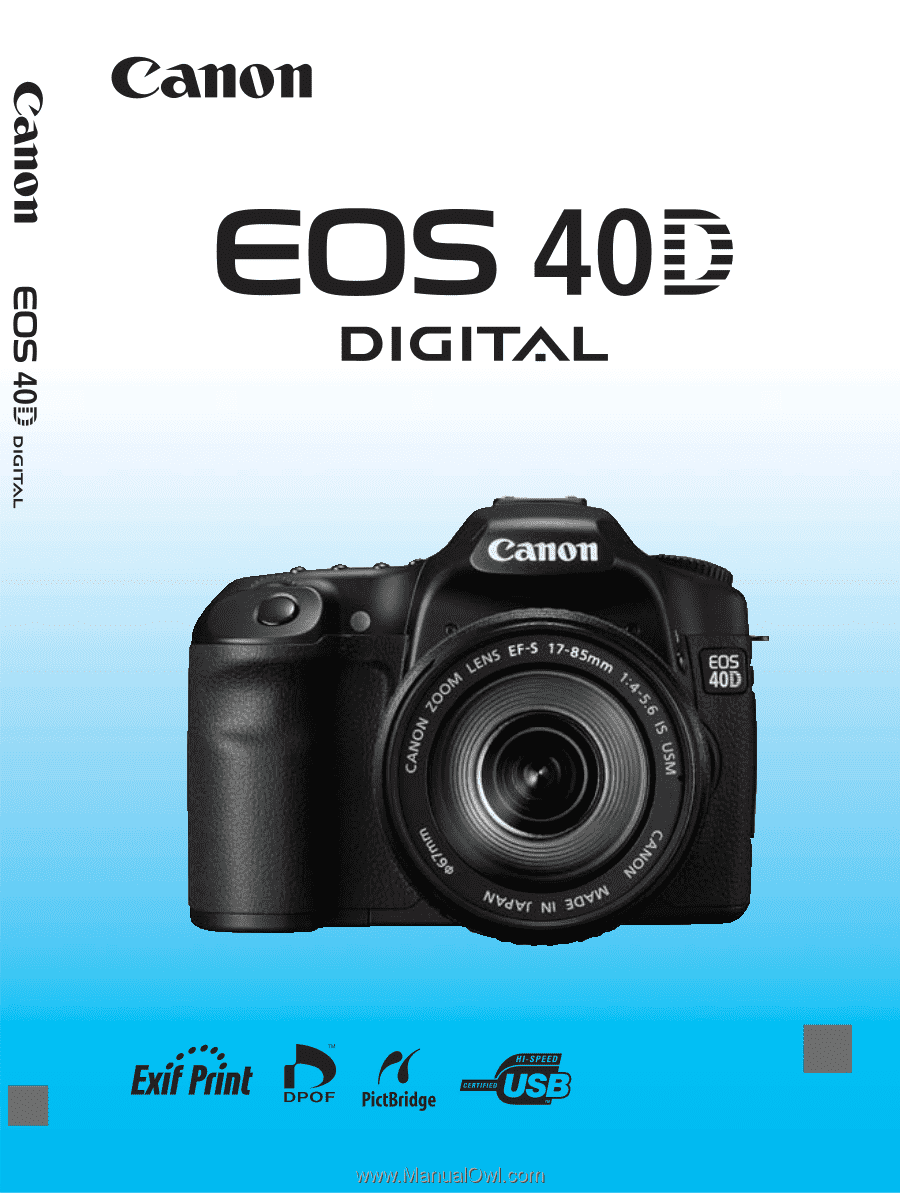
E
INSTRUCTION MANUAL
E
INSTRUCTION
MANUAL