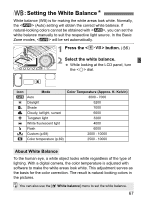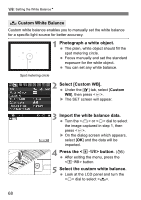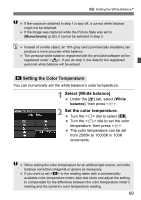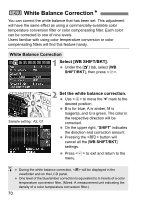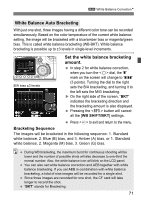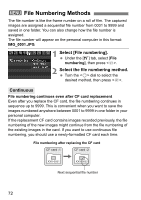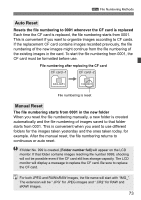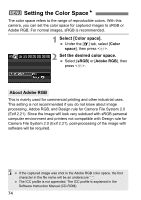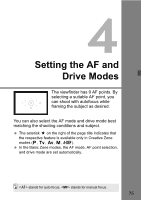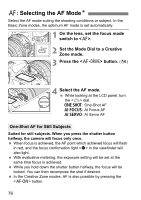Canon 3305211 User Manual - Page 72
File Numbering Methods
 |
UPC - 689076851770
View all Canon 3305211 manuals
Add to My Manuals
Save this manual to your list of manuals |
Page 72 highlights
3 File Numbering Methods The file number is like the frame number on a roll of film. The captured images are assigned a sequential file number from 0001 to 9999 and saved in one folder. You can also change how the file number is assigned. The file number will appear on the personal computer in this format: IMG_0001.JPG. 1 Select [File numbering]. Under the [5] tab, select [File numbering], then press . 2 Select the file numbering method. Turn the dial to select the desired method, then press . Continuous File numbering continues even after CF card replacement Even after you replace the CF card, the file numbering continues in sequence up to 9999. This is convenient when you want to save the images numbered anywhere between 0001 to 9999 in one folder in your personal computer. If the replacement CF card contains images recorded previously, the file numbering of the new images might continue from the file numbering of the existing images in the card. If you want to use continuous file numbering, you should use a newly-formatted CF card each time. File numbering after replacing the CF card CF card -1 CF card -2 XXX-0051 XXX-0052 Next sequential file number 72