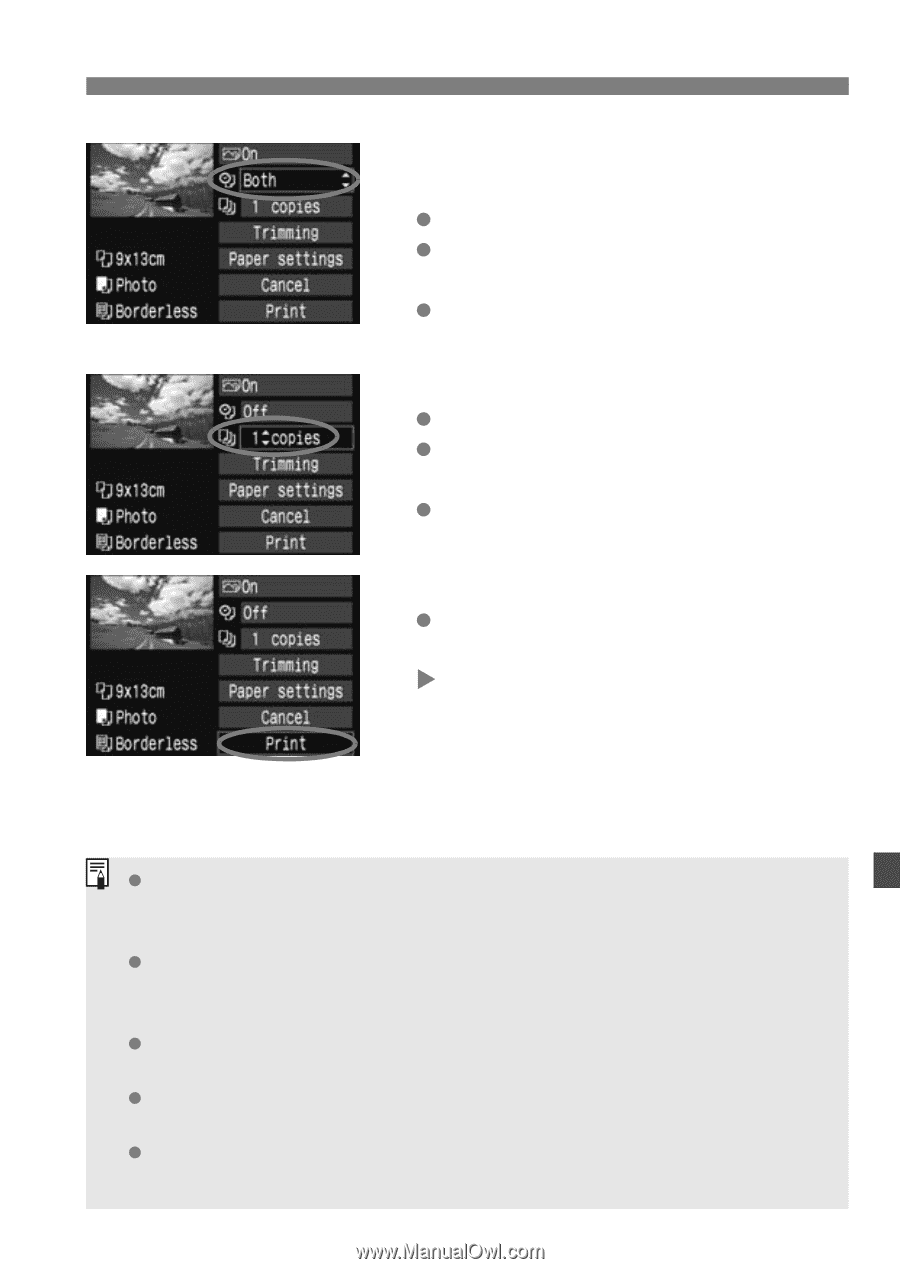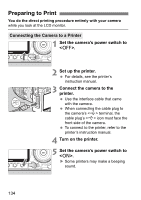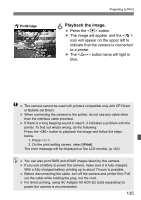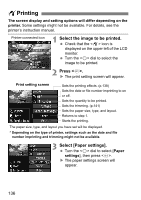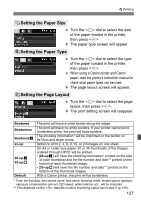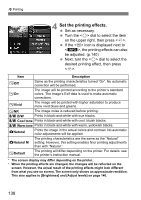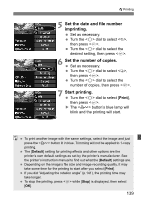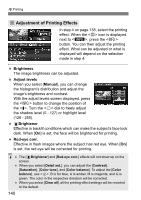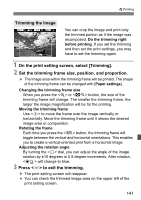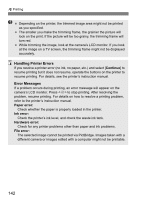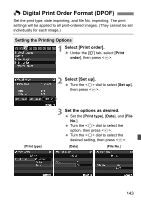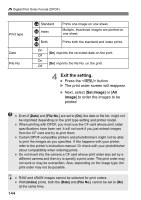Canon 3305211 User Manual - Page 139
Set the date and file number, imprinting., Set the number of copies., Start printing.
 |
UPC - 689076851770
View all Canon 3305211 manuals
Add to My Manuals
Save this manual to your list of manuals |
Page 139 highlights
wPrinting 5 Set the date and file number imprinting. Set as necessary. Turn the dial to select , then press . Turn the dial to select the desired setting, then press . 6 Set the number of copies. Set as necessary. Turn the dial to select , then press . Turn the dial to select the number of copies, then press . 7 Start printing. Turn the dial to select [Print], then press . X The button's blue lamp will blink and the printing will start. To print another image with the same settings, select the image and just press the button lit in blue. Trimming will not be applied to 1-copy printing. The [Default] setting for printing effects and other options are the printer's own default settings as set by the printer's manufacturer. See the printer's instruction manual to find out what the [Default] settings are. Depending on the image's file size and image-recording quality, it may take some time for the printing to start after you select [Print]. If you did "Adjusting the rotation angle" (p.141), the printing time may take longer. To stop the printing, press while [Stop] is displayed, then select [OK]. 139