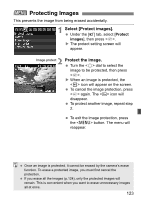Canon 3305211 User Manual - Page 123
Protecting Images
 |
UPC - 689076851770
View all Canon 3305211 manuals
Add to My Manuals
Save this manual to your list of manuals |
Page 123 highlights
3 Protecting Images This prevents the image from being erased accidentally. 1 Select [Protect images]. Under the [3] tab, select [Protect images], then press . X The protect setting screen will appear. 2 Image protect Protect the image. Turn the dial to select the image to be protected, then press . X When an image is protected, the icon will appear on the screen. To cancel the image protection, press again. The icon will disappear. To protect another image, repeat step 2. To exit the image protection, press the button. The menu will reappear. Once an image is protected, it cannot be erased by the camera's erase function. To erase a protected image, you must first cancel the protection. If you erase all the images (p.124), only the protected images will remain. This is convenient when you want to erase unnecessary images all at once. 123