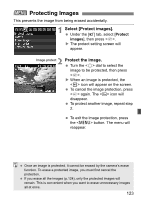Canon 3305211 User Manual - Page 122
Viewing the Images on TV
 |
UPC - 689076851770
View all Canon 3305211 manuals
Add to My Manuals
Save this manual to your list of manuals |
Page 122 highlights
x Image Playback Viewing the Images on TV By connecting the camera to a TV set with the video cable (provided), you can view the captured images on a TV set. Turn off the camera and the television before connecting them. 1 Connect the camera to the TV. Open the camera's terminal cover. Use the video cable (provided) to connect the camera's video OUT terminal to the TV monitor's VIDEO IN terminal. Insert the video cable plugs firmly all the way. 2 Turn on the TV and switch the TV's line input to VIDEO IN. 3 Set the camera's power switch to . 4 Press the button. X The image will appear on the TV screen. (Nothing will be displayed on the camera's LCD monitor.) After you finish, set the camera's power switch to , turn off the TV, then disconnect the video cable. If the video system format does not match the TV's, the image will not be displayed properly. Set the proper video system format with [6 Video system]. Do not use any video cable other than the one provided. Images might not be displayed if you use a different video cable. Depending on the TV monitor, part of the image might be cut off. 122