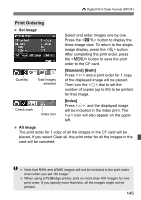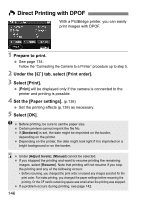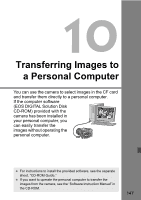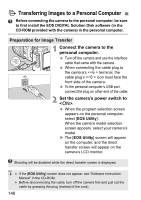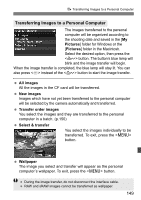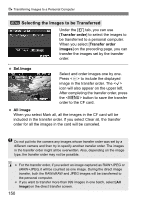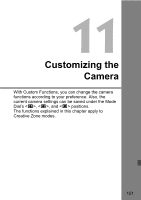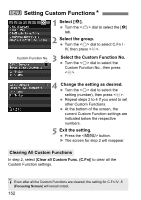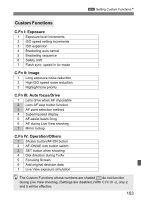Canon 3305211 User Manual - Page 150
Selecting the Images to be Transferred
 |
UPC - 689076851770
View all Canon 3305211 manuals
Add to My Manuals
Save this manual to your list of manuals |
Page 150 highlights
d Transferring Images to a Personal Computer 3 Selecting the Images to be Transferred Under the [3] tab, you can use [Transfer order] to select the images to be transferred to a personal computer. When you select [Transfer order images] on the preceding page, you can transfer the images set by the transfer order. Sel.Image Select and order images one by one. Press to include the displayed image in the transfer order. The icon will also appear on the upper left. After completing the transfer order, press the button to save the transfer order to the CF card. All image When you select Mark all, all the images in the CF card will be included in the transfer order. If you select Clear all, the transfer order for all the images in the card will be canceled. Do not put into the camera any images whose transfer order was set by a different camera and then try to specify another transfer order. The images in the transfer order might all be overwritten. Also, depending on the image type, the transfer order may not be possible. For the transfer order, if you select an image captured as RAW+JPEG or sRAW+JPEG, it will be counted as one image. During the direct image transfer, both the RAW/sRAW and JPEG images will be transferred to the personal computer. If you want to transfer more than 999 images in one batch, select [All image] on the direct transfer screen. 150