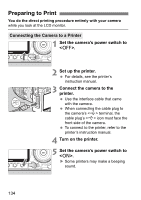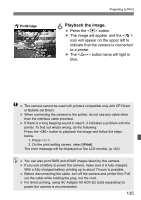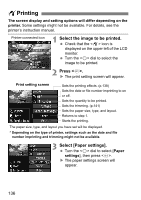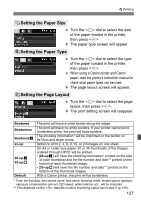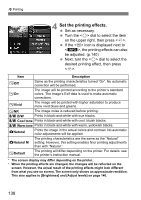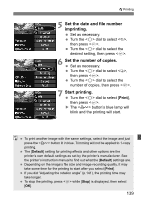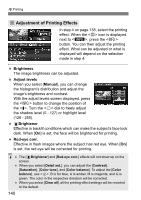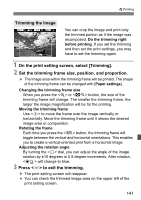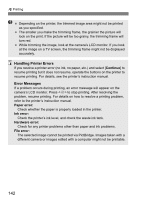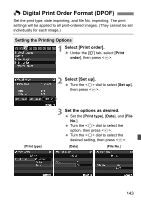Canon 3305211 User Manual - Page 138
Set the printing effects.
 |
UPC - 689076851770
View all Canon 3305211 manuals
Add to My Manuals
Save this manual to your list of manuals |
Page 138 highlights
wPrinting 4 Set the printing effects. Set as necessary. Turn the dial to select the item on the upper right, then press . If the icon is displayed next to , the printing effects can also be adjusted. (p.140) Next, turn the dial to select the desired printing effect, then press . Item Description EOff Same as the printing characteristics turned "On". No automatic correction will be performed. EOn The image will be printed according to the printer's standard colors. The image's Exif data is used to make automatic corrections. EVivid The image will be printed with higher saturation to produce more vivid blues and greens. ENR The image noise is reduced before printing. 0 B/W Prints in black-and-white with true blacks. 0 Cool tone Prints in black-and-white with cool, bluish blacks. 0 Warm tone Prints in black-and-white with warm, yellowish blacks. zNatural Prints the image in the actual colors and contrast. No automatic color adjustments will be applied. zNatural M The printing characteristics are the same as the "Natural" setting. However, this setting enables finer printing adjustments than with "Natural." EDefault The printing will differ depending on the printer. For details, see the printer's instruction manual. * The screen display may differ depending on the printer. * When the printing effects are changed, the changes will be reflected on the screen. However, the actual result of the printing effects might look different from what you see on screen. The screen only shows an approximate rendition. This also applies to [Brightness] and [Adjust levels] on page 140. 138