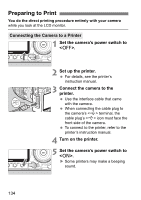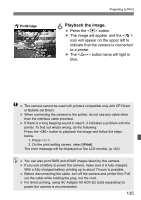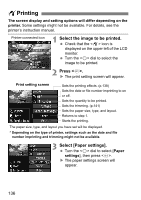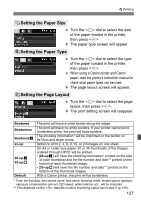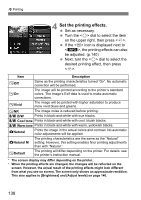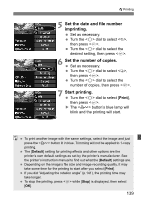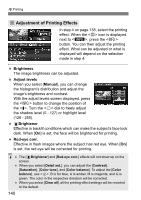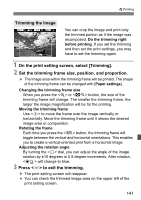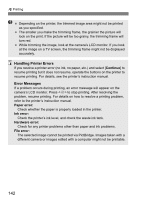Canon 3305211 User Manual - Page 137
Setting the Paper Size, Setting the Paper Type, Setting the Layout
 |
UPC - 689076851770
View all Canon 3305211 manuals
Add to My Manuals
Save this manual to your list of manuals |
Page 137 highlights
wPrinting QSetting the Paper Size Turn the dial to select the size of the paper loaded in the printer, then press . X The paper type screen will appear. YSetting the Paper Type Turn the dial to select the type of the paper loaded in the printer, then press . When using a Canon printer and Canon paper, read the printer's instruction manual to check what paper types can be used. X The page layout screen will appear. USetting the Page Layout Turn the dial to select the page layout, then press . X The print setting screen will reappear. Bordered Borderless Borderedc xx-up 20-upc 35-upp Default The print will have a white border along the edges. The print will have no white borders. If your printer cannot print borderless prints, the print will have borders. The shooting information* will be imprinted on the border on 9x13cm and larger prints. Option to print 2, 4, 8, 9, 16, or 20 images on one sheet. On A4 or Letter size paper, 20 or 35 thumbnails of the images ordered through DPOF will be printed. • [20-upc] will have the shooting information* printed on the side of each thumbnail and the file number and date** printed on the bottom of each thumbnail image. • [35-upp] will have the file number and date** printed on the bottom of the thumbnail images. With a Canon printer, the print will be borderless. * From the Exif data, the camera name, lens name, shooting mode, shutter speed, aperture, exposure compensation amount, ISO speed, white balance, etc., will be imprinted. ** This depends on the date/file number imprinting option set in step 5 (p.139). 137