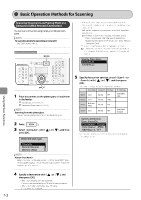Canon Color imageCLASS MF8350Cdn Color imageCLASS MF8350Cdn/MF8050Cn Basic Ope - Page 110
Canon Color imageCLASS MF8350Cdn Manual
 |
View all Canon Color imageCLASS MF8350Cdn manuals
Add to My Manuals
Save this manual to your list of manuals |
Page 110 highlights
4 Select with [ press [OK]. Communication Settings Fax Settings Memory Lock Settings Select Country/Region ] or [ ], and then Send Start Speed This function changes the send start speed, which is useful when there is difficulty initiating the sending of a document. How to display the settings [ ] → → → → Settings (Boldface: Default settings) 5 Select with [ then press [OK]. Fax Settings Send Start Speed Receive Start Speed ] or [ ], and 33600 bps, 14400 bps, 9600 bps, 7200 bps, 4800 bps, 2400 bps Receive Start Speed This function changes the receive start speed, which is useful when there is difficulty initiating the receiving of a document. How to display the settings [ ] → → → → Settings (Boldface: Default settings) 33600 bps, 14400 bps, 9600 bps, 7200 bps, 4800 bps, 2400 bps 6 Select the send start speed with [ then press [OK]. Send Start Speed 33600 bps 14400 bps 9600 bps 7200 bps ] or [ ], and Using the Fax Functions * When appears in the screen, you need to select and press [OK] after specifying the setting. Select Country/Region Specify a country or region where the machine is to be used. 7 Press [ ] (Menu) to close the menu screen. IMPORTANT After configuration Restart the machine to activate the settings. The setting is complete. Setting Items for the System Settings The system settings for sending or receiving faxes include the following items. System Settings "Send Start Speed" (→ P.6-26) Communications Settings Fax Settings "Receive Start Speed" (→ P.6-26) "Select Country/Region" (→P.6-26) "Memory Lock Settings" (→P.6-26) "Address Book PIN" (→ P.6-27) "Restrict New Destinations" (→P.6-27) "Allow Driver Faxing" (→ P.6-27) "Restrict Sending from History" (→P.6-27) "Fax No. Confirmation Re-Entry" (→P.6-27) "Restrict Sequential Broadcast" (→P.6-27) How to display the settings [ ] → → → → Settings (Boldface: Default settings) UnitedStates (US), Canada (CA), Brazil (BR), Mexico (MX), Other Memory Lock Settings Received documents are normally printed immediately. However, you can store the documents temporarily in memory without printing. You can print the stored documents at any time. If you do not need them, you can delete them, saving paper to be used. How to display the settings [ ] → → → Restrict Sending 6-26