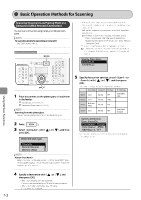Canon Color imageCLASS MF8350Cdn Color imageCLASS MF8350Cdn/MF8050Cn Basic Ope - Page 111
Canon Color imageCLASS MF8350Cdn Manual
 |
View all Canon Color imageCLASS MF8350Cdn manuals
Add to My Manuals
Save this manual to your list of manuals |
Page 111 highlights
Settings (Boldface: Default settings) Off Memory Lock PIN: Seven-digit number Does not use the Memory Lock mode. If you set a PIN, it will be necessary to enter the PIN whenever you want to change the Memory Lock mode settings, or cancel the Memory Lock mode. You can specify whether or not to print the receive results when receiving a fax. You need to set also "Receive Results" to . If you specify , documents are received in the memory only within a specified time. Enter and respectively. Allow Driver Faxing You can specify whether to permit sending of faxes from computer using the fax driver. How to display the settings [ ] → → → Settings (Boldface: Default settings) Off On A fax cannot be sent from the fax driver. A fax can be sent from the fax driver. On Print Report: Off, On Memory Lock Time: Do Not Set, Set Restrict Sending from History You can specify whether or not to restrict sending from a history. How to display the settings [ ] → → → Settings (Boldface: Default settings) Off On Sending from a history is permitted. Sending from a history is not permitted. NOTE Memory Lock PIN • If you do not want to set the PIN, press [OK] without entering any numbers. • You cannot register consecutive digits that consist of only "0" as a PIN, such as . • If you register a number that starts from , the PIN changes as follows. Example: When you enter or , the PIN is specified as . Address Book PIN You can specify a PIN for the address book. When you specify a PIN, you need to enter the registered PIN before registering, editing, or deleting a destination. How to display the settings [ ] → → → Settings Enter a 7-digit number. Pressing [OK] without entering a number lifts the PIN restriction. Fax No. Confirmation Re-Entry You can specify whether or not to display the screen for reentering the fax number when you are setting a send destination for a fax. You can confirm the destination is specified correctly by entering a fax number twice before sending a document. How to display the settings [ ] → → → Settings (Boldface: Default settings) Off On Does not display the re-entry screen. Displays the re-entry screen. Using the Fax Functions Restrict New Destinations Restrict the destinations that can be specified to alreadyregistered one-touch keys or coded dial codes. You cannot perform the following operations if you activate the restriction function. • Specifying the destination using the numeric keys • Registering new destinations to the address book/onetouch keys/coded dial codes • Changing destinations which are registered in the address book/one-touch keys/coded dial codes How to display the settings [ ] → → → Settings (Boldface: Default settings) Off On Does not perform restriction. Performs restriction. Specifies destinations registered under the onetouch keys and coded dial codes. Restrict Sequential Broadcast You can specify the restriction when sending a fax to multiple recipients. How to display the settings [ ] → → → Settings (Boldface: Default settings) Off Confirm Sequential Broadcast Reject Sequential Broadcast Allows you to send a fax to multiple recipients. Displays a confirmation screen when you send a fax to multiple recipients. Does not allow you to send a fax to multiple recipients. 6-27