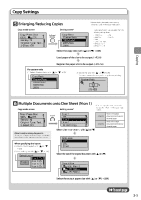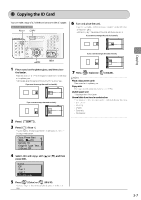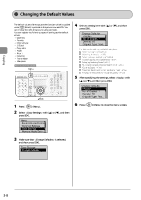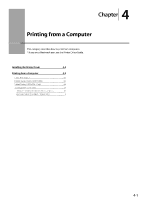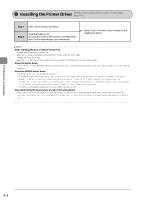Canon Color imageCLASS MF8350Cdn Color imageCLASS MF8350Cdn/MF8050Cn Basic Ope - Page 61
Canon Color imageCLASS MF8350Cdn Manual
 |
View all Canon Color imageCLASS MF8350Cdn manuals
Add to My Manuals
Save this manual to your list of manuals |
Page 61 highlights
Copy Settings Enlarging/Reducing Copies Copy mode screen Setting screen* * You can display the setting screen also by selecting in the copy mode screen. For the preset zoom, you can select from the following setting values. • 100% Direct • 50% • 400% Max • 25% Min • 200% • 129% STMT → LTR • 78% LGL → LTR • 64% LTR → STMT Copy: Press Start 100% 1 LTR Density: +0 Original Type: Text...2-Sided: Off 1 Copy Ratio Custom Ratio 100% Direct 400% Max 200% Select the copy ratio with [ ] or [ ] → [OK] Copying Load paper of the size to be output. (→P.2-9) Register the paper size to be output. (→P.2-16) For custom ratio (1) Select with [ ] or [ ] → [OK] Copy Ratio Custom Ratio 100% Direct 400% Max 200% (2) Specify the ratio with [ ] or [ ] → [OK] You can also enter the copy ratio using the numeric keys. Custom Ratio 100 (25-400) % Multiple Documents onto One Sheet (N on 1) Copy mode screen Setting screen* * You can display the setting screen also by selecting in the copy mode screen. Reduce two-page documents to fit on one sheet of paper. Reduce four-page documents to fit on one sheet of paper. Copy: Press Start 100% 1 LTR Density: +0 Original Type: Text...2-Sided: Off 1 N on 1 Off 2 on 1 4 on 1 ID Card Copy Select or with [ About margins among documents When you copy in an N on 1 layout, margins are created among the reduced documents. ] or [ ] When specifying the layout (1) Select with [ ] or [ ] → [OK] (2) Select the layout with [ ] or [ ] → [OK] Scan Size LTR LGL STMT Select Layout 2 on 1 (1) 2 on 1 (2) 4 on 1 (1) 4 on 1 (2) Select the size of the original document with [ ] or [ ] Output Size LGL: Plain 2 1 LTR: Plain 2 2 LTR: Plain 2 Select the output paper size with [ ] or [ ] → [OK] To next page 3-5