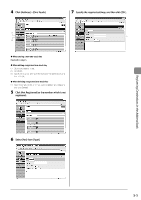Canon Color imageCLASS MF8350Cdn Color imageCLASS MF8350Cdn/MF8050Cn Basic Ope - Page 80
Canon Color imageCLASS MF8350Cdn Manual
 |
View all Canon Color imageCLASS MF8350Cdn manuals
Add to My Manuals
Save this manual to your list of manuals |
Page 80 highlights
(10) Confirm that is selected, and then press [OK]. (5) Confirm that is selected, and then press [OK]. Destination Destination CANON01 0123456789 CANON02 9876543210 ] or [ ], and (6) Select a destination to be added with [ press [OK]. ] or [ ], and then (11) Select a destination that you want to add with [ then press [OK]. CAON01 01234567 CAON02 9876543...CAON03 0011223...All A-Z 0-9 CAON01 0123456...CAON02 9876543...CAON03 00112233 All A-Z 0-9 ], and then press [OK]. (12) Repeat Step (10) and (11) to select the destinations to be added. (13) Select with [ ], and then press [OK]. (7) Select with [ Destination CANON01 0123456789 CANON02 9876543210 Destination CANON01 01234567...CANON02 98765432...(8) Select with [ ], and then press [OK]. Registering Destinations in the Address Book (14) Select with [ ], and then press [OK]. Group Name: GROUP Destinations: 2 One-Touch: 03 When adding the recipients to registered group addresses ]. (1) Press [ (2) Select with [ ], and then press [OK]. Group Name: GROUP Destinations: 3 One-Touch: 03 When deleting the destination from registered group addresses ]. (1) Press [ (2) Select with [ ], and then press [OK]. Register New to Add...Edit Address Book Address Book Details All A-Z ] or [ ], Register New to Add...Edit Address Book Address Book Details All A-Z ] or [ ], (3) Select a group to which destinations are added with [ and then press [OK]. (3) Select a group in which destinations are deleted with [ and then press [OK]. CAON02 9876543...CAON03 0011223...GROUP 2 Destinat All A-Z 0-9 CAON02 9876543...CAON03 0011223...GROUP 3 Destinat All A-Z 0-9 ], and then press [OK]. (4) Select with [ (4) Select with [ ], and then press [OK]. Group Name: GROUP Destinations: 2 One-Touch: 03 Group Name: GROUP Destinations: 3 One-Touch: 03 5-10