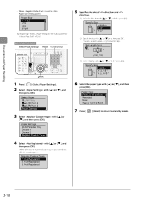Canon Color imageCLASS MF8350Cdn Color imageCLASS MF8350Cdn/MF8050Cn Basic Ope - Page 55
Canon Color imageCLASS MF8350Cdn Manual
 |
View all Canon Color imageCLASS MF8350Cdn manuals
Add to My Manuals
Save this manual to your list of manuals |
Page 55 highlights
You can specify whether to match the sides to be printed for 2-sided printing and 1-sided printing. Depending on the setting for this item, the side to be printed changes. When using previously printed paper, read "Paper Loading Orientation" (→P.2-14) thoroughly to load the paper in the proper orientation. 1 2 Press [ ] (Menu). ] or [ ], and Select with [ then press [OK]. Menu Sound Volume Control Common Settings Copy Settings Memory Media Settin... When setting this item to (the default setting) Because the sides to be printed for 2-sided printing and 1-sided printing are different, the printing sides do not match. * When using previously printed paper, you need to switch the sides of loaded paper between 2-sided printing and 1-sided printing. Front Back 1-sided printing 2-sided printing Document and Paper Handling 3 Select with [ [ ], and then press [OK]. Common Settings Inch Entry Gram/Pound Swich Drawer Auto-Selecti...Paper Feed Method Sw ] or Specify the setting in the following cases. • When not using previously printed paper • When performing only 1-sided printing on previously printed paper 4 Select the paper source to specify with [ [ ], and then press [OK]. ] or is displayed only when the optional paper cassette (Cassette 2) is installed in MF8350Cdn. When setting this item to The sides to be printed for 2-sided printing and 1-sided printing match. * Even when using previously printed paper, you do not need to switch the sides of loaded paper between 2-sided printing and 1-sided printing. Front Back 1-sided printing 2-sided printing Paper Feed Method Multi-Purpose Tray Drawer 1 Drawer 2 5 Select or with [ ] or [ ], and then press [OK]. Multi-Purpose Tray Print Speed Priority Print Side Priority Specify the setting in the following case. • When performing 2-sided printing and 1-sided printing on previously printed paper Keys to be used for this operation When specifying , load paper as follows. : Feeding direction) ( * For details on the procedure for loading paper when using multi-purpose tray or when printing pages of the landscape layout, see "Paper Loading Orientation" (→ P.2-14). When performing 1-sided printing Load paper with the printing side facing up. When performing 2-sided printing Load paper with the front side (first page) facing down. Menu OK 2-19