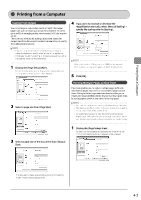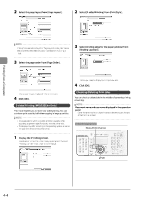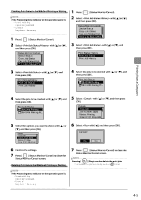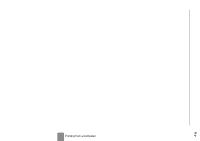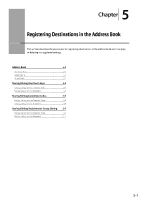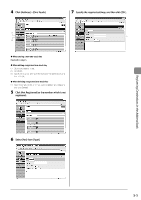Canon Color imageCLASS MF8350Cdn Color imageCLASS MF8350Cdn/MF8050Cn Basic Ope - Page 72
Canon Color imageCLASS MF8350Cdn Manual
 |
View all Canon Color imageCLASS MF8350Cdn manuals
Add to My Manuals
Save this manual to your list of manuals |
Page 72 highlights
Address Book You can specify document destinations by entering the characters using the numeric keys or selecting from the address book. You can register frequently used destinations under one-touch keys and coded dial codes. You can also save one-touch keys and coded dial codes as a group. To register destinations, use the operation panel or the Remote UI. One-touch Keys Register a recipient for a one-touch key, and then press the one-touch key to specify the recipient. Up to 19 recipients can be registered. "Storing/Editing One-Touch Keys" (→P.5-3) Coded Dialing Register a recipient for a coded dial code. Press [ ] (Coded Dial), and then specify a recipient by entering the coded dial code. Up to 181 recipients can be registered. "Storing/Editing Coded Dial Codes" (→P.5-6) Registering Destinations in the Address Book Group Dialing You can group the registered recipients (up to 199 recipients) under one-touch keys and coded dial codes. Group addresses are to be registered for an unused one-touch key or coded dial code. Simply specifying the one-touch key or coded dial code allow you to specify multiple addresses registered as a group. "Storing/Editing Recipients for Group Dialing" (→P.5-9) NOTE Saving/Reading the address book The address book can be saved as a file in your computer using the Remote UI, and the saved file can be read in the machine. e-Manual → Setting and Managing from Computer → Managing the Address Book However, you cannot edit the address book saved as a file. Viewing destinations registered in the address book You can view destinations by printing destination lists. e-Manual → Basic Operation → Printing a List → Printing an Address Book List 5-2