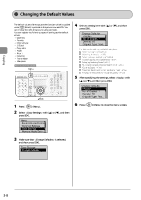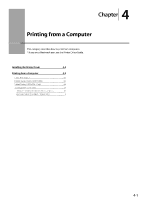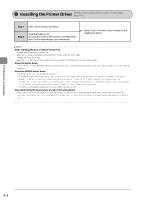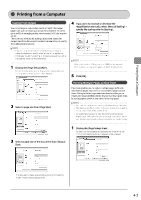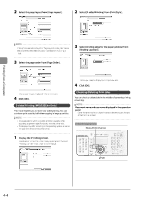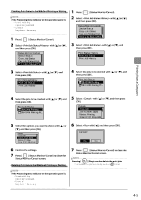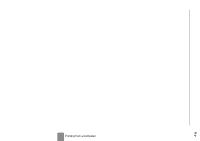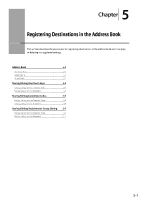Canon Color imageCLASS MF8350Cdn Color imageCLASS MF8350Cdn/MF8050Cn Basic Ope - Page 69
Canon Color imageCLASS MF8350Cdn Manual
 |
View all Canon Color imageCLASS MF8350Cdn manuals
Add to My Manuals
Save this manual to your list of manuals |
Page 69 highlights
Checking Print Status in the Middle of Printing or Waiting NOTE If the Processing/Data Indicator on the operation panel is: • Turned on/blinking A job is being processed. • Turned off Not jobs are in the memory 1 2 Press [ ] (Status Monitor/Cancel). ] or [ ], Select with [ and then press [OK]. Status Monitor/Cancel Device Status Copy Job Status Fax Job Status/Hist...Print Job Status/His 1 2 Press [ ] (Status Monitor/Cancel). ] or [ ], Select with [ and then press [OK]. Status Monitor/Cancel Device Status Copy Job Status Fax Job Status/Hist...Print Job Status/His 3 Select with [ then press [OK]. Print Status/History Print Job Status Print Job History ] or [ ], and Printing from a Computer 3 Select with [ then press [OK]. Print Status/History Print Job Status Print Job History ] or [ ], and 4 Select the jobs to be deleted with [ then press [OK]. Print Job Status 09:42AM Printing 09:43AM Waiting:Pr... ] or [ ], and 4 Select the jobs to be checked with [ then press [OK]. Print Job Status 09:42AM Printing 09:43AM Waiting:Pr... ] or [ ], and 5 Select with [ [OK]. Details Job Number: 0020 Status: Printing Time: 01/01 09:42AM ] or [ ], and then press 5 Select the options you want to check with [ [ ], and then press [OK]. Details Job Number: 0020 Status: Printing Time: 01/01 09:42AM ] or 6 Select with [ Cancel? ], and then press [OK]. Yes No 6 7 Confirm the settings. Press [ ] (Status Monitor/Cancel) to close the Status Monitor/Cancel screen. 7 Press [ ] (Status Monitor/Cancel) to close the Status Monitor/Cancel screen. ] (Stop) can also delete the print jobs ] (Stop). NOTE Pressing [ You can delete the print jobs also by pressing [ Deleting Print Job in the Middle of Printing or Waiting NOTE If the Processing/Data Indicator on the operation panel is: • Turned on/blinking A job is being processed. • Turned off Not jobs are in the memory 4-5