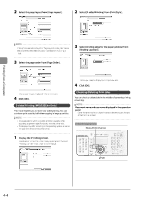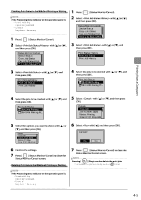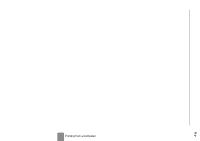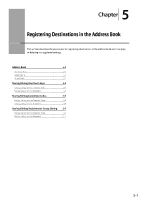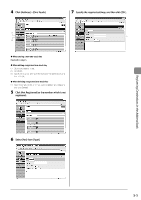Canon Color imageCLASS MF8350Cdn Color imageCLASS MF8350Cdn/MF8050Cn Basic Ope - Page 73
Canon Color imageCLASS MF8350Cdn Manual
 |
View all Canon Color imageCLASS MF8350Cdn manuals
Add to My Manuals
Save this manual to your list of manuals |
Page 73 highlights
Storing/Editing One-Touch Keys This section describes the following procedure. • Storing one-touch keys • Editing one-touch keys • Deleting one-touch keys (5) Confirm that is selected, and then press [OK]. Storing/Editing from the Operation Panel Keys to be used for this operation Fax Name: Destination: One-Touch: 01 (6) Use the numeric keys to specify . "Text Input Method" (→P.1-10) Address Book FAX Tone, Numeric keys Name (Max 16 char.) CANON Entry Mode: A (7) Select with [ ], and then press [OK]. Back OK Name (Max 16 char.) CANON Entry Mode: A (8) Select with [ ], and then press [OK]. Registering Destinations in the Address Book 1 2 Press [ Press [ ]. ] (Address Book). When storing a new one-touch key (1) Confirm that is selected, and then press [OK]. Fax Name: CANON Destination: One-Touch: 01 (9) Use the numeric keys to specify . Press [OK] to specify as needed. Register New to Addr Edit Address Book Address Book Details All A-Z ], and then press [OK]. (2) Select with [ Destination (Max 40) 0123456789 Settings (10) Select with [ ], and then press [OK]. Register Dest. Coded Dial One-Touch (3) Confirm that is selected, and then press [OK]. Destination (Max 40) 0123456789 Settings (11) Select with [ ], and then press [OK]. Destination Type Fax Group (4) Select the number to be registered with [ press [OK]. ] or [ ], and then Fax Name: CANON Destination: 0123456...One-Touch: 01 Enter Registration No. 01 Not Registered 02 Not Registered 03 Not Registered 04 Not Registered 5-3