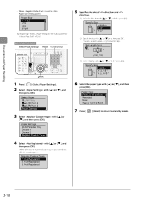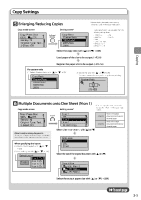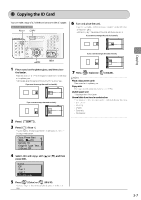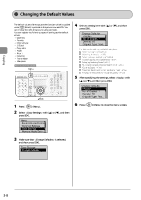Canon Color imageCLASS MF8350Cdn Color imageCLASS MF8350Cdn/MF8050Cn Basic Ope - Page 59
Canon Color imageCLASS MF8350Cdn Manual
 |
View all Canon Color imageCLASS MF8350Cdn manuals
Add to My Manuals
Save this manual to your list of manuals |
Page 59 highlights
Copy Settings Selecting Copy Papers Copy mode screen Setting screen* Copy: Press Start 100% 1 LTR Density: +0 Original Type: Text...2-Sided: Off 1 Select Paper LGL:Plain 2 1 LTR:Plain 2 2 LTR:Plain 2 * You can display the setting screen also by selecting in the copy mode screen. Select the paper cassette with [ ] or [ ] → [OK] Copying Adjusting the Density Copy mode screen Density adjustment Setting screen* Copy: Press Start 100% 1 LTR Density: +0 Original Type: Text...2-Sided: Off 1 Density + Background: Default Color Balance: Defau... [ [ ] ] Makes the copy density lighter. Makes the copy density darker. Adjust the density with [ ] or [ ] → [OK] Background Adjustment Setting screen* Density + Background: Default Color Balance: Defau... * You can display the setting screen also by selecting in the copy mode screen. Adjusting the color Setting screen* Adjust the density with [ ] or [ ] → [OK] Fine Adjustment Adjust by Color + Density + Background: Default Color Balance: Defaul Select with [ ] or [ ] Select with [ ] or [ ] [ ] ] Makes the background density lighter. Makes the background density darker. Select a color for which you want to adjust the color balance with [ ] or [ Color Balance Yellow: +0 Magenta: +0 Cyan: +0 - ] Select with [ ] or [ ] Background Off Fine Adjustment [ If adjusting the density for each color (1) Select [Adjust by Color] with [ ] or [ ] → [OK] Does not adjust the background density. Adjusts the background density. The next step Fine Adjustment Adjust by Color + Adjust the color balance with [ [ ] Yellow ] or (2) Select the color you want to adjust the density with [ ] or [ ] → [OK] (3) Adjust the density with [ ] or [ ]→ [OK] • [ ] Makes the background color density lighter. • [ ] To make the background color density darker. (4) Select [Apply] with [ ] or [ ] → [OK] 0 (-8 - +8) [ [ ] ] Makes the color lighter. Makes the color darker. Select [Apply] with [ ] or [ ] → [OK] To next page 3-3