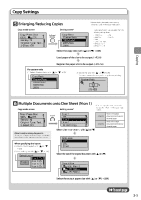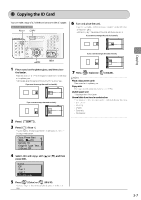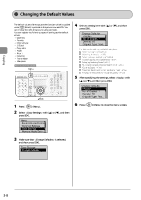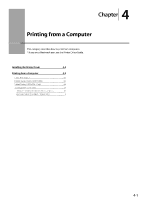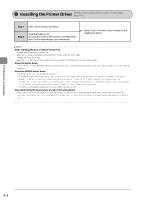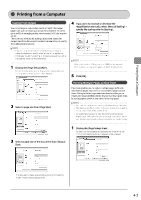Canon Color imageCLASS MF8350Cdn Color imageCLASS MF8350Cdn/MF8050Cn Basic Ope - Page 62
Canon Color imageCLASS MF8350Cdn Manual
 |
View all Canon Color imageCLASS MF8350Cdn manuals
Add to My Manuals
Save this manual to your list of manuals |
Page 62 highlights
Copy Settings Collating Copies Copy mode screen Setting screen* Copy: Press Start 100% 1 LTR Density: +0 Original Type: Text...2-Sided: Off 1 Collate Off On * You can display the setting screen also by selecting in the copy mode screen. Select with [ ] or [ ] → [OK] Printouts of a complete job are grouped. For example, if you are copying three copies of a three-page document, printouts of a complete job are grouped and arranged in this page order: "1, 1, 1", "2, 2, 2", "3, 3, 3". Printouts of a complete job are collated. For example, if you are printing three copies of a three-page document, printouts of a complete job are grouped and arranged in this page order: "1, 2, 3", "1, 2, 3", "1, 2, 3". Copying Erase Dark Borders and Frame Lines (Frame Erase) Copy mode screen Setting screen* Copy: Press Start 100% 1 LTR N on 1: Off Collate: Off Erase Frame: Off 1 ] or [ ] Erase Frame Off On * For MF8050Cn, you can display the setting ] (Frame screen also by pressing [ Erase) on the operation panel. Select with [ Select with [ ] or [ ] Specify Frame Width 0_1/8 " (1/16-1_15/16) Scan Size LTR LGL STMT Specify the frame width to be erased with [ ] or [ ] You can also specify values using the numeric keys. Select the size of the original document with [ ] or [ ] → [OK] Emphasize the Outline of an Image (Sharpness) Copy mode screen Setting screen* Copy: Press Start 100% 1 LTR Collate: Off Erase Frame: Off Sharpness: +0 - 1 Sharpness + [ ] Lowers the sharpness and decreases the contrast on an image's outline. It is appropriate for documents which contain printed image or halftone. Raise the sharpness and emphasize the outline of an Image. It is appropriate for documents which are blueprints or thinly penciled. [ ] Select with [ ] or [ ] Adjust the sharpness with [ ] or [ ] → [OK] 3-6