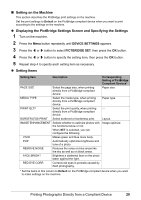Canon MX310 MX310 series Quick Start Guide - Page 32
Layout Setting, Date/File No. Print Setting, Image Optimize Setting, Trimming Setting, x 15 cm/4 x 6
 |
UPC - 013803081282
View all Canon MX310 manuals
Add to My Manuals
Save this manual to your list of manuals |
Page 32 highlights
z Layout Setting Various layout options are available. z Bordered/Borderless: You can select whether or not to print an image with a border. z N-up: You can use this option when printing on sticker paper, or A4- or Letter-sized paper. Sticker paper: When you select 10 x 15 cm/4" x 6" for Paper size, you can print 16 images on a single sheet of paper. A4- or Letter-sized paper: When you select A4 or 8.5" x 11" (Letter) for Paper size, you can print 4 images on a single sheet of paper. z Shooting Info (Exif Data): You can print shooting info (Exif Data) along with the image. The following two options are available. 1-up*1: Prints the shooting info (Exif Data) in the margin of selected individual images. 20-up*2: Prints 20 images specified with DPOF*3 and their shooting info (Exif Data) in list format on a single sheet of paper. z 35 mm Film Style Layout (Contact Printing Layout)*2: You can print the multiple images specified with DPOF*3 in a list format that looks like a negative film. Besides the above options, you can also specify to print an index of images in the DPOF*3 print settings menu. *1 You can use this option only when 10 x 15 cm/4" x 6", 13 x 18 cm/5" x 7", 20 x 25 cm/8" x 10", A4 or 8.5" x 11" (Letter) is selected for Paper size. *2 You can use this option only when A4 or 8.5" x 11" (Letter) is selected for Paper size. *3 DPOF (Digital Print Order Format) is a standard format to record the specified information regarding images, such as which image or number of copies to print. z Date/File No. Print Setting You can specify whether the date and/or file number will be printed. Note z If the images already have dates superimposed when shot, set this PictBridge setting item to Off. If you select Date, File No., or Both, the date and/or file number will be printed over the date printed by the device's function. z Depending on the paper size and layout, the date will only be printed even when Both is selected. z Image Optimize Setting You can select the optimization method to obtain high print quality. When you select On, the shooting information is used to print the optimized image. If you are using a Canon-brand PictBridge compliant device, the following additional options may be available, depending on the model. - VIVID makes green and blue more lively. - NR (Noise Reduction) reduces the noise on blue areas like the sky as well as on black areas. - Face brightens a darkened face on the photo taken against the light. - Red-Eye corrects red eyes in portraits caused by flash photography. z Trimming Setting You can select an area to print. 28 Printing Photographs Directly from a Compliant Device