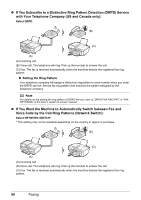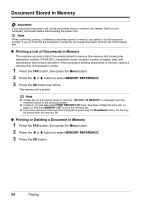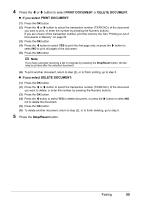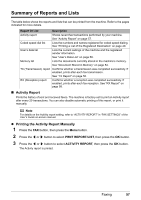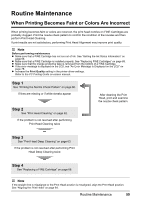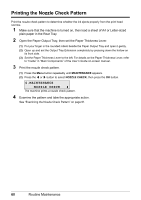Canon MX310 MX310 series Quick Start Guide - Page 59
PRINT DOCUMENT, DELETE DOCUMENT, If you select PRINT DOCUMENT, Stop/Reset, Press the, button to select
 |
UPC - 013803081282
View all Canon MX310 manuals
Add to My Manuals
Save this manual to your list of manuals |
Page 59 highlights
4 Press the [ or ] button to select PRINT DOCUMENT or DELETE DOCUMENT. z If you select PRINT DOCUMENT: (1) Press the OK button. (2) Press the [ or ] button to select the transaction number (TX/RX NO.) of the document you want to print, or enter the number by pressing the Numeric buttons. If you are unsure of the transaction number, print the memory list. See "Printing a List of Documents in Memory" on page 54. (3) Press the OK button. (4) Press the [ button to select YES to print the first page only, or press the ] button to select NO to print all pages of the document. (5) Press the OK button. Note If you have canceled receiving a fax in progress by pressing the Stop/Reset button, the fax may be printed after the selected document. (6) To print another document, return to step (2), or to finish printing, go to step 5. z If you select DELETE DOCUMENT: (1) Press the OK button. (2) Press the [ or ] button to select the transaction number (TX/RX NO.) of the document you want to delete, or enter the number by pressing the Numeric buttons. (3) Press the OK button. (4) Press the [ button to select YES to delete document, or press the ] button to select NO not to delete the document. (5) Press the OK button. (6) To delete another document, return to step (2), or to finish deleting, go to step 5. 5 Press the Stop/Reset button. Faxing 55