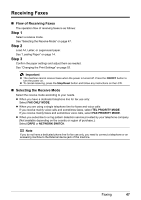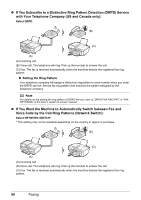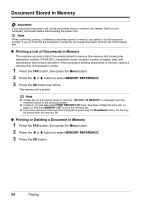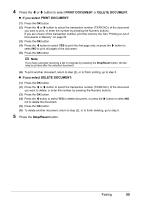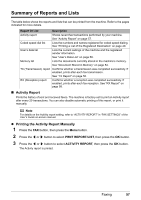Canon MX310 MX310 series Quick Start Guide - Page 56
Changing the Print Settings, Setting the Number of Rings for Fax Calls, Settings, 5 x 11, PLAIN PAPER
 |
UPC - 013803081282
View all Canon MX310 manuals
Add to My Manuals
Save this manual to your list of manuals |
Page 56 highlights
„ Changing the Print Settings Load A4, Letter, or Legal-sized plain paper in the Rear Tray to print the fax. Important If paper of size other than A4, Letter or Legal is loaded, the received faxes will not be printed and "RECEIVED IN MEMORY" is displayed. Replace the paper loaded with A4, Letter or Legal sized paper, then press the OK button. Note If the sender sends a document that is larger than Letter-size, such as 11" x17" or Legal-size, the sender's machine may send the fax automatically shrunk or divided, or send only a part of the original. 1 Press the FAX button, then press the Settings button. 1.PAGE SIZE A4 2 Press the [ or ] button to select the page size from A4, 8.5" x 11", or 8.5 x 14. 3 Press the OK button. 4 Press the [ or ] button to select PLAIN PAPER. Note If the paper is set to a size other than A4, 8.5" x 11", or 8.5 x 14, or if it is set to a type other than PLAIN PAPER, the received faxes will not be printed and "RECEIVED IN MEMORY" is displayed. Correct the paper size and type, and then press the OK button. 5 Press the OK button. „ Setting the Number of Rings for Fax Calls When FAX ONLY MODE, FAX PRIORITY MODE, or DRPD is selected as the receive mode, you can specify the number of rings for fax calls in RING COUNT in RX SETTINGS under FAX SETTINGS. 52 Faxing