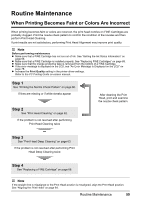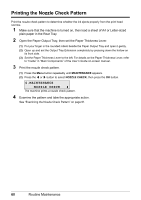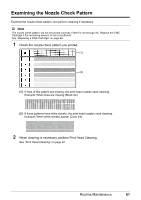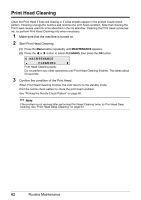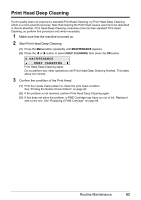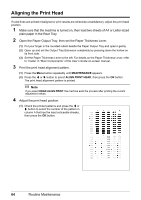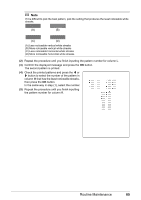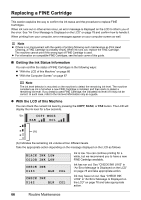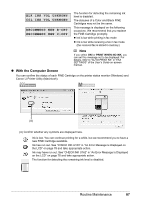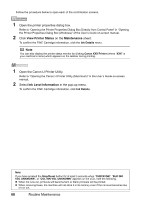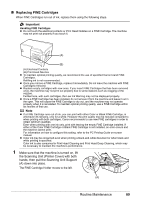Canon MX310 MX310 series Quick Start Guide - Page 68
Aligning the Print Head
 |
UPC - 013803081282
View all Canon MX310 manuals
Add to My Manuals
Save this manual to your list of manuals |
Page 68 highlights
Aligning the Print Head If ruled lines are printed misaligned or print results are otherwise unsatisfactory, adjust the print head position. 1 Make sure that the machine is turned on, then load two sheets of A4 or Letter-sized plain paper in the Rear Tray. 2 Open the Paper Output Tray, then set the Paper Thickness Lever. (1) Put your finger in the rounded indent beside the Paper Output Tray and open it gently. (2) Open up and set the Output Tray Extension completely by pressing down the hollow on its front side. (3) Set the Paper Thickness Lever to the left. For details on the Paper Thickness Lever, refer to "Inside" in "Main Components" of the User's Guide on-screen manual. 3 Print the print head alignment pattern. (1) Press the Menu button repeatedly until MAINTENANCE appears. (2) Press the [ or ] button to select ALIGN PRINT HEAD, then press the OK button. The print head alignment pattern is printed. Note If you select HEAD ALIGN PRINT, the machine exits the process after printing the current adjustment values. 4 Adjust the print head position. (1) Check the printed patterns and press the [ or ] button to select the number of the pattern in column A that has the least noticeable streaks, then press the OK button. 64 Routine Maintenance