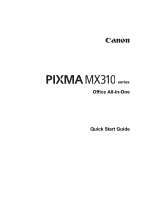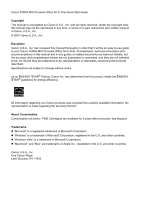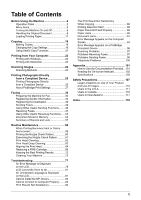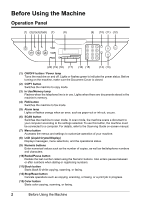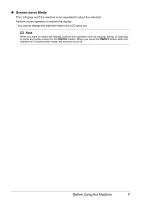Canon MX310 MX310 series Quick Start Guide - Page 8
Menu Items, COPY mode, DEVICE SETTINGS, MAINTENANCE - user manual
 |
UPC - 013803081282
View all Canon MX310 manuals
Add to My Manuals
Save this manual to your list of manuals |
Page 8 highlights
Menu Items Press the Menu button to display the menu items. You can specify the special copy settings, various fax settings, or perform the machine maintenance by using these menu items. Press the Settings button to display the setting items in copy mode or fax mode. You can specify the various print settings in copy mode, or page size and media type settings in fax mode by using these setting items. Press the FAX Quality button to display the fax quality setting items in fax mode. You can specify the scan contrast and fax resolution. For details, refer to the User's Guide on-screen manual. Note z You can select DEVICE SETTINGS and MAINTENANCE in any mode. z Direct Printing mode is displayed only when a PictBridge compliant device is connected to the machine. z COPY mode Menu button SPECIAL COPY*1 FRAME ERASE STICKER COPY BORDERLESS COPY IMAGE REPEAT 2-ON-1 4-ON-1 COLLATED COPY FAX SETTINGS See "FAX SETTINGS" in FAX mode. DEVICE SETTINGS MAINTENANCE Settings button ENLARGE/REDUCE (page 19) PAGE SIZE (page 20) MEDIA TYPE (page 20) INTENSITY (page 20) IMAGE QUALITY (page 20) DEVICE SETTINGS and MAINTENANCE under each mode contains the following menu items. z DEVICE SETTINGS PRINT SETTINGS*1 EXTENDED AMOUNT PICTBRIDGE SET (page 29) PAGE SIZE MEDIA TYPE PRINT QLTY BORDERLESS PRINT IMAGE ENHANCEMENT OTHERS*1 AUDIBLE TONES COUNTRY SELECT*2 LANGUAGE SETTING QUIET MODE RESTORE DEFAULT*1 z MAINTENANCE NOZZLE CHECK (page 60) CLEANING (page 62) DEEP CLEANING (page 63) ALIGN PRINT HEAD (page 64) HEAD ALIGN PRINT (page 64) ROLLER CLEANING (page 74) BOTTOM CLEANING (page 75) 4 Before Using the Machine