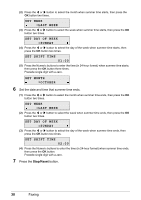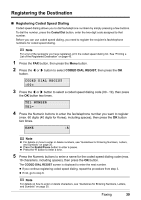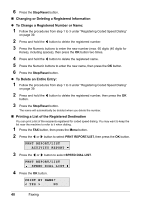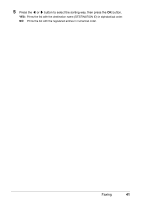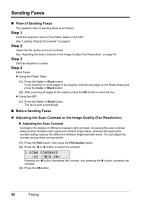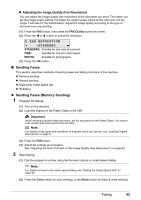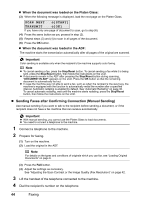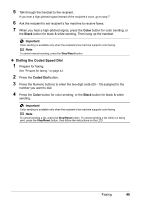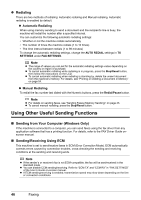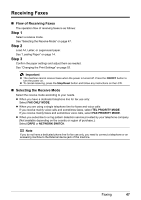Canon MX310 MX310 series Quick Start Guide - Page 47
Sending Faxes, Sending Faxes Memory Sending, Adjusting the Image Quality Fax Resolution, Important
 |
UPC - 013803081282
View all Canon MX310 manuals
Add to My Manuals
Save this manual to your list of manuals |
Page 47 highlights
z Adjusting the Image Quality (Fax Resolution) You can adjust the image quality (fax resolution) of the document you send. The higher you set the image quality setting, the better the output quality will be at the other end, but the longer it will take for the transmission. Adjust the image quality according to the type of document you are sending. (1) Press the FAX button, then press the FAX Quality button two times. (2) Press the [ or ] button to select the resolution. 2.FAX RESOLUTION STANDARD STANDARD: Suitable for text-only documents. FINE: Suitable for fine-print documents. PHOTO: Suitable for photographs. (3) Press the OK button. „ Sending Faxes This section describes methods of sending faxes and dialing functions of the machine. z Memory sending z Manual sending z Dialing the coded speed dial z Redialing z Sending Faxes (Memory Sending) 1 Prepare for faxing. (1) Turn on the machine. (2) Load the original on the Platen Glass or the ADF. Important When sending a double-sided document, set the document on the Platen Glass. You cannot scan double-sided documents from the ADF. Note For details on the types and conditions of originals which you can fax, see "Loading Original Documents" on page 8. (3) Press the FAX button. (4) Adjust fax settings as necessary. See "Adjusting the Scan Contrast or the Image Quality (Fax Resolution)" on page 42. 2 Start faxing. (1) Dial the recipient's number using the Numeric buttons or coded speed dialing. Note For details on how to use coded speed dialing, see "Dialing the Coded Speed Dial" on page 45. (2) Press the Color button for color sending, or the Black button for black & white sending. Faxing 43