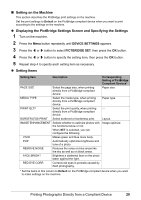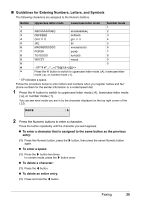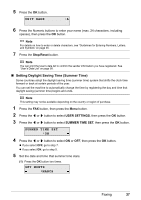Canon MX310 MX310 series Quick Start Guide - Page 36
Methods of Connecting the Various Lines, Connecting to an xDSL, Setting the Telephone Line Type - fax instructions
 |
UPC - 013803081282
View all Canon MX310 manuals
Add to My Manuals
Save this manual to your list of manuals |
Page 36 highlights
„ Methods of Connecting the Various Lines The following are some basic connection schemes that apply when you are connecting to a nonanalog telephone line. These are examples and are not guaranteed to suit every connecting conditions. For details, refer to the instruction manual supplied with the network device (control devices such as an xDSL modem, terminal adapter, or dial-up router) you are connecting to this machine. z Connecting to an xDSL (B) (A) (C) (D) (A) Digital Subscriber Line (B) Splitter (C) xDSL modem (splitter may be built-in to the modem) (D) Computer z Connecting to an ISDN Line For details on ISDN connection and settings, see the manuals supplied with your terminal adapter or dial-up router. „ Setting the Telephone Line Type Before using the machine, make sure you set the correct telephone line type for your telephone line. If you are unsure of your telephone line type, contact your telephone company. For ISDN (Integrated Services Digital Network) or xDSL (Digital Subscriber Line) connections, contact the telephone company or service provider to confirm your line type. Note z This setting may not be available depending on the country or region of purchase. z You can print the User's data list to check the current setting. See "Printing the User's Data List" on page 58. 1 Press the FAX button, then press the Menu button. 2 Press the [ or ] button to select USER SETTINGS, then press the OK button. USER SETTINGS DATE/TIME SETTING 3 Press the [ or ] button to select TEL LINE TYPE, then press the OK button. TEL LINE TYPE TOUCH TONE 32 Faxing