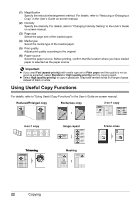Canon PIXMA MP520 MP520 series Quick Start Guide - Page 25
Copying, Making Copies - paper
 |
View all Canon PIXMA MP520 manuals
Add to My Manuals
Save this manual to your list of manuals |
Page 25 highlights
Copying Making Copies This section describes the basic procedure to make copies. For details, refer to "Copying" in the User's Guide on-screen manual. 1 Turn on the machine. See "Turning the Machine On and Off" on page 4. 2 Make sure that Copy is selected on the HOME screen, then press the OK button. Note You can also press the Color or Black button instead of the OK button. 3 Load paper. See "Loading Printing Paper" on page 7. 4 Load the original on the Platen Glass. See "Handling the Original Document" on page 5. 5 Specify copy settings. (1) Confirm the paper source, page size, media type, and other settings. To change the settings, select the item and press the OK button. (2) Press the [+] or [-] button to specify the number of copies. (1) 6 Press the Color button for color copying, or the Black button for black & white copying. (2) „ Setting Items (1) (2) (3) (4) (5) (6) Note z Page size and media type settings are saved in each mode. z The settings of the page size, media type, etc. are retained even if the machine is turned off. z Depending on the functions, some setting items cannot be specified in combination. Copying 21