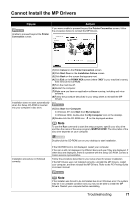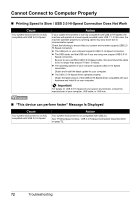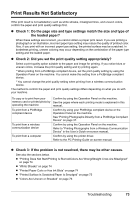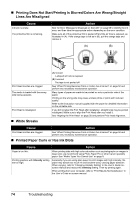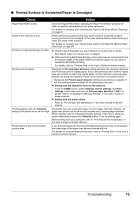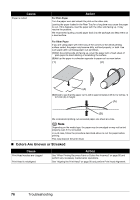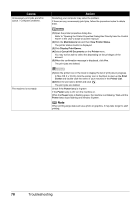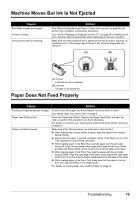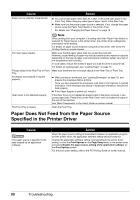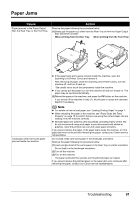Canon PIXMA MP520 MP520 series Quick Start Guide - Page 80
Colors Are Uneven or Streaked
 |
View all Canon PIXMA MP520 manuals
Add to My Manuals
Save this manual to your list of manuals |
Page 80 highlights
Cause Paper is curled. Action For Plain Paper Turn the paper over and reload it to print on the other side. Leaving the paper loaded in the Rear Tray for a long time may cause the paper to curl. If this happens, load the paper with the other side facing up. It may resolve the problem. We recommend putting unused paper back into the package and keep them on a level surface. For Other Paper If you are using paper with either any of the corners or the whole printing surface curled, the paper may become dirty, not feed properly, or both. Use such paper after correcting paper curl as follows. (1)With the printing side (A) facing up, cover the paper with a fresh sheet of plain paper to avoid staining or scratching the surface. (2)Roll up the paper in a direction opposite to paper curl as seen below. (1) (2) (A) (3)Check to see that the paper curl is within approximately 0.08 to 0.2 inches / 2 to 5 mm (B) in height. (A) (B) We recommend printing curl-corrected paper one sheet at a time. Note Depending on the media type, the paper may be smudged or may not be fed properly even if it is not curled. In such case, follow the procedure described above to curl the paper before printing. This may improve the print result. „ Colors Are Uneven or Streaked Cause Print Head nozzles are clogged. Print Head is misaligned. Action See "When Printing Becomes Faint or Colors Are Incorrect" on page 50 and perform any necessary maintenance operations. See "Aligning the Print Head" on page 56 and perform Print Head Alignment. 76 Troubleshooting