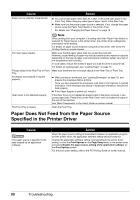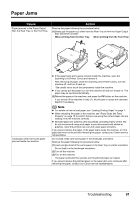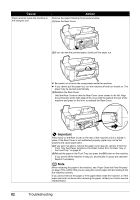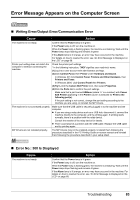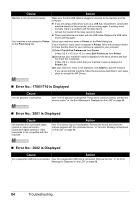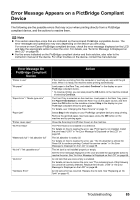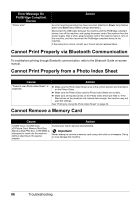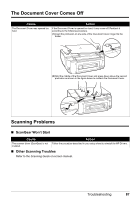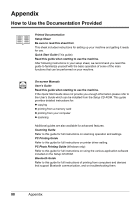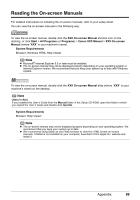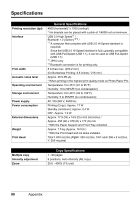Canon PIXMA MP520 MP520 series Quick Start Guide - Page 89
Error Message Appears on a PictBridge Compliant Device, Error Message On, PictBridge Compliant, Device
 |
View all Canon PIXMA MP520 manuals
Add to My Manuals
Save this manual to your list of manuals |
Page 89 highlights
Error Message Appears on a PictBridge Compliant Device The following are the possible errors that may occur when printing directly from a PictBridge compliant device, and the actions to resolve them. Note z This section describes errors that are indicated on Canon-brand PictBridge compatible device. The error messages and operations may vary depending on the device you are using. For errors on non-Canon PictBridge compliant devices, check the error message displayed on the LCD and take the appropriate action to clear the error. For details, see "An Error Message Is Displayed on the LCD" on page 68. z For the errors indicated on the PictBridge compliant device and their solution, also refer to the instruction manual of the device. For other troubles on the device, contact the manufacturer. Error Message On PictBridge Compliant Device "Printer in use" "No paper" "Paper Error" / "Media type error" "Paper jam" "Printer cover open" "No Print Head" "Waste tank full" / "Ink absorber full" "No ink" / "Ink cassette error" "Ink Error" "Hardware Error" Action If the machine is printing from the computer or warming up, wait until the job ends. When it is ready, the machine starts printing automatically. Load paper in the Rear Tray, and select Continue* in the display on your PictBridge compliant device. * To resume printing, you can also press the OK button on the machine instead of selecting Continue. The Front Tray is selected on the machine. Load paper in the Rear Tray, press the Paper Feed Switch to select the Rear Tray as the paper source, and then press the OK button on the machine or select Stop in the display on your PictBridge compliant device to print again. For details, see "Changing the Paper Source" on page 12. Select Stop in the display on your PictBridge compliant device to stop printing. Remove the jammed paper, load new paper, press the OK button on the machine and try printing again. Close the Scanning Unit (Printer Cover) on the machine. The Print Head is not installed or is defective. For details on how to resolve the error, see "Print head is not installed. Install the print head. U051" in "An Error Message Is Displayed on the LCD" on page 68. The ink absorber is nearly full. For details on how to resolve the error, see "The ink absorber is almost full. Press OK to continue printing. Contact the service center." in "An Error Message Is Displayed on the LCD" on page 68. The ink tank is not installed properly or empty. See the error message displayed on the LCD and take the appropriate action to resolve the error. See "An Error Message Is Displayed on the LCD" on page 68. An ink tank that was once empty is installed. For details on how to resolve the error, see "The remaining level of the following ink cannot be correctly detected. Replace the ink tank. U130" in "An Error Message Is Displayed on the LCD" on page 68. An ink tank error has occurred. Replace the ink tank. See "Replacing an Ink Tank" on page 43. Troubleshooting 85