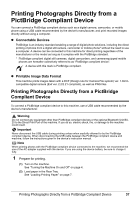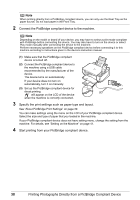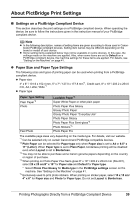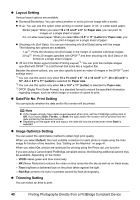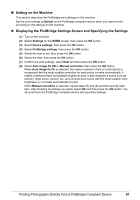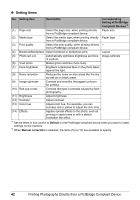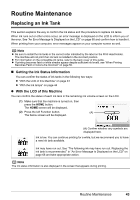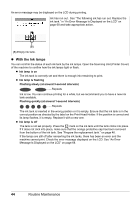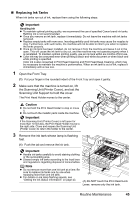Canon PIXMA MP520 MP520 series Quick Start Guide - Page 46
Setting Items, Default, Manual correction, Description, Corresponding, Setting of PictBridge
 |
View all Canon PIXMA MP520 manuals
Add to My Manuals
Save this manual to your list of manuals |
Page 46 highlights
z Setting Items No. Setting Item Description Corresponding Setting of PictBridge Compliant Devices*1 (1) Page size Select the page size, when printing directly Paper size from a PictBridge compliant device. (2) Media type Select the media type, when printing directly Paper type from a PictBridge compliant device. (3) Print quality Select the print quality, when printing directly - from a PictBridge compliant device. (4) Bordered/Borderless Select bordered or borderless print. Layout (5) Photo opt. pro Automatically optimizes brightness and tone Image optimize of a photo. (6) Vivid photo Makes green and blue more lively. (7) Face brightener Brightens a darkened face on the photo taken against the light. (8) Noise reduction Reduces the noise on blue areas like the sky as well as on black areas. (9) Image optimizer Corrects and smooths the jagged contours for printing. (10) Red eye correc. Corrects red eyes in portraits caused by flash photography. (11) Brightness Adjust brightness. (12) Contrast Adjust contrast. (13) Color hue Adjust color hue. For example, you can increase red or yellow to adjust the skin tone. (14) Effects Applies special effects to the photo, such as printing in sepia tones or with a sketch illustration like effect. *1 Set the items in this column to Default on the PictBridge compliant device when you want to make settings on the machine. *2 When Manual correction is selected, the items (5) to (14) are available to specify. 42 Printing Photographs Directly from a PictBridge Compliant Device