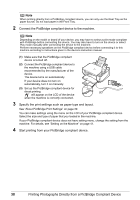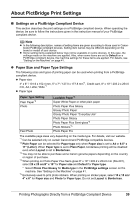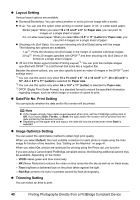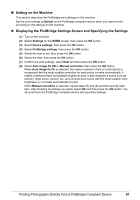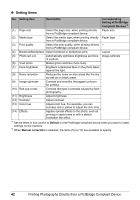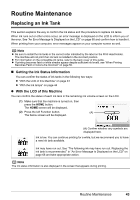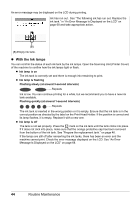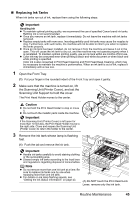Canon PIXMA MP520 MP520 series Quick Start Guide - Page 47
Routine Maintenance, Replacing an Ink Tank - print head
 |
View all Canon PIXMA MP520 manuals
Add to My Manuals
Save this manual to your list of manuals |
Page 47 highlights
Routine Maintenance Replacing an Ink Tank This section explains the way to confirm the ink status and the procedure to replace ink tanks. When ink runs out or other errors occur, an error message is displayed on the LCD to inform you of the error. See "An Error Message Is Displayed on the LCD" on page 68 and confirm how to handle it. When printing from your computer, error messages appear on your computer screen as well. Note z Be sure to install the ink tanks in the correct order indicated by the label on the Print Head Holder. The machine will not print if an ink tank is installed in the incorrect position. z For information on the compatible ink tanks, refer to the back cover of this guide. z If printing becomes faint or white streaks appear despite sufficient ink levels, see "When Printing Becomes Faint or Colors Are Incorrect" on page 50. „ Getting the Ink Status Information You can confirm the status of ink tanks in the following two ways: z "With the LCD of this Machine" on page 43 z "With the Ink lamps" on page 44 z With the LCD of this Machine You can confirm the status of each ink tank in the remaining ink volume screen on the LCD. (1) Make sure that the machine is turned on, then press the HOME button. The HOME screen will be displayed. (2) Press the left Function button. (A) The below screen will be displayed. (A) Confirm whether any symbols are displayed here. Ink is low. You can continue printing for a while, but we recommend you to have a new ink tank available. Ink may have run out. See "The following ink may have run out. Replacing the ink tank is recommended." in "An Error Message Is Displayed on the LCD" on page 68 and take appropriate action. Note The ink status information is also displayed in the screen that appears during printing. Routine Maintenance 43