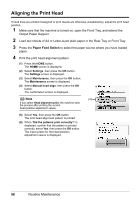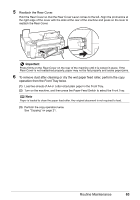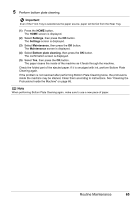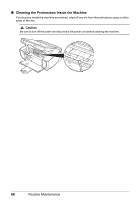Canon PIXMA MP520 MP520 series Quick Start Guide - Page 65
Cleaning the Paper Feed Roller Roller Cleaning, Open the Front Tray - service manual
 |
View all Canon PIXMA MP520 manuals
Add to My Manuals
Save this manual to your list of manuals |
Page 65 highlights
„ Cleaning the Paper Feed Roller (Roller Cleaning) Clean the paper feed roller if paper is not fed properly. z Cleaning the Paper Feed Roller of the Rear Tray Cleaning the paper feed roller of the Rear Tray will wear the roller, so perform this only when necessary. 1 Make sure that the machine is turned on, and then remove any paper from the Rear Tray and Front Tray. 2 Clean the paper feed roller. (1) Press the HOME button. The HOME screen is displayed. (2) Select Settings, then press the OK button. The Settings screen is displayed. (3) Select Maintenance, then press the OK button. The Maintenance screen is displayed. (4) Select Roller cleaning, then press the OK button. The confirmation screen is displayed. (5) Select Yes, then press the OK button. The Paper Feed Roller will rotate as it is cleaned. 3 Repeat (4) and (5) in step 2 twice. 4 Open the Front Tray, and then extend the Output Paper Support. 5 Make sure that the paper feed roller stops rotating, then load three or more sheets of A4 or Letter-sized plain paper in portrait orientation in the Rear Tray. 6 Repeat (4) and (5) in step 2 three times. The paper cleans the paper feed roller as it feeds through the machine. If the problem is not resolved, wipe the paper feed roller (A) located on the right side inside the Rear Tray with a moistened cotton swab or the like. Rotate the roller (A) manually as you clean it. Do not touch the roller with your fingers; rotate it with the cotton swab. If this does not solve the problem, contact your Canon service representative. (A) Routine Maintenance 61