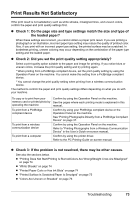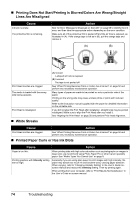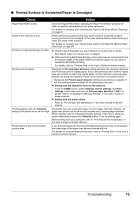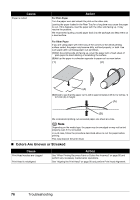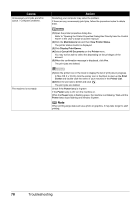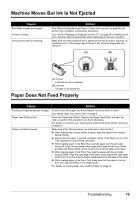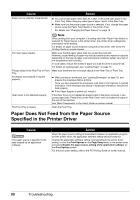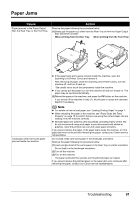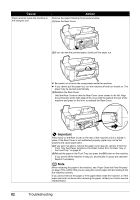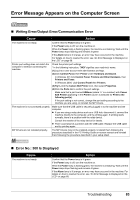Canon PIXMA MP520 MP520 series Quick Start Guide - Page 82
Cause, Action, Maintenance, View Printer Status, Display Print Queue, Cancel All Documents, Printer
 |
View all Canon PIXMA MP520 manuals
Add to My Manuals
Save this manual to your list of manuals |
Page 82 highlights
Cause Unnecessary print jobs are left in queue. / Computer problems. The machine is not ready. Action Restarting your computer may solve the problem. If there are any unnecessary print jobs, follow the procedure below to delete them. (1)Open the printer properties dialog box. Refer to "Opening the Printer Properties Dialog Box Directly from the Control Panel" in the User's Guide on-screen manual. (2)Click the Maintenance tab and then View Printer Status. The printer status monitor is displayed. (3)Click Display Print Queue. (4)Select Cancel All Documents on the Printer menu. You may not be able to select this depending on the privileges of the account. (5)When the confirmation message is displayed, click Yes. The print jobs are deleted. (1)Click the printer icon in the Dock to display the list of print jobs in progress. In Mac OS X v.10.2.8, click the printer icon in the Dock to start up the Print Center and double-click the name of your machine in the Printer List. (2)Select the print job to delete and click . The print jobs are deleted. Check if the Power lamp is lit green. If the Power lamp is off, turn the machine on. While the Power lamp is flashing green, the machine is initializing. Wait until the Power lamp stops flashing and remains lit green. Note When printing large data such as a photo or graphics, it may take longer to start printing. 78 Troubleshooting