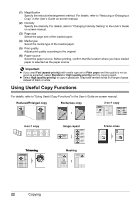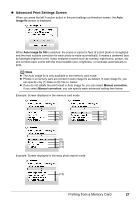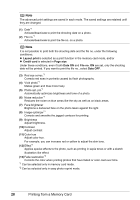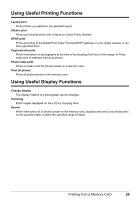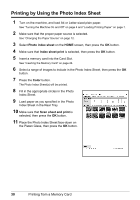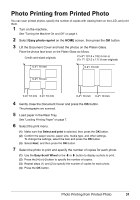Canon PIXMA MP520 MP520 series Quick Start Guide - Page 30
Setting Items, Print Settings Confirmation Screen, Color, Select and print, Plain paper, Boderless
 |
View all Canon PIXMA MP520 manuals
Add to My Manuals
Save this manual to your list of manuals |
Page 30 highlights
5 Start printing. (1) Confirm the print setting. To change the settings, select the item and press the OK button. (2) Confirm the total number of copies for the selected photos. (1) Note (2) For details on the functions associated with Advanced and Check photo, see "Setting Items" on page 26. (3) Press the Color button. The specified number of copies of each photo will be printed. „ Setting Items z Print Settings Confirmation Screen Example: Screen displayed in Select and print in the memory card mode or the easy photo reprint mode (1) (2) (3) (4) (5) Note z Page size and media type settings are saved in each mode. z The print settings are retained even if the machine is turned off. z Depending on the functions, some setting items cannot be specified in combination. (1) Page size Select the page size of the loaded paper. (2) Media type Select the media type of the loaded paper. (3) Print quality Adjust the print quality according to the original. (4) Bordered, Borderless Select bordered or borderless print. (5) Paper source Select the paper source. Before printing, confirm that the location where you have loaded paper is selected as the paper source. Note When you set Plain paper in media type, the photo will be printed with bordered even you select Boderless. 26 Printing from a Memory Card