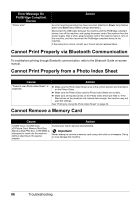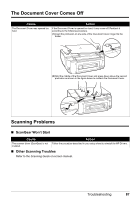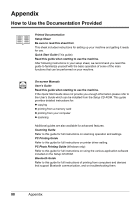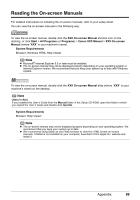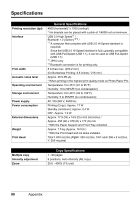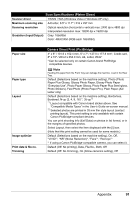Canon PIXMA MP520 MP520 series Quick Start Guide - Page 95
Scan Specifications Platen Glass, Camera Direct Print PictBridge, Gradation Input/Output
 |
View all Canon PIXMA MP520 manuals
Add to My Manuals
Save this manual to your list of manuals |
Page 95 highlights
Scan Specifications (Platen Glass) Scanner driver TWAIN / WIA (Windows Vista or Windows XP only) Maximum scanning size A4/Letter, 8.5" x 11.7" / 216 x 297 mm Scanning resolution Optical resolution (horizontal x vertical) max: 2400 dpi x 4800 dpi Interpolated resolution max: 19200 dpi x 19200 dpi Gradation (Input/Output) Gray: 16bit/8bit Color: 48bit/24bit (RGB each 16bit/8bit) Paper size Paper type Layout Image optimize Print date & file no. Trimming Camera Direct Print (PictBridge) 4" x 6" / 101.6 x 152.4 mm, 5" x 7" / 127.0 x 177.8 mm*, Credit card, 8" x 10" / 203.2 x 254.0 mm, A4, Letter, Wide* * Can be selected only on certain Canon-brand PictBridge compatible devices. Note Feeding this paper from the Front Tray can damage the machine. Load in the Rear Tray. Default (Selections based on the machine setting), Photo (Photo Paper Plus Glossy, Glossy Photo Paper, Glossy Photo Paper "Everyday Use", Photo Paper Glossy, Photo Paper Plus Semi-gloss, Photo Stickers), Fast Photo (Photo Paper Pro), Plain Paper (A4/ Letter only) Default (Selections based on the machine setting), Borderless, Bordered, N-up (2, 4, 9, 16)*1, 35-up*2 *1 Layout compatible with Canon-brand sticker above. See "Compatible Media Types" in the User's Guide on-screen manual. *2 Selected photos are printed in 35 mm film style layout (contact printing layout). This print setting is only available with certain Canon PictBridge-compliant devices. You can print shooting Info (Exif Data) on photos in list format, or in the margins of specified photos. Select Layout, then select the item displayed with the [i] icon. (Note that this print setting cannot be used for some models.) Default (Selections based on the machine setting), On, Off, "VIVID"*, "NR" (Noise Reduction)*, "Face"*, "Red eye"* * If using a Canon PictBridge-compatible camera, you can select it. Default (Off: No printing), Date, File No., Both, Off Default (Off: No trimming), On (follow camera's setting), Off Appendix 91